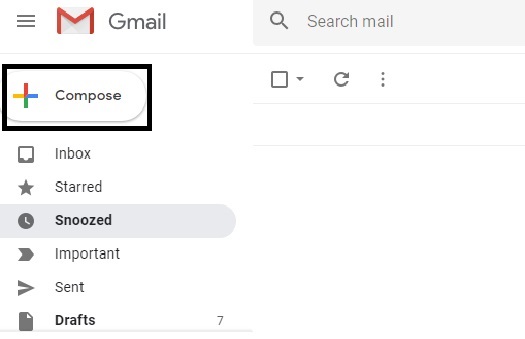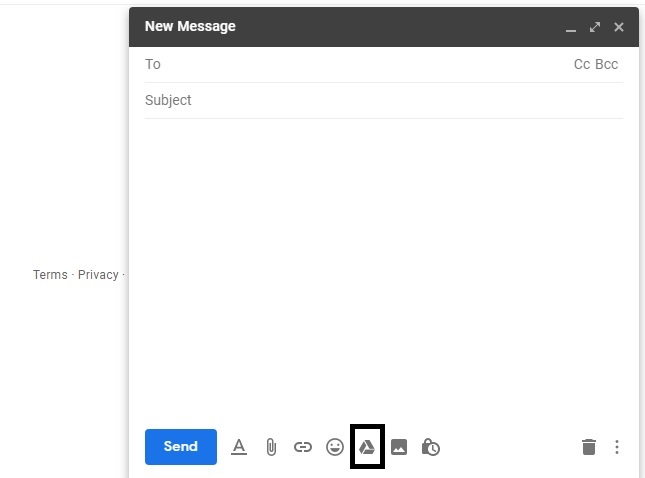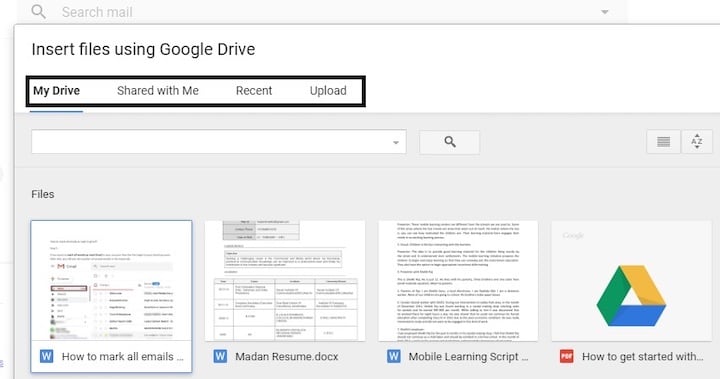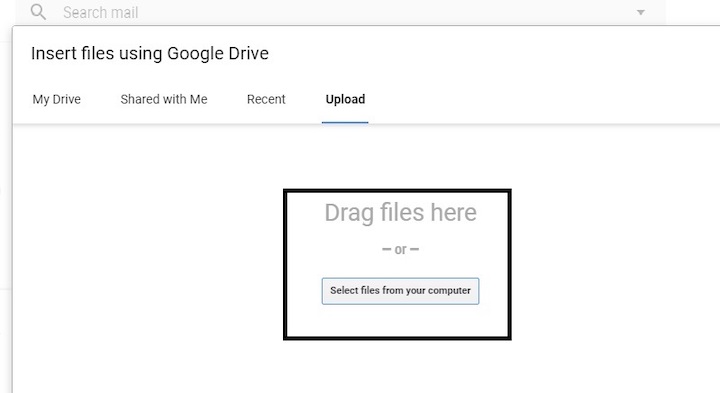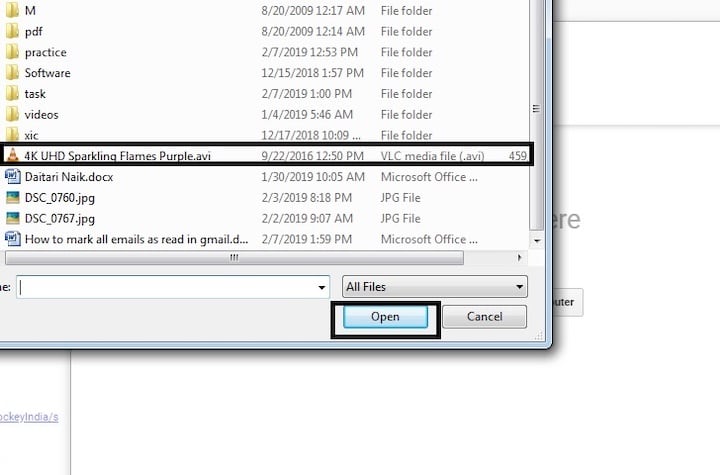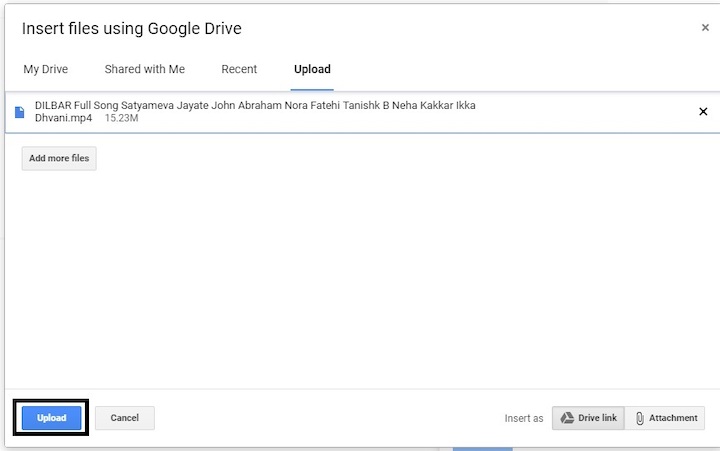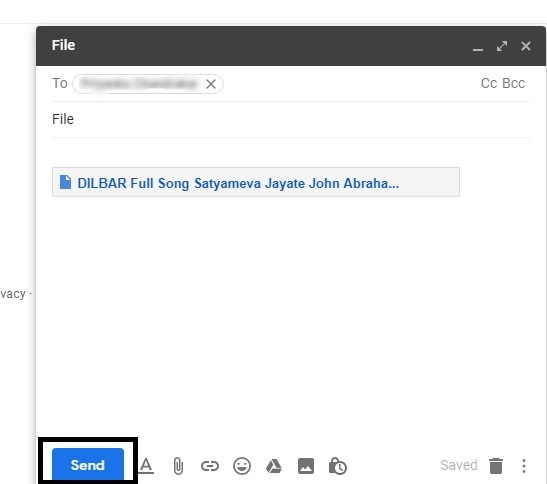In Gmail, there is a restriction of the size of the Attached file, that cannot exceed 25 MB. But, What if you want to send large files through Gmail?
Yes, you can send Large Files through Gmail and you don’t need to use any third party tool or site. Let’s see How to Send Large Files through Gmail in detail?
How to send large files through Gmail
Google gives every Google Account Free online storage of 15 GB. You can use Google Drive to store and see the remaining storage for your Google account.
Here we gonna use Google Drive to send Large files through Gmail. This is the best way. Steps are pretty simple and straightforward as given below:-
Step 1: If you want to send large files through Gmail then first log in to your Gmail account and click on the compose tab as shown below.
Step 2: After clicking on the compose tab, a new dialogue box will get opened where you need to write the basic information regarding your mail.
Further, in the bottom section of the tab, you will see Google drive symbol which helps to send large attachments with Gmail.
Step 3: After clicking on Google drive symbol, you will see a new tab wherein the top you will find different modes to attach your files.
You have to select any of them according to your convenience. For instance, you can click on Upload.
Step 4: In the next step, you can either drag the file which you want to send or select the file from its drive location.
Step 5: After selecting the file from its location, you need to click on open to complete the selection process and put the file in the queue.
Step 6: After putting the file in the queue section you need to click on the upload tab as shown below.
Step 7: At last after your file gets uploaded click on send and the process to email large attachments with Gmail is completed easily through Google Drive.
That’s It.