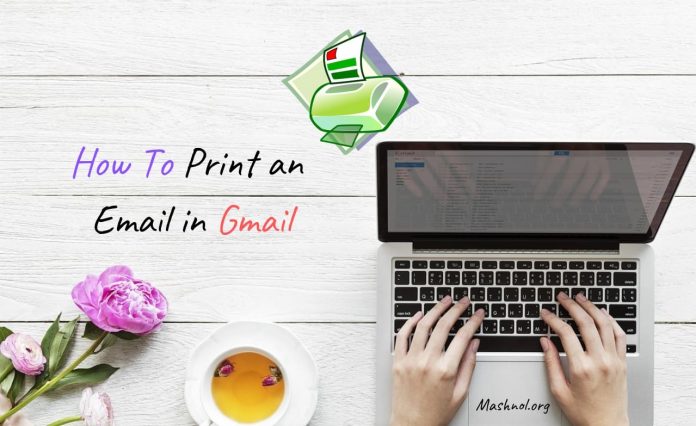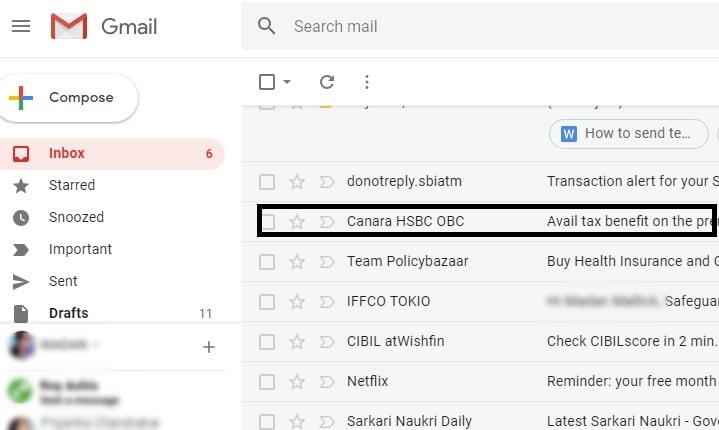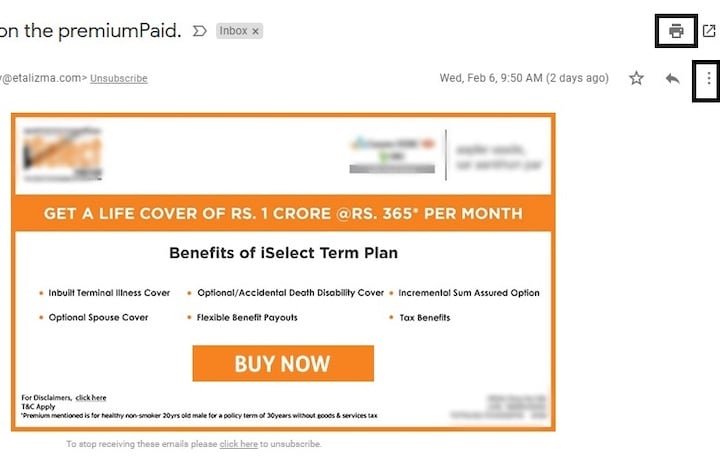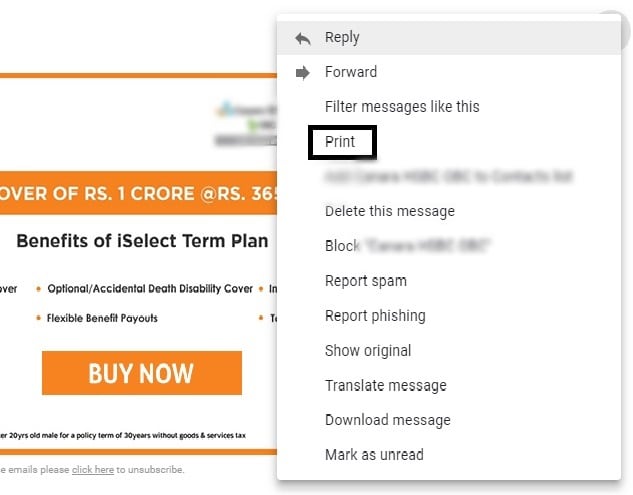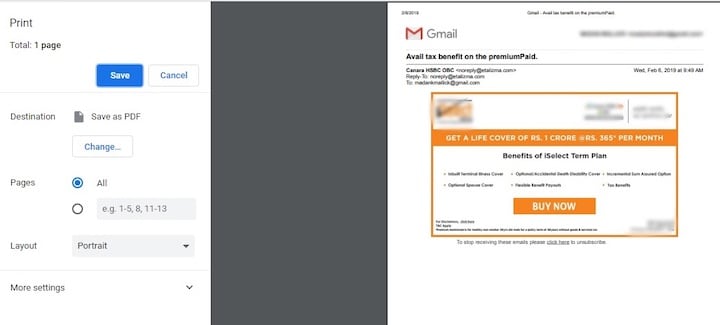There may be various reasons to take print Email in Gmail. Taking print of emails is a very easy task. Let’s check out how to Print an email in Gmail?
How to Print an Email in Gmail
Whenever you open an email, there you will get an option to Print that email. So, there is no need to use any third party extension.
Just follow the simple steps as given below:-
Step 1: The first thing you need to do is to log in to your Gmail account and go to the inbox, sent, important or any section from which you want to search the mail and put it for the print.
After choosing the section, select and open the mail which you want to print.
Step 2: After opening the mail, on the upside corner of the mail you will see two icons as shown below in the picture.
The icon with a picture of a printed is a quick way to print Gmail email otherwise you have another option with three vertical dots just below the printer icon. So, you need to click on that to go further.
Step 3: In the next step you after clicking on that tab with three dots, you will find a new below as shown below.
In that tab, you will see a Print option which you need to click on. If your printer is attached with your computer that it will directly start printing otherwise you need to save the file and select it from the saved location to print Gmail messages.
Step 4: After clicking on Print, you will get directed to another new tab which will provide you the option to print the selected email.
That’s it. So Simple.