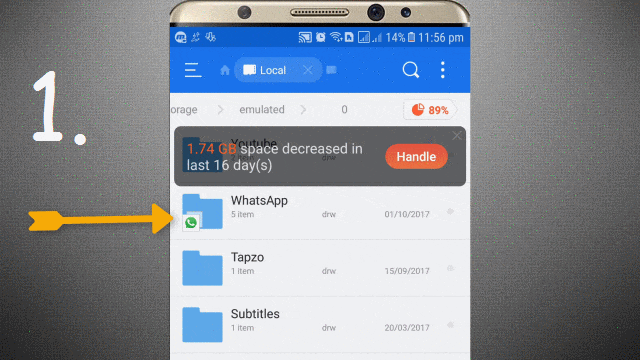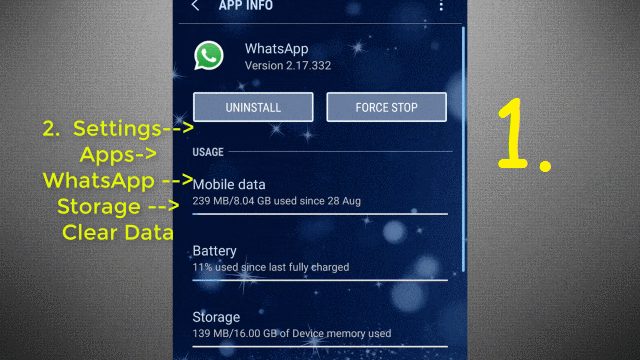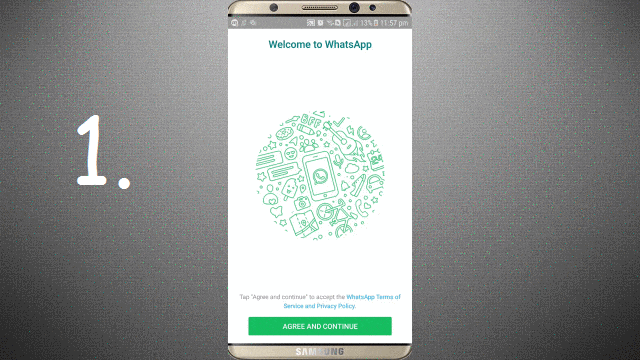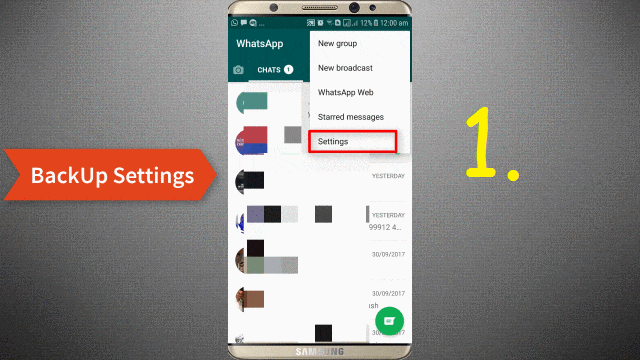WhatsApp one of the best chatting/messaging App used worldwide. WhatsApp has many awesome features like Voice & Video calling, file transfer and much more. If you have accidentally deleted the chat message of one of your friends or any Group and now you want to recover it? If yes, here you will get a simple way to recover deleted data from Whatsapp on Android/iPhone device.
SEE ALSO:
- How to See Saved WiFi Password in Android Device*[Non Rooted]*
- 2 Simple Way to Change/Spoof MAC Address In Windows 10/8/7
To Restore or retrieve WhatsApp message, “BackUp” is the best way. You can manually set the settings for Chat Backup which we will see later in this article. But What if, you have forgotten to create Backup for your Chat History? Here, WhatsApp comes with a rescue.
WhatsApp automatically creates local BackUp every day at 02 AM (Local time) on your device and save it on your device storage. But, WhatsApp stores/keep Chat message/history of 7 Days old. So, let’s check out where are these local backups created by WhatsApp and how we can recover deleted data of WhatsApp using Backups.
How To Retrieve/Recover Deleted WhatsApp Messages
WhatsApp creates & save a backup of 7 days old in your device Storage. These local backups can be used to recover deleted WhatsApp message or Chat history. Just read complete article or Prefer to Watch Video? Here You GO:
To get this Local backup, open File Manager in your smartphone and follow the path in your device storage:
“WhatsApp” Folder –> “Databases” Folder –> Here you will date wise created Backup files as well as one Main Backup File “msgstore.db.crypt12″. These messages are in encrypted form. To read or view these message directly it requires a “Key File” so, it can be decrypted by Whatsapp easily. Here in “Crypt12”, “12” is encryption protocol used by WhatsApp and it will be updated by WhatsApp for security purpose.
Now, to recover WhatsApp Message from these files, there are two ways:
- UnInstall WhatsApp then Again Install it. OR
- Go To Settings –> Apps –> Select “WhatsApp” –> Go to “Storage” –> Tap on “Clear Data”.
Also Read: How To Control Android Device Remotely From PC
Now when you open WhatsApp, then you have to again create an account with your mobile no. Just do it and at the end it will give you an option to “Recover” Data. Just Tap on “Recover” option and it will start recovering WhatsApp data from the Local BackUp file “msgstore.db.crypt12”.
Note: If you want to recover Old Day Backup then you have to rename the backup file name in your device storage from “msgstore-2017-09-30.1.db.crypt12” to “msgstore.db.crypt12” and also rename the original “msgstore.db.crypt12”.
How To Manually Create & Set Up Backup Settings
It is advised to create or setup backup settings in Whatsapp to secure your WhatsApp Data. As you must have added a Google Account, you can save WhatsApp data to Google Drive automatically by just doing simple steps. Just follow the steps shown in below GIF Image:
Local Backups created by the WhatsApp are in encrypted form. That can’t be read or seen directly. These files can be decrypted using a “Key File” that will be used by WhatsApp. In our Next articles, we will share a trick to directly View/See WhatsApp message or Chat History. If you like this article, please give your valuable opinion & suggestion in the comment section below and you would also like to know:
Google Search Trick To Get Direct Download Link of Any Movie