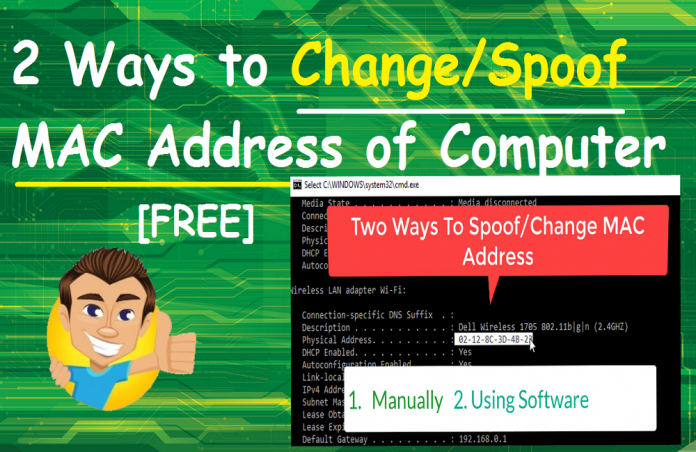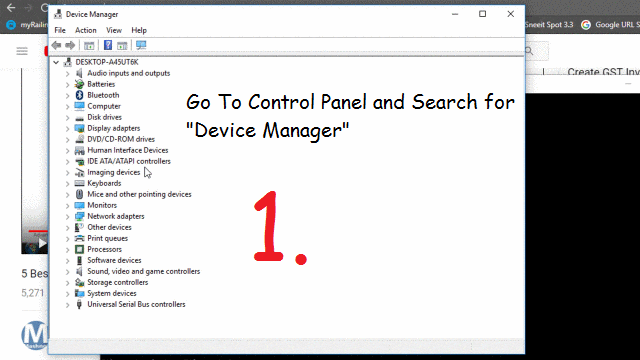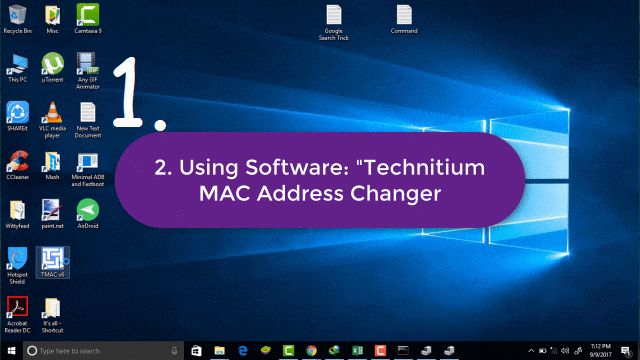Every device that can be connected to the Internet, has a Network Interface Card (NIC). And Every Network Interface Card has a Unique Physical Address also called as MAC(Media Access Control) Address. These MAC Addresses or Physical Addresses are hard coded or allocated to every NIC by the vendor at the time of manufacturing of it.
Also Read:
- Get Google’s ‘View Image’ Button Back to Image Search
- How to Export Phone Numbers of Your Facebook Friends
- How To Turn off Facebook Autoplay Videos on PC and Mobile
So, Now the question arises, if it is hard coded, then how can we change or spoof original MAC Address? and Why is it sometimes required to Change/Spoof MAC Address? just read complete article.
How to know MAC Address In Windows PC
To know MAC address of your Windows PC, just follow the steps given below:
Step 1: Press Windows Key + R –> Type “CMD” and Press Enter.
Step 2: Now Type Command “ipconfig /all” in command prompt and Press Enter. Now you will see many Network Adapters, like one for WiFi other for Ethernet. Here the one WiFi Adapter having Default Gateway is the MAC Address that is known over the Internet.
Why is the use of Changing/Spoofing MAC Address
Your Computer or Smartphone also allotted a unique MAC Address on NIC. MAC Address is the easiest way to track any device or to block any device over the Internet. So, if anyone gets your device MAC Address than various Hacks also can be done with it along-with Tracking & Blocking.
In case your device is being blocked over Network or you don’t want to track or you want to surf or browser anonymous or you want your device more secure, then it is the best thing to Change/Spoof your device MAC Address.
Here we gonna explain 2 such simple ways through which you can easily change your device MAC address: 1. Manually or 2. By using Free Software. Let’s Check out below.
If you Prefer to Watch Step By Step Video Tutorial, Here You GO:
You Must Check Out: How To Download Google Map to Use Offline
2 Ways To Change/Spoof MAC Address in Windows PC
Method 1: Manually By Changing System Settings
We can also change/spoof MAC Address without using any software. Steps are just simple & straightforward, follow the steps given below:
Step 1: Go To Control Panel –> Search for “Device Manager”–> In “Network Adapters” you will get a list of Network Adapters.
Step 2: Just Select & Right click on the Network of Which you want to change MAC Address –> Properties. Now Go to “Advanced” tab –> In property field, Select “Network Address”. Now on Right Side, you can edit the MAC Address and click on “Ok”.
That’s It!! So Simple. It’s changed, but when you reboot or restart your system, this will automatically reset to the original address. So, if you want to change it for a long time period, please refer Method No. 2 given below:
SEE ALSO: Best Way To Display Android Screen On PC/Mac OS
METHOD 2: Using Software “Technitium MAC Address Changer”
Step 1: Technitium is a freeware utility to change or spoof MAC Address instantly. Download it and Install on your Windows Computer.
Step 2: When you will open this tool, In “Network Connections” you will get all the Network Adapters with their details. Just Select any one of Network Connection of which MAC address you want to change.
Step 3: On the bottom side, just click on “Random Mac Address” button and select the check box of “Make New MAC Address Persistent” to make it persistent for a longer time. So that whenever you will reboot or restart your PC, one script will be run by this tool to make this new MAC address persistent.
That’s It!!! All set & done !!! Guys, if you like this article and want to share your valuable opinion and suggestion then please put in Comment Section below. You will also like to know:
How To Connect To Locked WiFi Without Password [HACK]