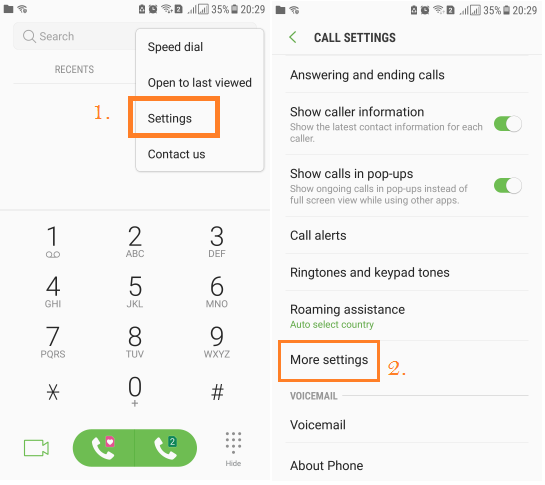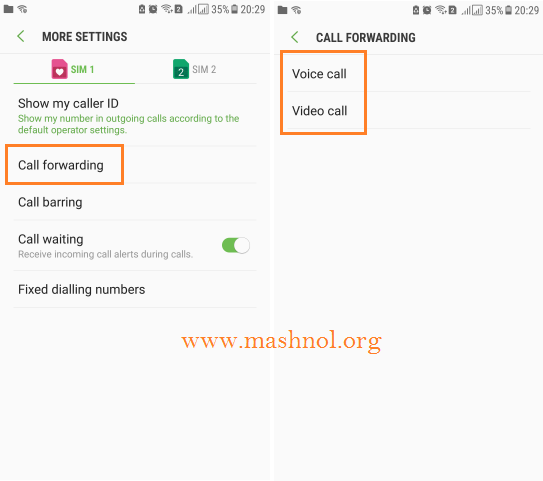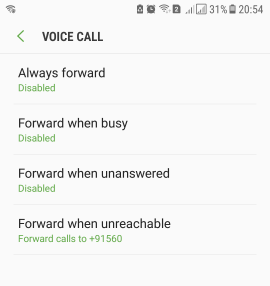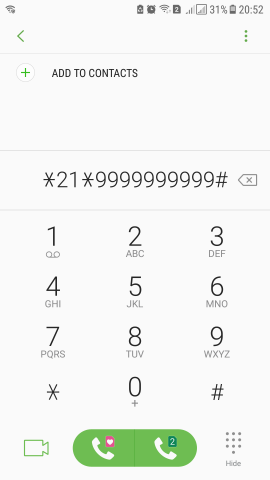Let’s consider the situation that you are outside from your home & you are out of Network Area on one of the Mobile Carrier/Network. In this situation, you can miss the important call on that mobile number. In this similar situation, Call forwarding may help you to be available through your Another Mobile Carrier/Network.
2 Top Tricks:
- How To Call Anyone From Unknown Number FREE [Unlimited]
- Track Any Mobile Number Current Live Location on Map
In Call forwarding, call on your one mobile number will be forwarded/diverted to your another mobile number. This can easily be done through Call settings or using some Shortcodes. Let’s see how to Enable/Disable Call Forwarding on different Carriers [Verizone, Sprint, AT&T etc].
How To Enable Call Forwarding On Your Phone
There are two ways to enable Call Forwarding:
#1. From Call Settings
#2. Using USSD Shortcodes
Method 1: From Call Settings
You can easily control over Call Forwarding, Call barring and Call waiting, functions from Call Settings. To Enable/Activate Call Forwarding just follow the simple steps on Your Mobile Phone:
Step 1. On your mobile device, Go To ‘Phone’ or ‘Call’ icon –> Tap on 3 vertical dot icon from Top Right Corner –> Here you will get Call ‘Settings’ option, go with it.
Step 2: Now Scroll Down and Tap on ‘More Settings’. On the next screen, you will get Call Forwarding option, Just Tap on it.
Step 3: From here you can manage Voice & Video Call, Choose any one of them. Now you will get Option: ‘Always Forward’, ‘Forward When Busy’, ‘Forward when unanswered’ & ‘Forward when unreachable’.
Tap on anyone and Enter your another mobile number on which you want to divert or forward the call.
Must Read: Spoof | Fake GPS Location On Your Android Device *[No Root]
Method 2: Using USSD Shortcodes
These shortcodes are the codes which once dial do the task assigned to these automatically. Let’s Check out General USSD Code for different carriers (Verizon, AT&T etc):
Most of the carriers support the same USSD code for Call Forwarding Settings. Let’s see What are the codes & how to enable/disable Call forwarding:
There are 3 USSD Codes for setting Call Forwarding. So, first open the Dial Pad on your mobile phone and type the following code:
- *21*9999999999# : This will Enable Call forwarding for all the cases (Unanswered, Busy, Unreachable).
- *61*9999999999# : This will Enable Call Forwarding only in case of “Unanswered”.
- *67*9999999999# : This will Enable Call Forwarding only in case of “Busy”.
Here just replace the ‘9999999999’ with your another mobile number.
Disable/Deactivate Call Forwarding:
To Disable Call Forwarding Just Dial #21#, #61# or #67# according to what code you have activated.
Do You Know? How To Make Your Phone A WiFi Hotspot *[No Root]*
Let’s also see USSD Codes In case of USA Carriers: Verizon, AT&T, Sprint & T-Mobile
(i) Verizon:
To Enable, Dial *72 and the 10-digit number to which you want to forward the calls (e.g. *72-999-999-9999) & Press on ‘Call’ Button.
To Disable, Simply Dial *73 & Press Call Button.
(ii) AT&T:
Dial **21* and the 10-digit number to which you want to forward the calls alongwith ‘#’ (e.g. *21-999-999-9999#) & Press on ‘Call’ Button.
To Disable, Simply Dial #21# & Press Call Button.
(iii) Sprint:
To Enable, Dial *72 and the 10-digit number to which you want to forward the calls (e.g. *72-999-999-9999) & Press on ‘Call’ Button.
To Disable, Simply Dial *720 & Press Call Button.
(iv) T-Mobile:
Dial **21* and the 10-digit number to which you want to forward the calls alongwith ‘#’ (e.g. *21-999-999-9999#) & Press on ‘Call’ Button.
To Disable, Simply Dial ##21# & Press Call Button.
Now you can easily enable or disable Call forwarding on your phone within seconds. Just use them and Share this article with your friends.
You must also read this awesome trick:
2 Best Way to Download | Extract All WhatsApp Group Contacts