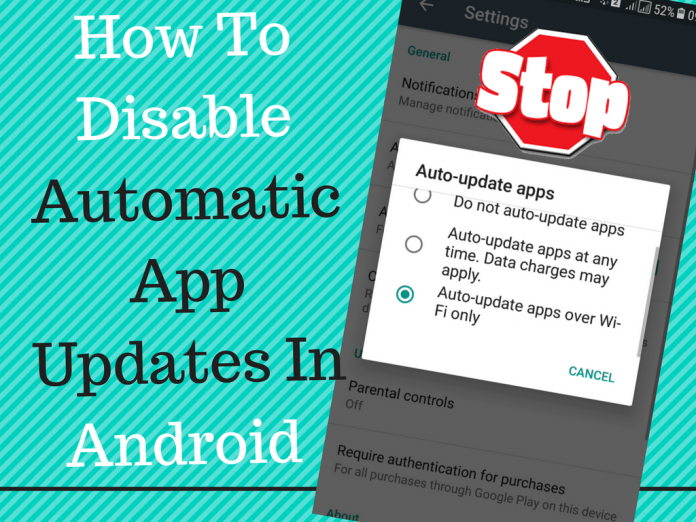We generally have a number of apps installed on our smartphone. App Developers time to time launch updates in their App by adding new functions. Google has set Play Store to Update all the Apps installed on your device by default.
Do You Know?
- How To Disable Windows 10 Automatic Update [Method-1]
- How To Block Email Tracking In Gmail [2018]
- How To Transfer/Move Files from One Google Drive to Another [2 Ways]
Automatics Updates will take Internet Data as well as your device storage. It is always a good idea to stop Automatic updates and Updates only when you fell to do it manually. Let’s see how we can disable Automatic App Updates and do it manually?
HOW TO DISABLE AUTOMATIC APP UPDATES IN ANDROID
Automatic Updates of Apps can be managed with Google Play Store only. So, Let’s start with simple part – Find Update Settings in Google Play Store & set it accordingly.
Open Google Play Store –> Tap on 3 Horizontal Bar icon on the top left corner –> Go To Settings. Here Look for “Auto-Update Apps” In General Settings. In this, you will get 3 options, as shown in below video:
Also Read: How To Remove Password Protection From Adobe PDF Files
(1) “Do Not auto-update apps”: With this option, you can disable and stop Auto Update of all Apps.
(2) “Auto-Update Apps at any time. Data Charges may apply”: If you select this option, then Apps will get updated even your device is on Mobile Data. So, don’t choose this option, it may cost you.
(3) “Auto-Update apps over WiFi only”: This option allows you to update Apps only when your device is connected to WiFi Network Only.
So for sure, you will select the option no. 1 to stop automatic app updates on your Android Device. Now in case you want to update any particular app, then you can do it manually by just opening that app in Play Store Or By Going through “My Apps & Games” option in “3 bar Horizontal bar” menu. It’s a pretty simple & straightforward trick. Use it & Enjoy 🙂
You would also like to know:
How To Downgrade to Older Versions of Apps On Android