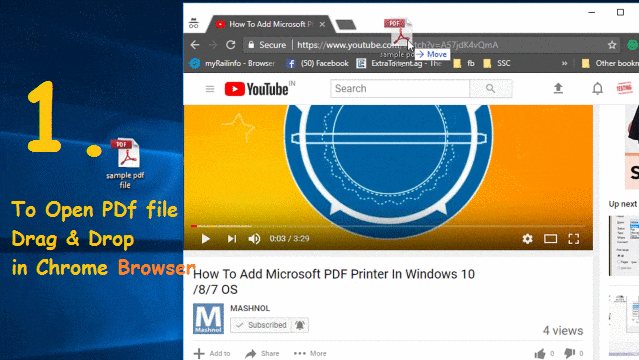PDF (Portable Document Format) is a versatile format for all type of OS like Mac and Windows OS. Sometimes you may have Password Protected PDF Files from your Bank or from other Agency because these files contain your personal information.
SEE ALSO:
If you have many such passwords protected files and every file must have a different password, then it’s impossible to remember all these passwords or to search the password every time to read the same. In this article, you will get the simple trick using which you can remove password protection from PDF file.
As there are various online tools or websites available, but you may have to spent some penny for it. So, is there any solution to do it without spending any penny? YES, You don’t need to install any other special tool for this purpose because required Tool is already installed in your System- “Google Chrome Browser”. Let’s check out, how you can remove password protection from PDF file using Google Chrome Browser.
Remove Password Protection from PDF Files Using “Chrome Browser”
Google Chrome Browser has an inbuilt function of “PDF Reader” as well as “PDF Editor“. If we use both features together then it will solve our problem in removing password from PDF files. Let’s see the steps to do it. Steps are simple & straightforward, just follow them. If you Prefer to Watch Video? Here You GO:
Do You Know? A Simple Way to Turn Your PC Into WiFi Hotspot
Step 1: First open Password Protected PDF file with Google Chrome Browser. Now, Enter the password and click on Submit Button.
Step 2: Now, Press Ctrl+P or Click on Print Icon on the top right corner. In Print Dialogue Box, select destination printer as “Save As PDF” and click on Save button. That’s It. Now You just open this saved PDF file and you can check password has been removed.
This trick is so easy & Simple that can be done in just a couple of steps. If you like this article, let us know in Comment Section. Also, Please share your valuable suggestion & opinion in the comment section below. Want More Tricky Article or Tutorial, Be Connected with us by subscribing our YouTube Channel & Facebook Page. You would also like to know:
How To Retrieve WhatsApp Deleted Messages On Android/iPhone