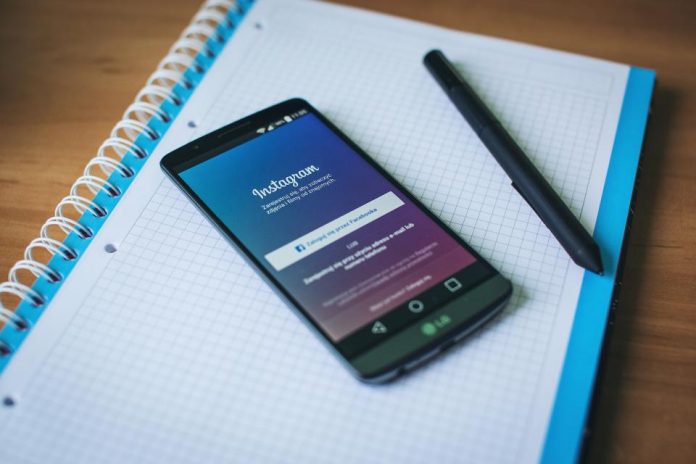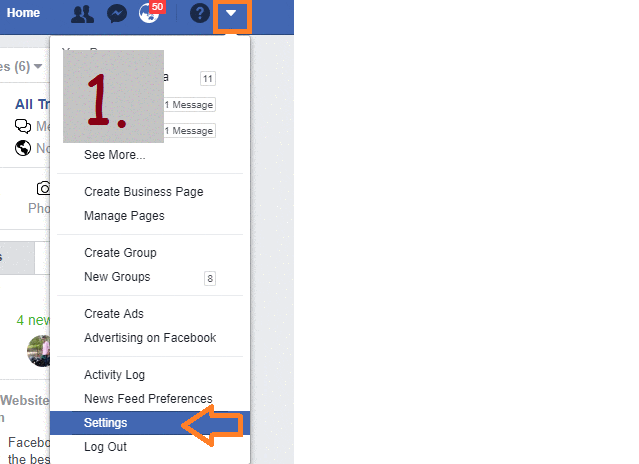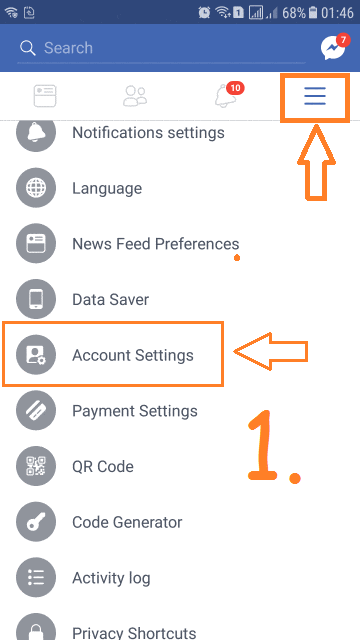Want to disconnect Facebook From Instagram? Instagram is one of best Photo & short Video sharing platform. Here you will a lot of features with the option to follow your friends & any popular personality to get their updates on your screen. If your Instagram Account is connected to Facebook, then whatever you share on Instagram will automatically get shared on your Facebook Profile. Any solution to stop it?
Also See: How To Import All Your Facebook Contacts Into Gmail
You can’t stop or disable these automatic update from Instagram to Facebook. The only option you have to unlink or disconnect Facebook From Instagram. If you don’t want to share your Instagram photos or short videos with your Facebook friends, then you have to disconnect Facebook from Instagram account. Let’s see how we can disconnect Facebook From Instagram or vice-versa?
Do you Know? Log Out Facebook Account Remotely From All Devices [1-Click Trick]
Disconnect Facebook From Instagram
Unlink or disconnect Facebook From Instagram can be done through your Facebook account. Here we will explain for both Desktop as well as Android/iPhone device, how you can remove Instagram from your Facebook Accounts in just a couple of clicks, just follow the steps:
- Disconnect Facebook From Instagram On PC
- Disconnect Facebook From Instagram On Smartphone (Android/iPhone)
Related Article:
1. Disconnect Facebook From Instagram On PC
Step 1: Login to your Facebook account. Go to Menu Icon, from the Top-right corner –> Click on ‘Settings’.
Step 2: From Let Pan, Go down and Click on “Apps” –> In right Pan, you can see all apps connected to your Facebook account. Search ‘Instagram’ here.
Step 3: Move your mouse cursor on “Instagram” –> Click on ‘x’ symbol to remove or disconnect it from Facebook. In next Windows, it will give you option, if you want to remove all photos or videos shared on Facebook or not, select it as your wish.
That’s It. Now your Facebook Account is disconnected from Instagram. 🙂
2. Disconnect Facebook From Instagram On Smartphone (Android/iPhone)
Step 1: Login to Facebook App in your Smartphone. Go to “3 Horizontal bar” menu icon from the Top-Right corner –> Scroll down and Go to ‘Settings’.
Step 2: Again scroll down and tap on “Apps”. Go with “Logged in with Facebook” option and here you will get “Instagram” App.
Step 3: Just Tap on Instagram to open it and scroll down till the end, here you will get “Remove App” button as shown in GIF Image shown above.
Click on it and in next screen ‘select‘ the check box if you want to delete all your Instagram activities (Post, Photos, Videos) & finally click on ‘Remove‘ button. Voilla!!! Its Done 🙂
That’s It!!! Guys, now you can easily disconnect Facebook From Instagram or Vice-versa. You would also like to know:
How To Post Voice Message and Audio Comment On FACEBOOK