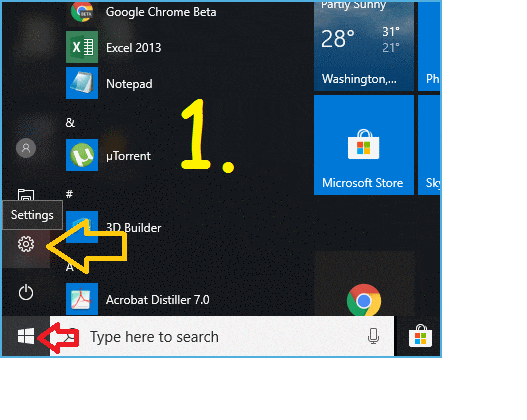Windows 10 has many inbuilt apps or programs for almost all basic file format you need. for example:- Internet Explorer as Browser, Groove Music Player and Movies & TV for Videos etc. Most of us like to use the programs which we were using for decades instead of these inbuilt programs (ex: Chrome Browser). So, let’s see, how you can manage and change Windows 10 Default programs as per your choice?
Recommended:
- How To Find WiFi Password On Windows 10/8/7 [All Saved Network]
- How To Disable Startup Programs In Windows 10 OS
How To Change Windows 10 Default Programs
Step by step guide given below, just follow it:
Step 1: Go to Windows icon from taskbar –>Click on “Settings”.
Step 2: Now, in appeared Window, Go to System –> Default Apps.
Step 3: Here you will get all by default apps or program set for the following task:
"Email, Maps, Music player, Photo viewer, Video player, Web browser"
If you want to change for any task, Just click on already set App, One menu window will get open, select another app for this task.
Bonus Tip: In case you have change default programs many times and if you want to start from the scratch, just scroll down and click on “Reset” button. It will reset all the programs to its inbuilt one.
That’s It!!! Guys, now you can easily set Google Chrome as your default browser 🙂 You would also like to know:
How to Access Restricted Folder in Windows: Access Denied Error