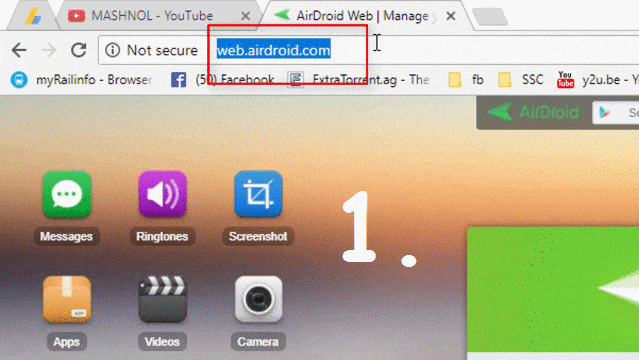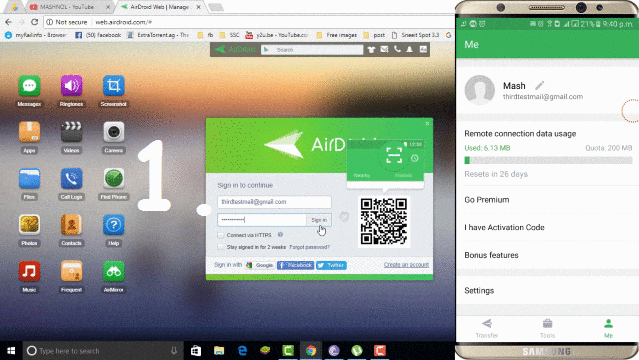Do you want to display screen of your Android Device on Big Screen of PC or Mac OS? Yes, on many occasion we do feel to watch some photos, files or any Video on Computer System. Am I right? This concept of sharing Android Screen with PC is called as “Screen Mirroring” or “Mirror Cast”. Here you will get the Best Way to Display Android Screen On PC.
Also Read:
- How To Convert PDF to Word Using Google Drive [Method-3]
- Track Any Mobile Number Current Live Location on Map
If your Android Device has a function of “Screen Mirroring” or “Mirror Cast” then you are the lucky one. Because this option is not available in maximum Android devices. There are many ways to Share or Display Android Screen On PC. If your phone has a direct function, then you can directly connect your device to your PC through “Connect” option your PC.
There are various Apps available that allow you to Share Android Screen with PC. But all of these apps are not up to the mark. So, Which is the Best one? Here you will get the Best App for this work. Let’s Check out below.
Best Way To Display Android Screen On PC
“AirDroid” is one of the best apps that allows you do more apart from Sharing Android Screen. Yes, AirDroid is a FREE wonderful tool and available for “Android OS” as well as “Windows/Mac OS”. You would also like to know how you can control your Android Device Remotely from PC. Just Click Here to get this awesome trick.
If you have read above share article, then you are aware of AirDroid tool & its functionality. In a Computer system, AirDroid can be used either by Using “Web Browser” or Using Application Software. Here we will explain both. Just Follow the simple steps to Mirror your Android Device to PC as given below and also Watch Live Video Tutorial to get practical demonstration:
1. Using Web-Browser :
Step 1: Visit “Web.AirDroid.com“ in your Browser and install AirDroid App in your Android Device from Google Play Store.
Step 2: Open AirDroid App Installed in your Android Device. If your Android Device & Computer is connected to the same network, then you can connect by just entering the URL shown in AirDroid App. Refer to Image No. 2 of below GIF Image.
OR By just Scanning the QR code through your app “[-]” on Top Right corner to the QR Code available on the home page on the Web.airDroid.com website.
OR By creating an account with Email id & Password and Login with this same ID in both Android and Computer system. as shown in GIF Image below:
Step 3: Now, On your Web Browser, Locate “Screenshot” Icon and Click on it. On your Android Device, a pop-up box will be opened, just tap on “Start Now”. Voila!!! You can see your mobile screen on Computer and also maximize this window.
2. Using Application Software:
“AirDroid” Application Software can be downloaded from its official Website: Download. Just install this software in your system and Create an account and Sign in with this account to both your Android and Computer system. Now, you can easily Display Android Device in PC. That’s it !!!
You would also like to know:
Best Free Prank Call & SMS App to Freak Your Friends