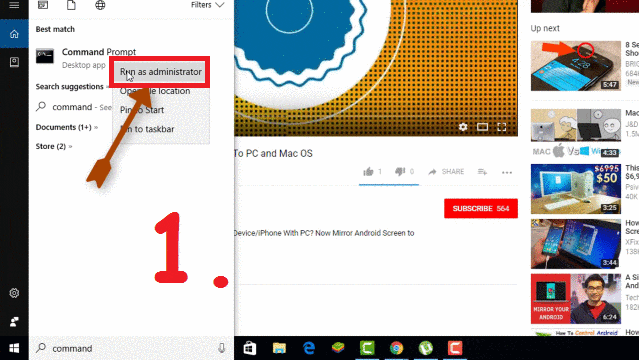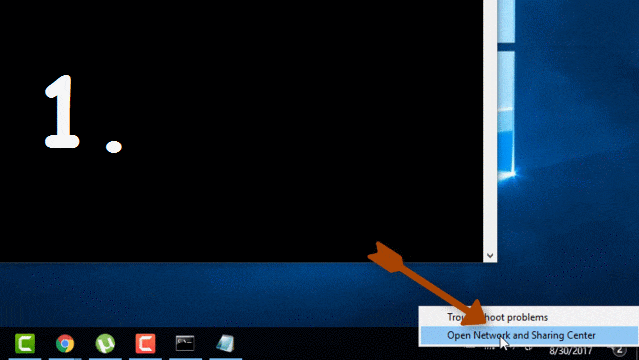Want to share the Internet connection from your Laptop or Desktop to other devices? Sometimes we have wired or wireless internet connection in our PC and want to share it to other devices. Here, you will get to know a simple way through which you can easily turn your PC into WiFi Hotspot.
Also Read:
You can make your laptop a Hotspot to share wifi from Laptop or PC without using any third party tool or application. Yes, this can be done in simple steps using “Command Prompt”. So follow the simple steps given below as well as Watch Step By Step Live Video Tutorial to understand practically:
Do You Know: How To Bypass OTP Verification Using Virtual Phone Numbers
Turn Your PC Into WiFi Hotspot Using Command Prompt
Command Prompt (CMD) is the command line interpreter on Windows OS. Let’s see how you can turn Windows 10 PC into WiFi Hotspot. Simple steps are given below:
Step 1: Go To Window icon and Search for “Command Prompt” and run it as administrator.
Step 2: Now, to create a Hosted Network and start it, just enter the following two command into Command Prompt and Press Enter:
1. netsh wlan set hostednetwork mode=allow ssid=Mashnol key=Mashnol123
Here, ssid=”Name of Your WiFi Hotspot” and Key=”Your Password of WiFi Hotspot“.
2. netsh wlan start hostednetwork
Step 3: Now one Hosted Network ( ssid=”Mashnol”) is created. We will gonna share current Wired/Wireless connection by allowing it. For this, Right Click on “WiFi” tray icon on taskbar –> Go To “Open Network and Sharing Centre”. Here you can see “LAN” with your SSID.
Step 4: Right Click on the Ethernet/Wireless Internet connection to which you want to make as a WiFi hotspot –> “Properties” –> Under “Sharing” Tab–> Tick Checkbox “Allow other network users to connect through this computer’s internet connection” –> Now select “LAN” of your SSID from Drop Down Menu in “Home Networking Connection”.
Step 5: Setting part is done. Now you can connect your Mobile or other PC systems with this WiFi hotspot and enjoy Internet connection. 🙂
You would also like to Know:
How To Control Android Device Remotely From PC