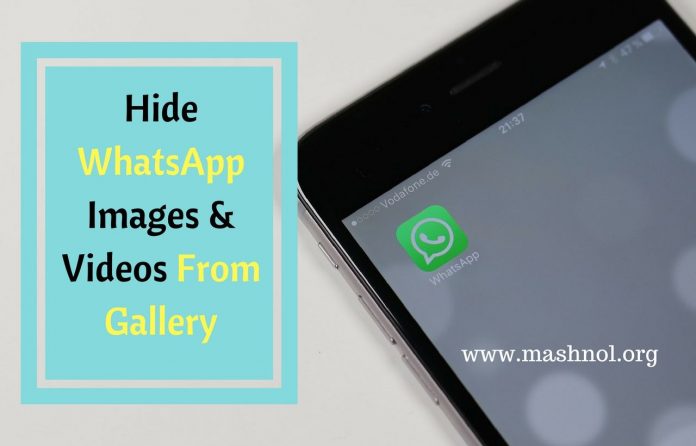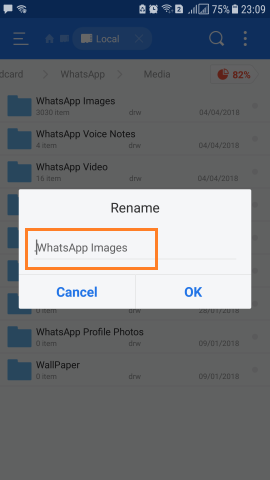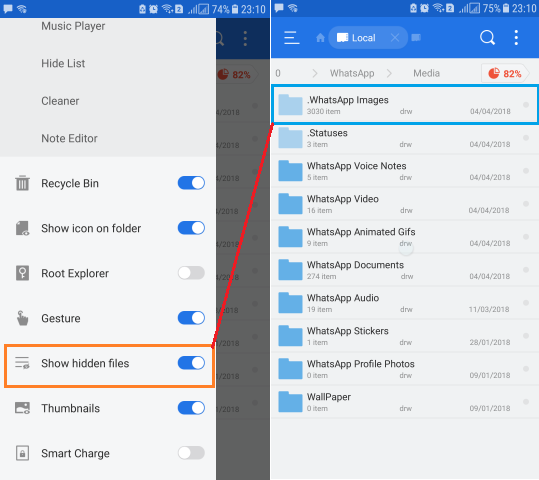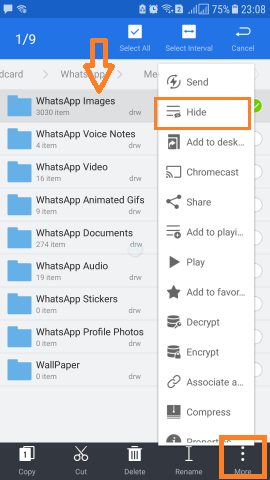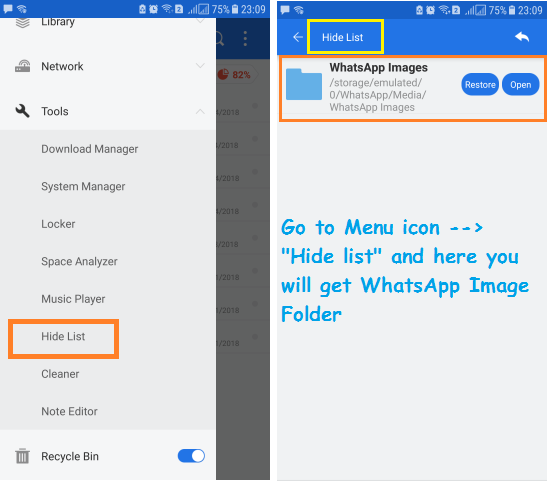Want to hide your WhatsApp Images & Videos from Gallery? Yes, as we get so many media files on WhatsApp from Known as well Unknown person. It may full your Gallery from garbage comes on WhatsApp. It is not easy to delete WhatsApp junk files one by one manually but You can delete useless/junk Files from WhatsApp Automatically using an Awesome tool, Read Here.
Also Read:
- How To Record WhatsApp Calls Automatically – Audio & Video
- Android: Move Apps to SD Card from Phone Storage [No Root]
In your device Gallery, you can see your Camera Pictures, Images transfer from another device, Videos etc. including WhatsApp media files. So, If you don’t want to list the WhatsApp Content in device Gallery, you can hide them. To hide Whatsapp Images, Videos from your Phone’s Gallery, you will not require any third party tool or app. In this article, we are gonna tell you 2 simple ways through which you can hide WhatsApp Media file and whenever you want, you can unhide these. Let’s see how?
Do you Know? Create WhatsApp Account Without Phone Number | SIM Card
Hide WhatsApp Images & Videos From Gallery
We can hide WhatsApp media directly from File Manager. You can use any File Manager but we suggest you use ‘ES File Explorer’ one of the best File managers for your Android device.
Let’s see what are the 2 ways to hide WhatsApp Media from Device Gallery, one by one. Steps are pretty simple and straightforward, just follow as explained below.
Method 1: Hiding WhatsApp Media Folder by putting “.” before the name
In this method, we gonna change the name of the WhatsApp Media Folder so that it will hide folder similar to System files. This can be done by just putting a “.” before the name of the folder.
Step 1: Open your Device File Manager & navigate to “/WhatsApp>Media“.
Step 2: Here you will get all media files in folders. Now, If you want to hide ‘WhatsApp Images’ at this instance, Tap & Hold ‘WhatsApp Images’ folder and rename it.
Just put a “.” before its name, so the folder name looks like: “.WhatsApp Images”.
Step 3: Now after the name changes, it will gonna hide automatically. To check whether WhatsApp Images is still being shown in Gallery, First Go to Device Settings –>Apps–> Gallery –> Storage –> here tap on “Clear Cache”.
Now open your device Gallery, Voilla!!! No more WhatsApp Images in Gallery 🙂 In this way you can also hide WhatsApp Video Folder.
Also Read: Bypass Facebook Phone Number Verification Security Checkpoint [2 ways]
Bonus: You can easily see hidden files in Android Device using ES File Explorer. Just open it –> Go to Menu icon –>Turn ON “Show Hidden Files”. Now you can see hidden “.WhatsApp Images” folder and whenever you want, you can rename it to the actual one.
Method 2: Hide WhatsApp Media Folder from ES File Explorer
In above method, we hide Folder by making it like a System folder. ES File Explorer allows you to hide any files and folders and it will not gonna shown even after turning on “Show hidden files” option. Let’s see how to hide WhatsApp media folder & where we will get this hidden folder.
Step 1: For this trick, you have to install ES File Explorer first. Do it and now open this app.
Step 2: Again navigate to the path of WhatsApp Folders: “/WhatsApp>Media”. Here Select the WhatsApp Images or any other which you wanna hide and tap on “More” from the bottom bar. Scroll up and Tap on “Hide” option.
Step 3: Now this folder will be hidden and it will not be shown in Gallery. (Don’t forget to clear cache from Apps-> Gallery-> Storage -> Clear Cache)
Bonus: If you want to see this folder contents or want to restore it again, then go to “Menu icon“–> Tap on “Down Arrow” icon of “Tools” –> tap on “Hide List” option. Here you will get all the hidden folders. You can view as well as restore them by a single tap.
Now you know how you can easily hide WhatsApp Images, Videos, Voice Note or any other files from being shown in device Gallery and avoid embarrassing situations. Like this article? Share it with your Friends and also put a comment if you have any query related to this. You should also get this awesome trick if you don’t know:
How to Export Phone Numbers of Your Facebook Friends