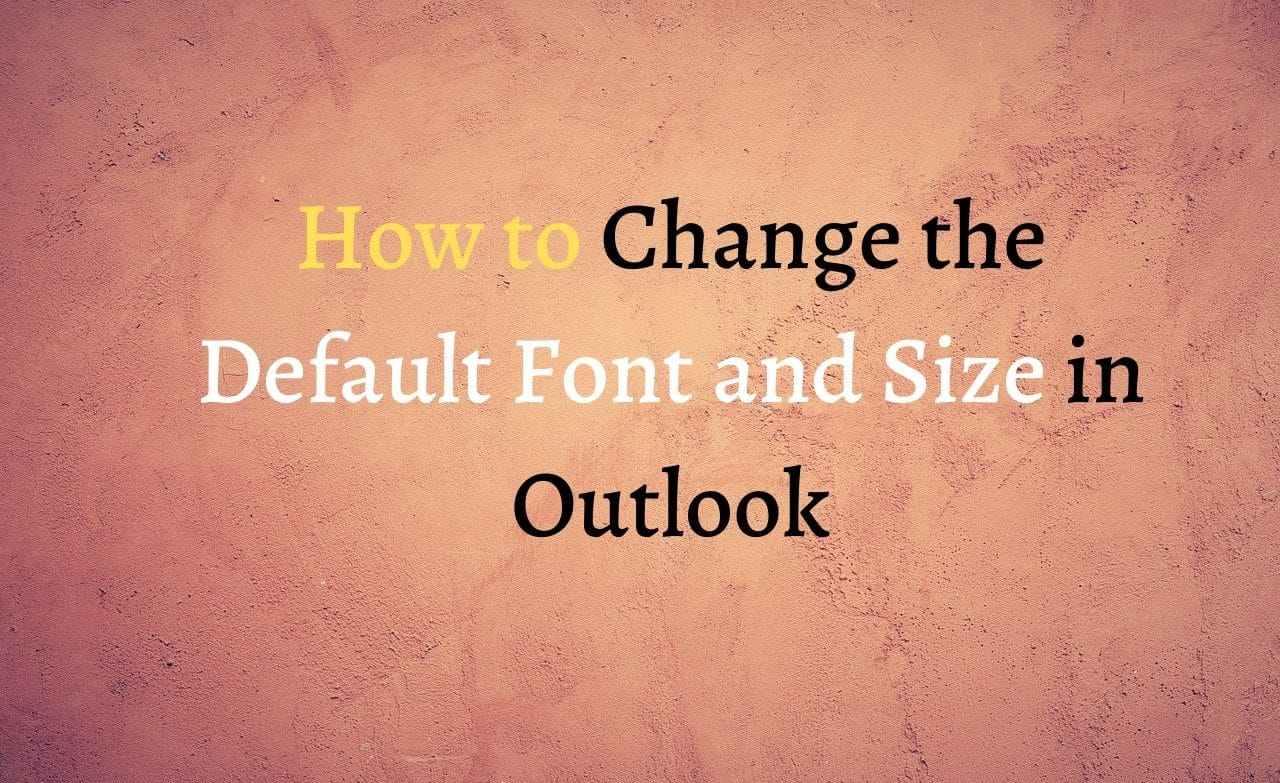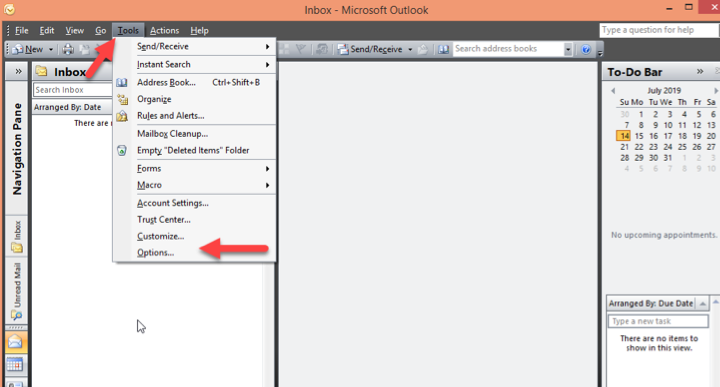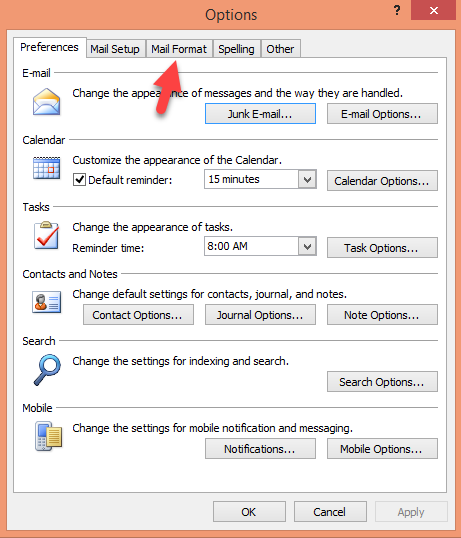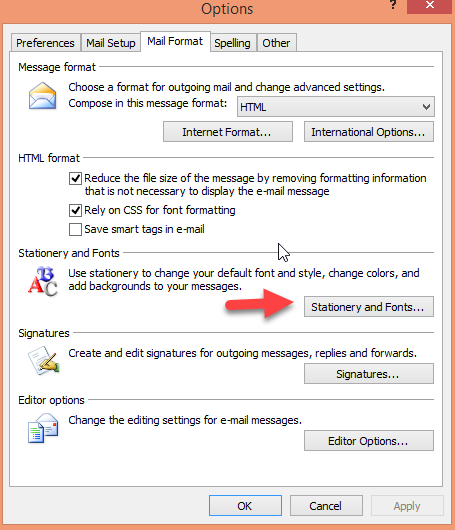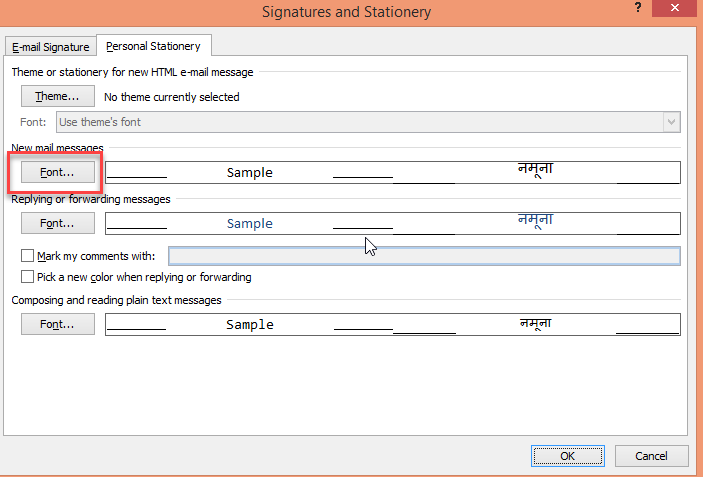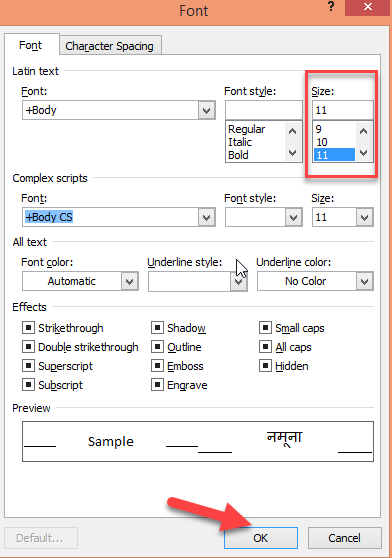How to Change the Default Font and Size in Outlook
Step 1. Firstly, you have to open the outlook on your computer system.
Step 2. Then you need to move your cursor to the tools section and press the options button.
Step 3. On the next window, you should click on the mail format option.
Step 4. Now, you should press on the stationary and fonts button.
Step 5. After that, you should tab on the fonts which are mentioned under the new mail message or replying and forwarding message as per your choice.
Step 6. Here, you can change the font size in outlook from the size section and then press the ok button.