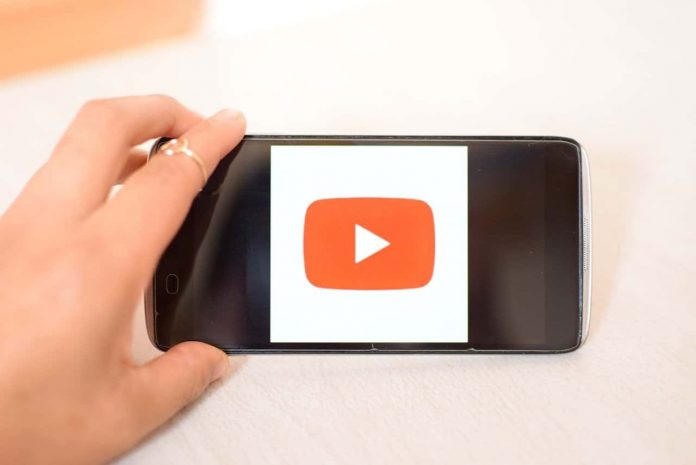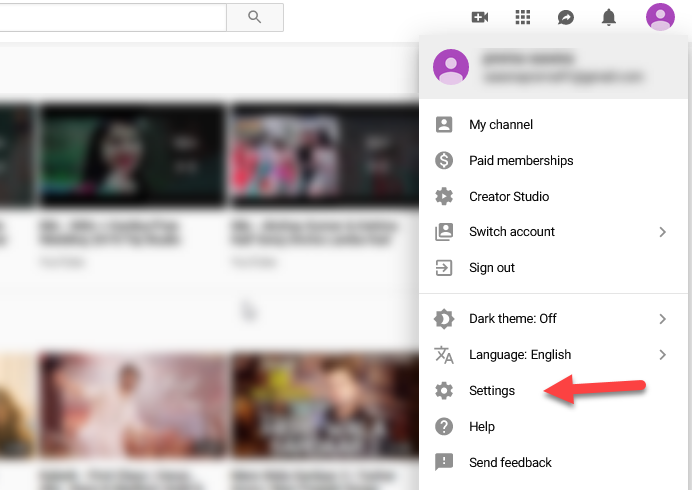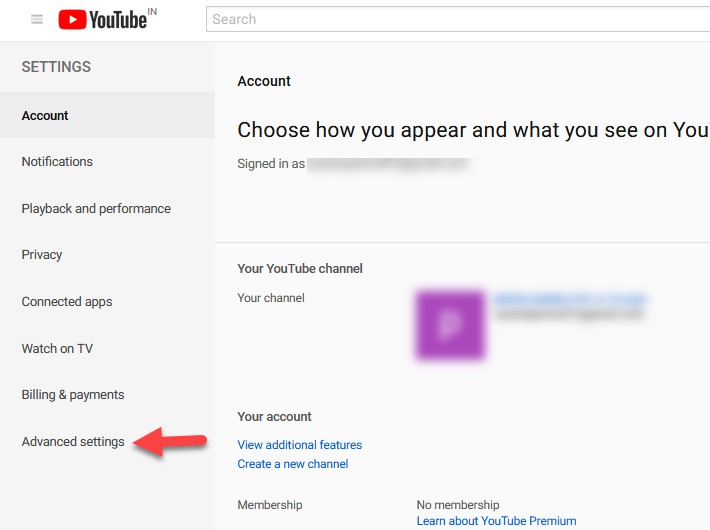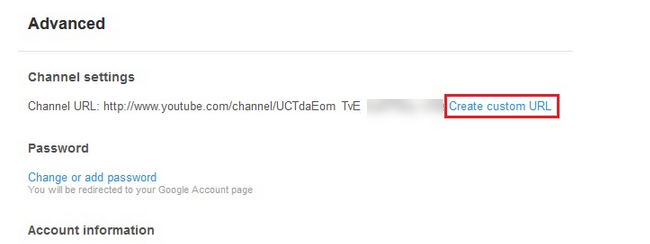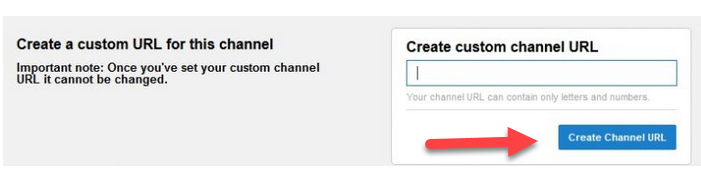The reason for making this article is to get the solution of How to YouTube URL change? Because YouTube has some terms & policies that must fulfill.
If you are a beginner and completes all eligibility and requirements mention below:-
- At least you have 100 subscribers.
- You have an uploaded profile picture.
- Your channel is almost 30 days old.
- You have an uploaded your channel or banner photo.
So you can get authorization to change the URL of your channel. After getting permission, you can change the YouTube URL according to you. You can use capitalization and accents whatever changes as per your need. Your custom URL will display like- youtube.com/yourcustomname oryoutube.com/c/yourcustomname. You can select an available custom URL which basis on the following:-
- Display name
- YouTube username
- Current variety URL’s
- Linked website name
If you have started the channel long ago, and you have set your channel Custom URL previously. And now you want to claim for new URL. So this article can help both, Change URL First Time or Change URL from Old One to New One.
How to YouTube URL change
To change the YouTube URL, these steps definitely will help you. Please have a look..!!
Step 1. Firstly, you need to sign in to your YouTube account and click on the profile section.
Step 2. The drop down list will be open on your computer screen; you can click on the settings option.
Step 3. Now, you need to choose the advanced setting which is located on the left side of the page.
Read Also How to Delete a Gmail Account
Step 4. Under the advanced settings, you can see the channel setting.
Step 5. There, your current YouTube URL will be shown, and you have to click on the create custom URL.
Step 6. Now, you have to enter the new URL, and you have to make sure that you can change your URL only once. So, you need to choose the new URL very carefully.
Read Also How to Send a Fax from Gmail
Step 7. After that, press on the create channel URL and agree with the terms and condition of the YouTube.
Step 8. At last, you will receive the green notification that the YouTube URL changed.
Step 9. So, if you want to change the YouTube URL, then you can follow the above-provided steps.
That’s it! I hope this article may helpful to find appropriate option to change the YouTube URL. Thank You!