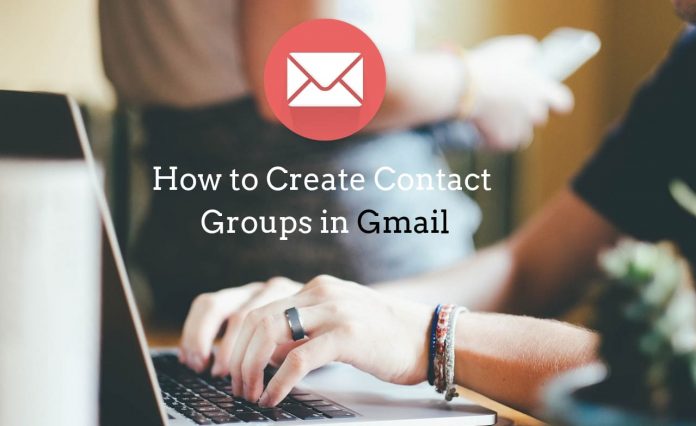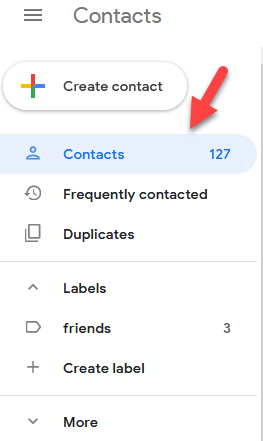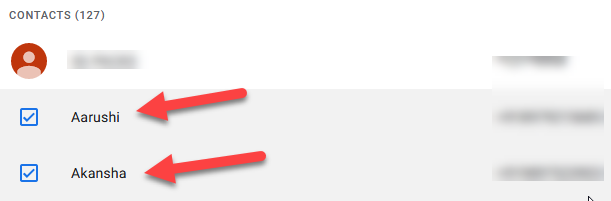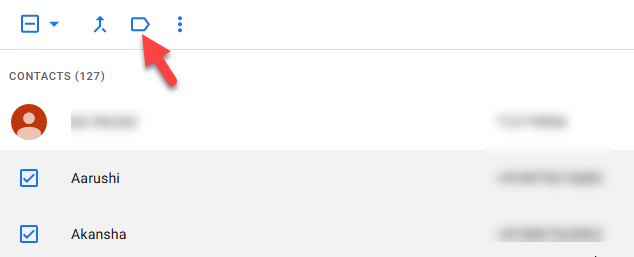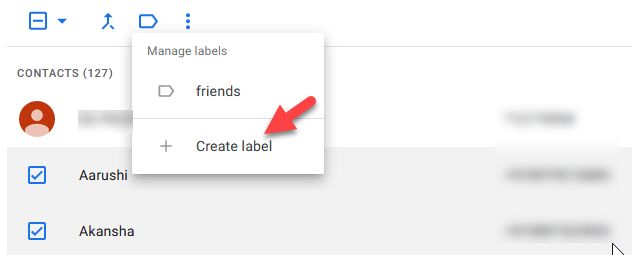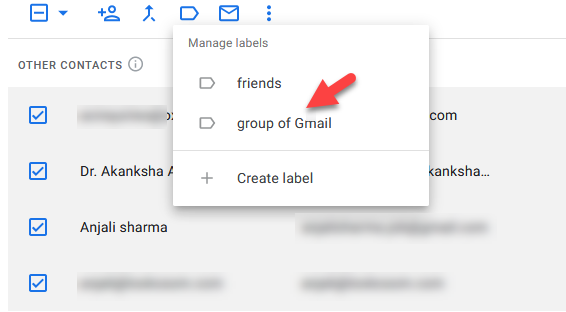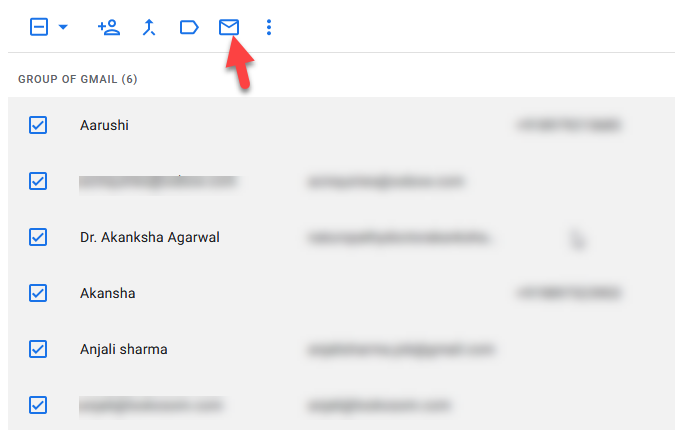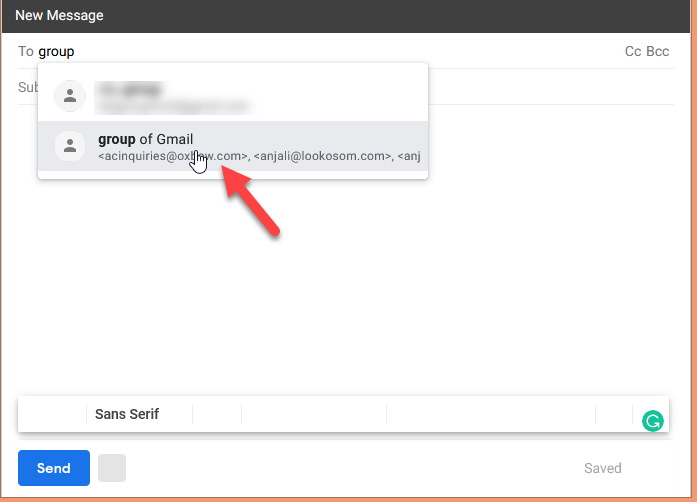Many people must be looking for the steps to create a group in Gmail. Please have a look for the steps that can help send one email to many people.
How To Create A Group Mailing List In Gmail
Step 1: To create the group in Gmail, you have to go through the link of contacts.google.com
Step 2: After that, click on the other Contacts tab which is mentioned at the left side corner of the page.
Step 3: Now your contacts list will be shown in front of the computer screen and you can choose the contacts which you want to add to a group of Gmail.
Step 4: After choosing the contacts, you can see the link of Label located at the upper side of the contacts page, and you have to click on it to create a Label.
Step 5: Now you can create a label by clicking on the ‘create a label’ link and type the name as per your choice.
Step 6: We have created the label of Name group of Gmail that can be seen in the given image.
Step 7: Now your label will be shown in the left list of the page under the label section.
Step 8: You can open the created label and select all the contacts which you want to send an email.
Step 9: After selecting the contacts, you can click on the email link shown as the given image below.
Step 10: Now Gmail composes section will be open on your computer screen.
Step 11: In the “To” section, you can type the name of the Group that is a group of Gmail, and all the selected contacts will be selected.
Step 12: Then, you have to type your message and click on the send button.
Step 13: Now your email has been sent to the selected contacts number through a group of Gmail.
That’s It. You can follow these steps to create a group of Mailing List In Gmail.