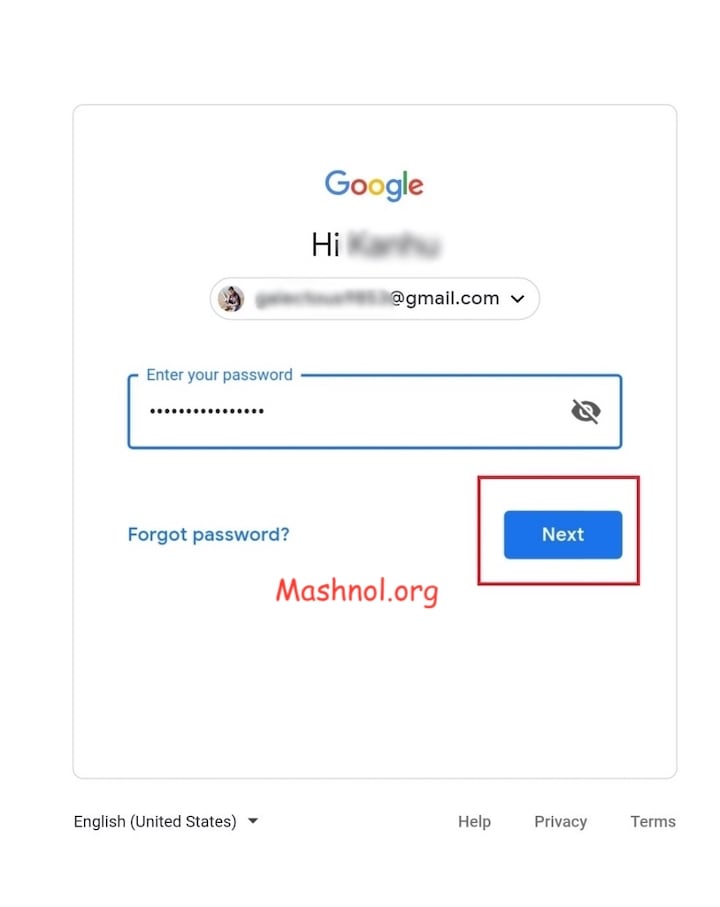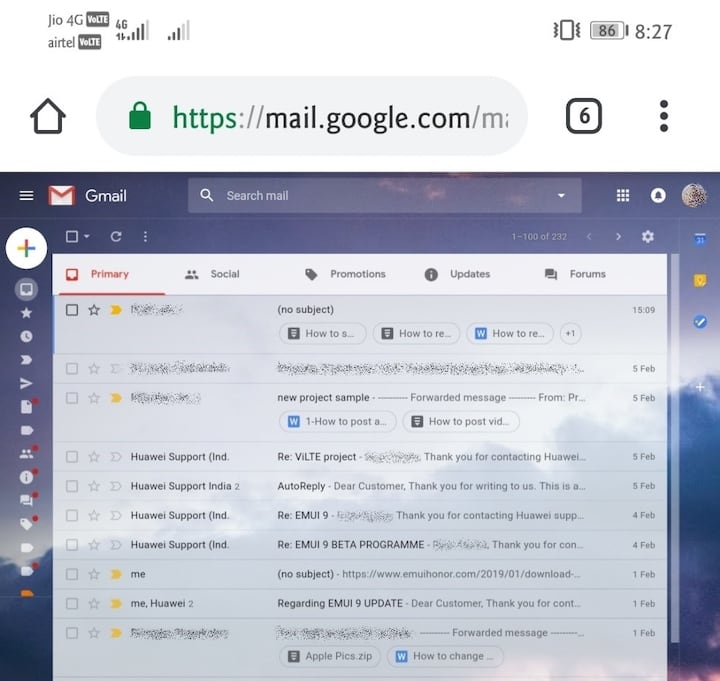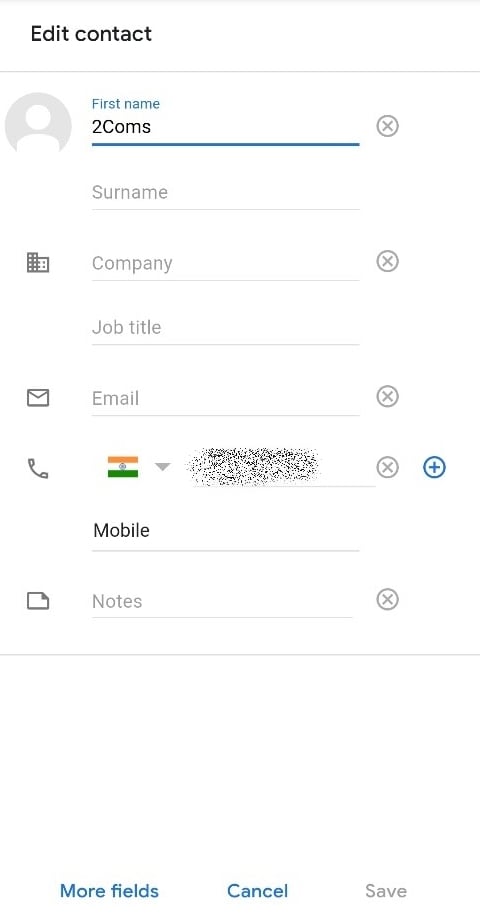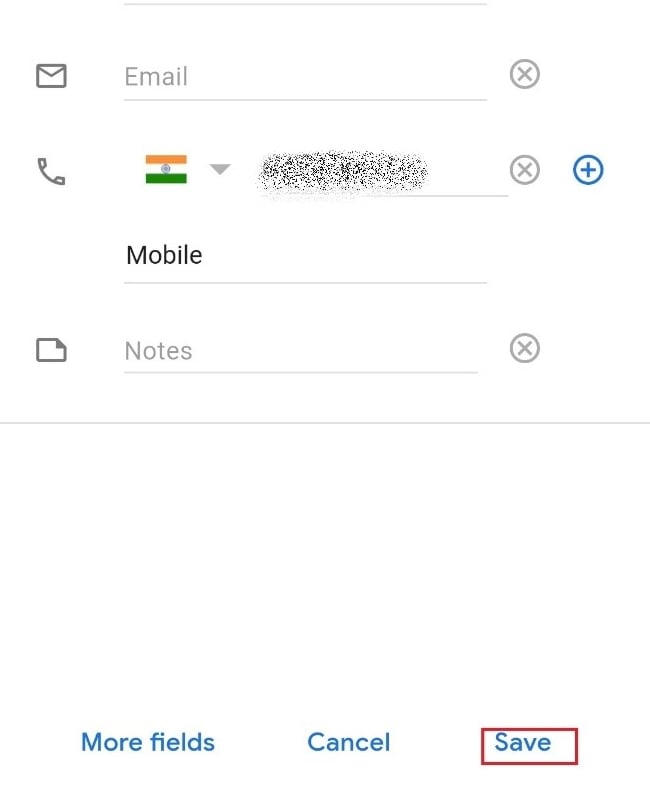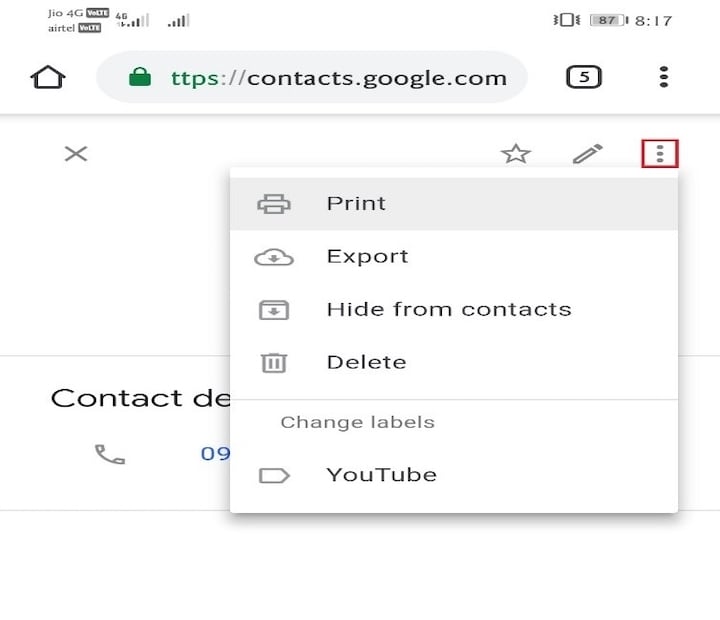After the new update in Gmail, Contacts Tab has been moved to a new place. If you want to find and manage Contacts in Gmail then this guide is for you.
Let’s see How to Manage Contacts in Gmail?
How to Manage Contacts in Gmail Address Book
You can not access Gmail contact list from your Gmail App. So you have to go through your Gmail Account on your Desktop PC.
Just follow the simple steps as given below:-
Step 1: To Manage Contacts in Gmail, you first will have to open Gmail using any web browser. Now use your Google email ID and password to log in.
Step 2: Once you successfully log in, Gmail inbox will appear on the screen.
Step 3: Tap on the square shaped icon that you will find on the upper right-hand side on the screen, next to your profile icon. This displays a pop-up menu.
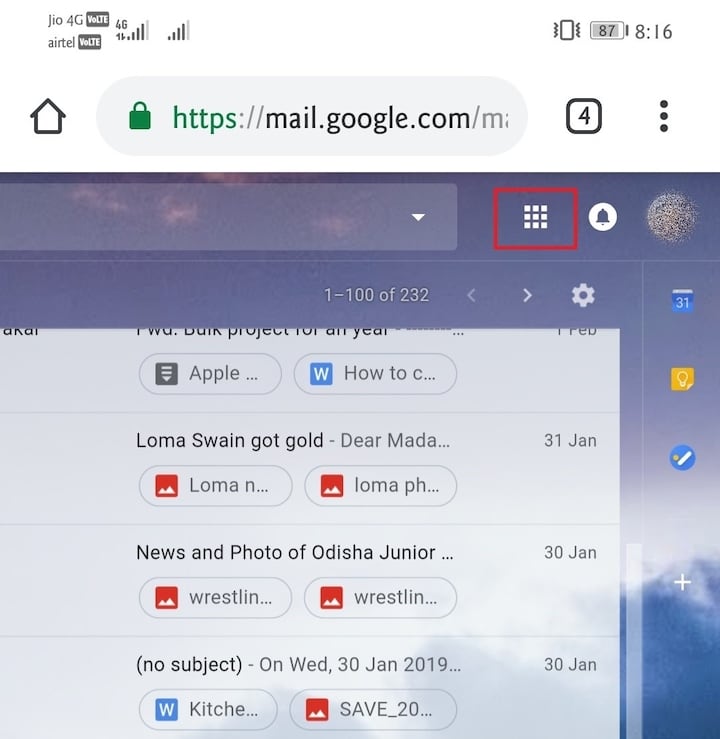
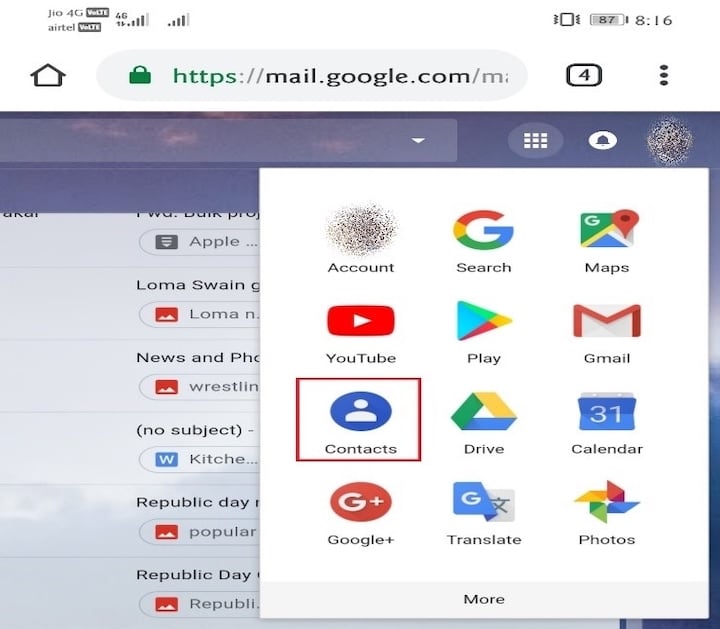
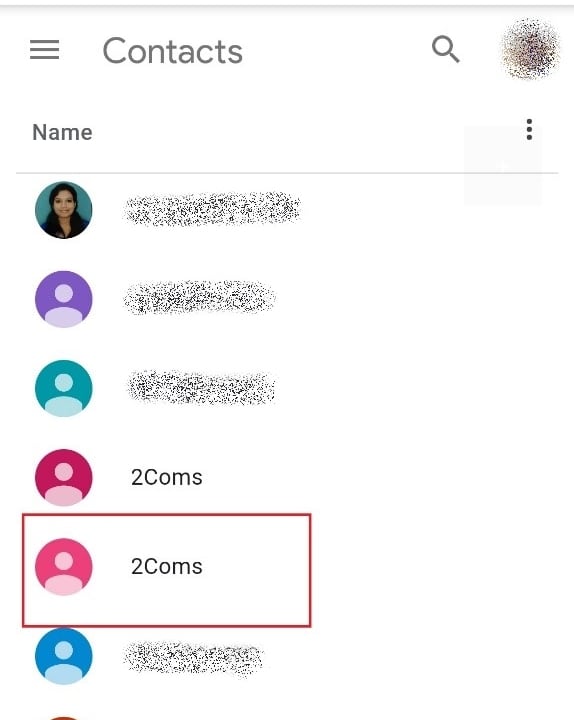
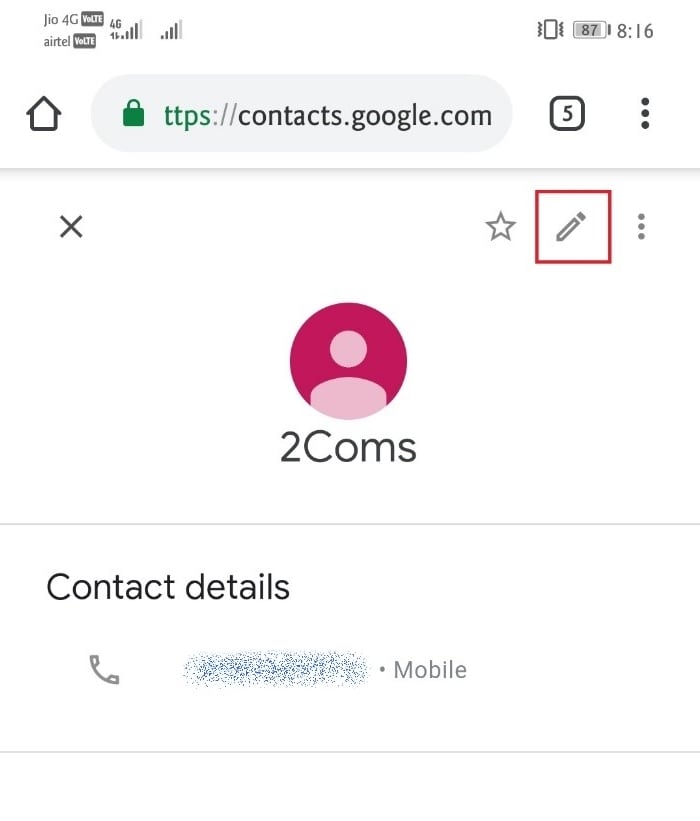
Step 8: Once you are done with editing the details, click on the “Save” option.
Step 9: For additional options, you can click on the icon “⋮” present on the right-hand side.
There, you will find options like Print, Export, Hide from contacts, and Delete.
You can select the ‘Export’ option and save all your Gmail Contacts in Excel/CSV format on your Device.
That’s It.