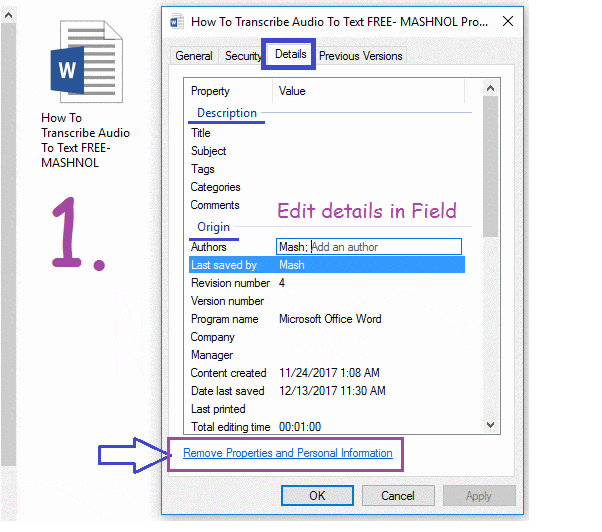Files that are created, modified or edited contain personal information in form of Meta Data. These Metadata of any file can reveal about you, for example: A Document File, A Camera Photo, this photo may have details of the Device used, Title, Author name etc. So, if you gonna share these files with anyone it is wise to remove personal information saved to protect your privacy.
Do you Know?
- Send | Share Self-Destructing File Online FREE Using Firefox Send
- How To Find the IP Address of my Router?
Here we come up with a guide how you can Remove Personal Information from Files to protect your privacy in Windows OS. Steps are pretty simple and straightforward, just follow the steps given below.
Also Read: How To Run Multiple WhatsApp on Android/iPhone WITHOUT ROOT
REMOVE PERSONAL INFORMATION
Step 1: Right Click on any File and Go To Properties –> in “Details” Tab, you can see all the information attached to this file.
Step 2: You can edit or change information in some Editable fields. Now, look for “Remove Properties and Personal Information” link given below of the screen. Just click on it and a new window will pop-up. Refer Image no. 1 of below GIF Image.
Step 3: Here you will get 2 option:
- Create a copy with all possible properties removed
- Remove the following properties from this file
In the first option, it will delete all possible properties and create a new file with the original file name and word “copy” appended to it. Refer Image no. 2 & 3 of above GIF Image.
In the second option, it will opt to select the checkbox to remove the selected properties permanently from the file when you click “OK”. Refer Image no. 4 of above GIF Image.
Note: The details such as “Date Created”, “Date modified”, “Owner” and “Computer” are not part of the file itself. Because, whenever the file will be copied to another system the details will be different accordingly.
In this manner, you can remove personal information [static] that are attached to the file. If you Like this Article and want to get More Latest Tricks & Tips, Be Connected with us by subscribing our YouTube Channel & Facebook Page. You would also like to know:
How To Print Secure | Password Protected PDF File Using Google Drive