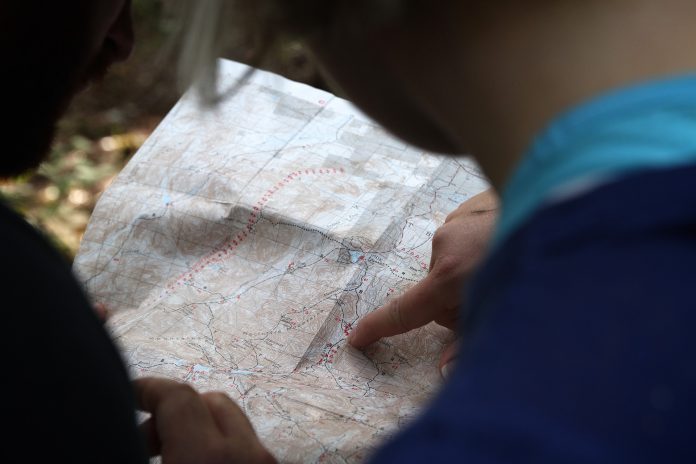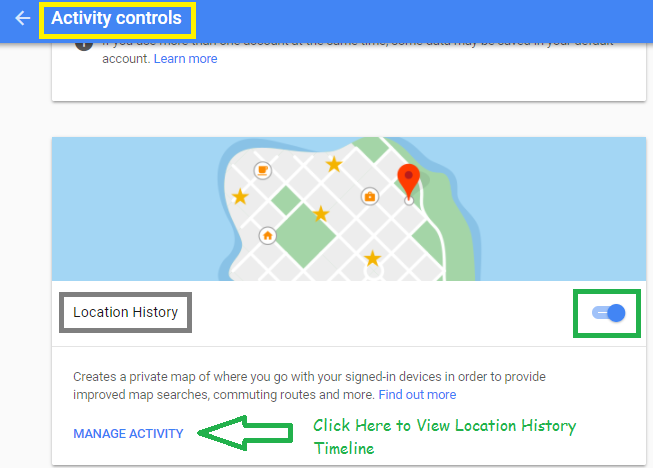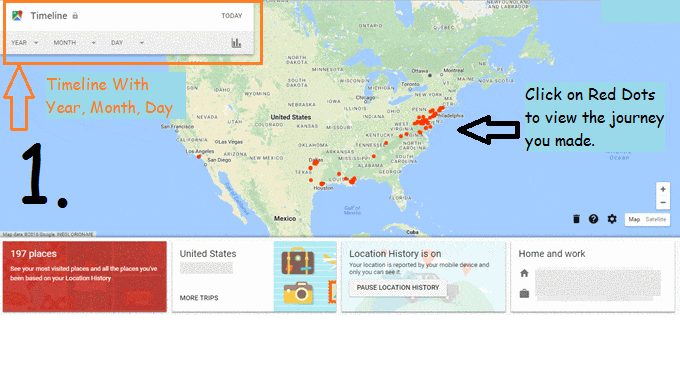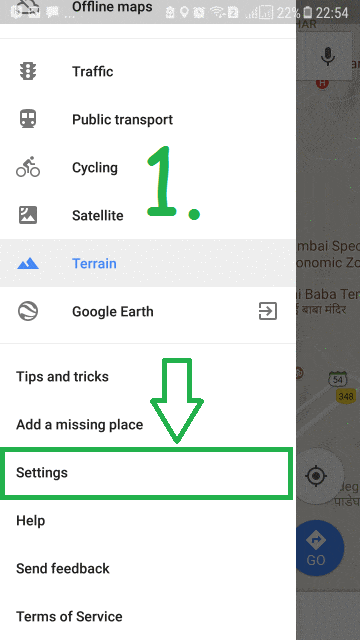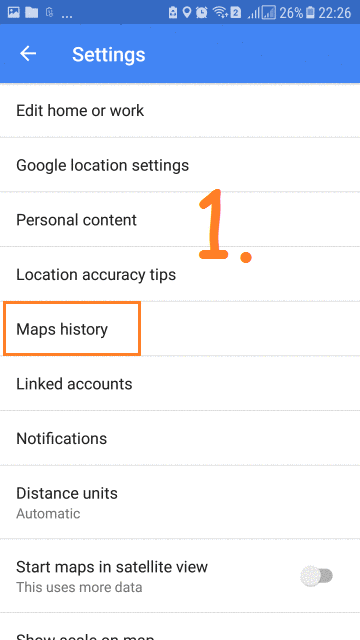Google Map is most preferable GPS tool to view and navigate the path, location, nearby amenities like Hotel, Restaurant and many more. You can also Download Google Map to use Offline, Read Here. But are you aware of that Google Tracks your location and using this information? YES, It saves all using “Location History” option and this is enabled-by-default. This is like a breach in our Privacy.
Want to know?
- How To Downgrade to Older Versions of Apps On Android
- How To Convert Audio To Video for YouTube Upload in HD
Here, in this article, we will tell you how you can Turn On/Off “Location History” on your Desktop as well as Android Device, also how you can view Google Map Location History with Timeline on both devices. Let’s check out above agenda one by one.
Like to Read: How To Make Your Phone A WiFi Hotspot *[No Root]*
1.View Google Map Location History On Desktop
At First, we should know, how to Turn On and Off location history on your Laptop or desktop system. The best way to view and change these settings by going to “Google Activity Control” section. Just click on given link and scroll down till you get the “Location History” option as shown in Image given below:
As shown Above, Location history is in Enable Mode, just click on Hamburger icon next to Location history to On/Off it.
View Location History Timeline
Now, let’s see our all location history Timeline on Google Map. As you can see an option of “Manage Activity”, Just Click on it. In New tab, it will show you all your location history on Google Map with “Red Dots”.
Zoom in and click on any Red Dot, it will explore the journey you made with “Year, month and Day”. From Top- Left Corner, you can select Year, Month and Day manually and easily view all your location history on Google Map. If you have taken Pics, it will also show your photos with location history from Google Photos.
It’s really Cool? huhh!! So, now you can imagine that how Google tracks you and how much Google knows about you. Even you can’t remember where you were one year ago, but Google does. am I right?? So, to Protect your privacy turn off the Location History as shown above. You would also like to know: How To Fix Chrome Memory Leak Issue | High RAM Usage?
View Google Map Location history on Android
Time changes and we are more connected to smartphones instead of Laptop and desktop. Everywhere we go, we have our smartphone with us at every moment. So, let’s check out how to turn on/off location history on our Android devices?
Open Google Map –> Tap on 3 horizontal bar, menu icon –> Go to Settings –> Tap on “Personal Content“. Scroll down and under “Location settings“, you can see “Location is On/Off” and “Location History is On/Off”.
Tap on “Location is on/off” –> it will show apps that are using your location. At bottom tap “Under Location Services”, tap on Google Location history, here you will get a list of all devices that are connected to your current Google Account. Here you can “Turn Off” Location History option and now Google can not track and save your location history.
View Location History Timeline
Now, you must have turned off location history in your Android device also. But, what about past data? Google Still have it, let’s see all your location history timeline on Google Map.
To view, You may just refer Image no. 5 of Above Gif Image and go through “Manage Timeline” option. It will give you details of your location history as shown in Desktop.
Bonus Tip: again open Google Map App –> Menu Icon –>Settings –> Tap on “Map History” option. It will show you all saved location history. Just tap on anyone and it will you on Google Map.
Cool!!! Now you know how you can view Location History on your Desktop/Laptop system as well as Android Devices. If you face any problem, share your experience with us in the comment section below.
If you Like this Article and want to get More Latest Tricks & Tips, Be Connected with us by subscribing our YouTube Channel & Facebook Page. You would also like to know:
How To Retrieve WhatsApp Deleted Messages On Android/iPhone