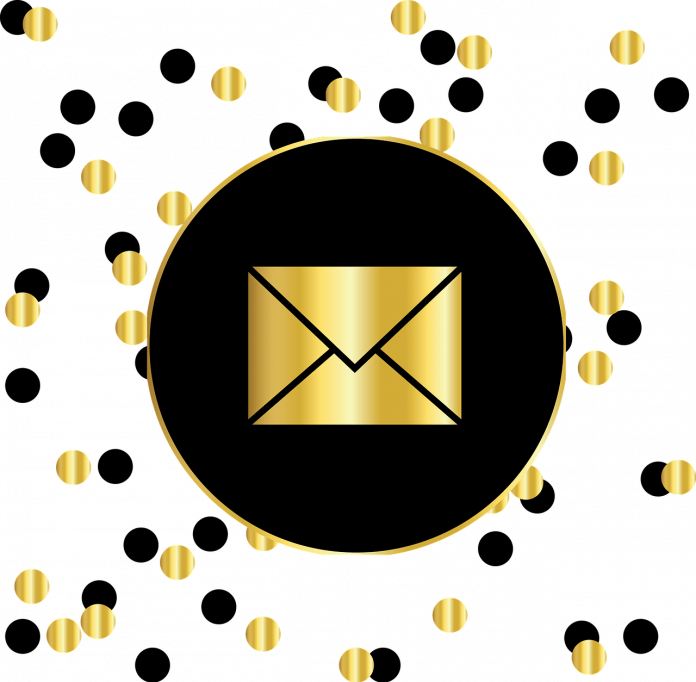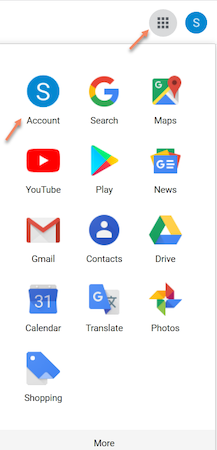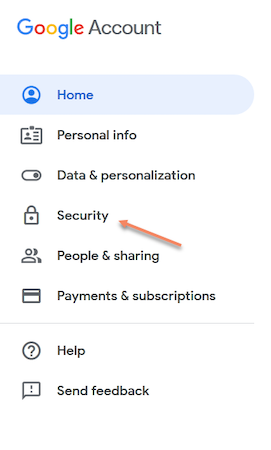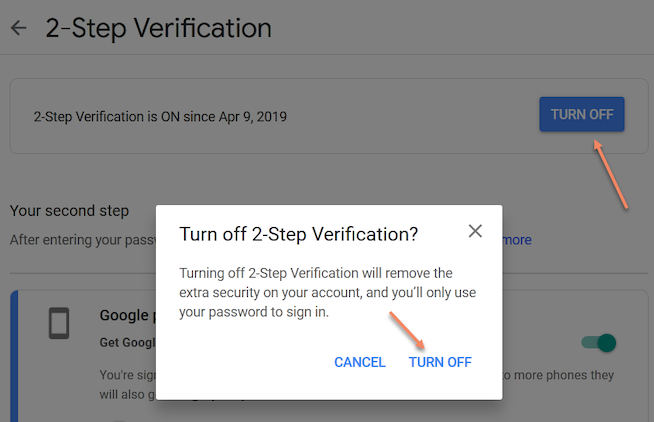Gmail is officially used to sending and receiving emails. These emails are confidential, and users want to protect themselves from hackers or unauthorized users. Due to security purpose Gmail, by default enable the process of two-factor authentications. But how to turn off two-factor authentications in Gmail? Is there any way to disable the process? Therefore, this article is for you.
If you turn off two-factor authentication process, you are one step far from the hackers, and they guess your Gmail password and access your account.
If you turn on two-factor authentication process, you are providing better security to your account. You are multiplying the level of complexity for unknown users to access your Gmail account.
As two steps authentications are an important process, this process may take more time, and you have to wait until it completes. So many users want to disable this process during sign in the Gmail. In substitute to this process, you can create a strong password always and change it regularly. It would help if you always used trusted devices with a secure network.
How to turn off two factor authentications in Gmail
Turning off authentication via desktop: –
Step 1. Open “Gmail.com” and log in to your account via your credentials.
Step 2. After you log in to your account, you can see nine dots on the top right-hand side, i.e., “Google apps,” click on it. Select Account.
Step 3. Your google account is open now. You need to click on “Security” from the left-hand side pane.
Read Also How to Delete a Gmail Account
Step 4. In the Security tab, you can scroll down to see “2 step verification”, click on the arrow on it.
Step 5. You have to enter your Gmail id to continue with the process.
Step 6. In the new tab, you can see the “Turn off” option at the top. Click on it, google will confirm this, and you have to select “Turn off” again.
Read Also How to Ban Someone from Facebook Page
Step 7. After a few seconds, Google will disable the two-factor authentications in your Gmail account.
Step 8. Log out from the account and log in again to see if the two-factor authentication is still enabled or not.
Note. These are the same steps to turn off two-factor authentication in the mobile browser.
That’s it! I hope this article may help find a better solution to turn off two-factor authentications in Gmail. Thank You!