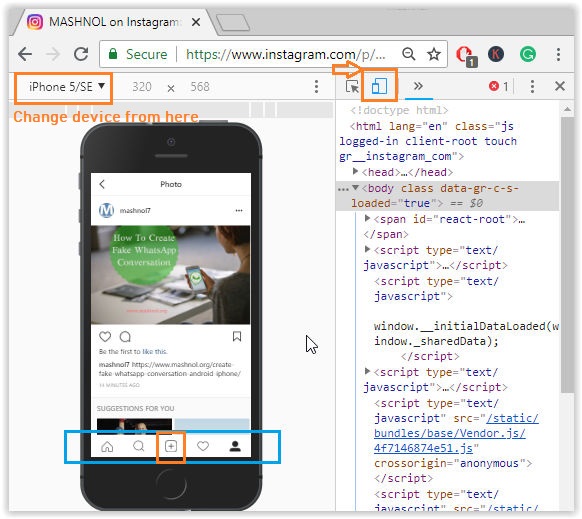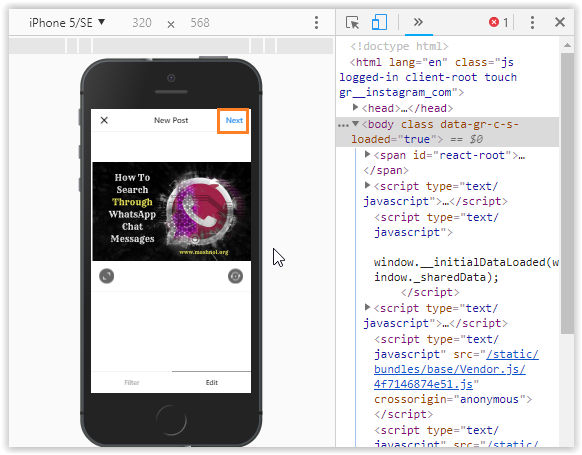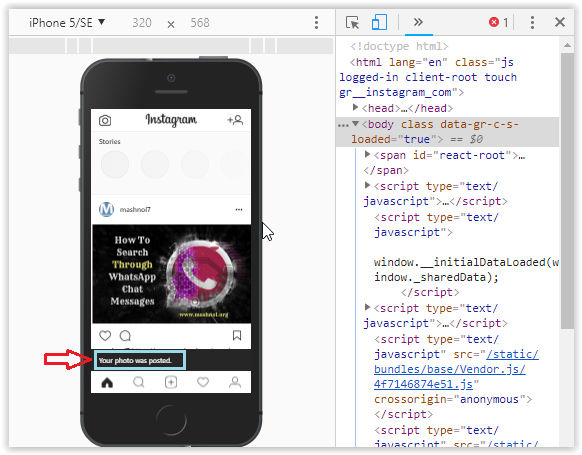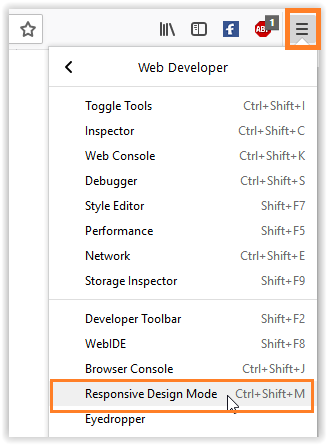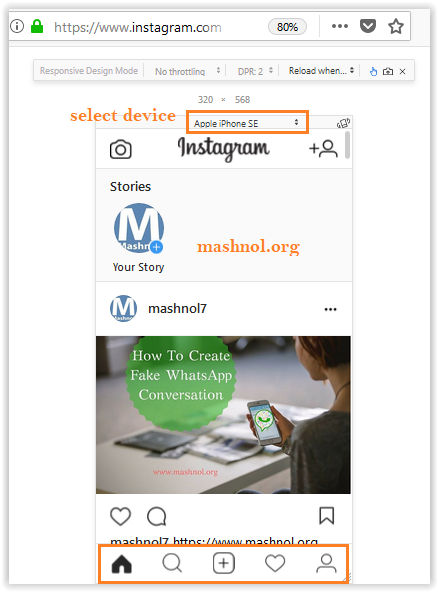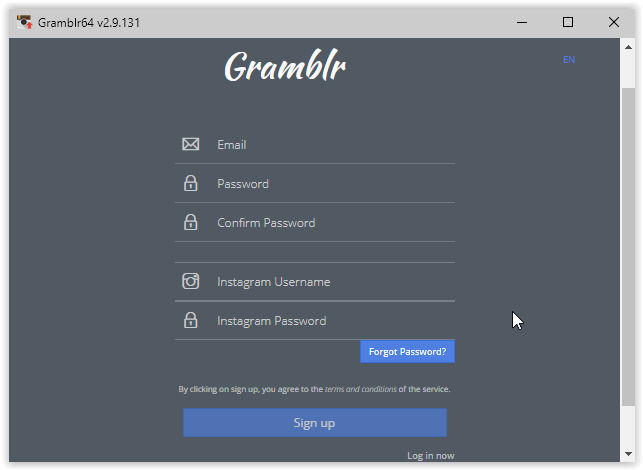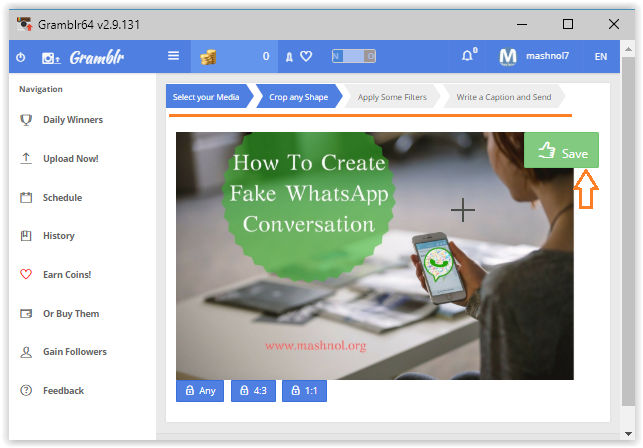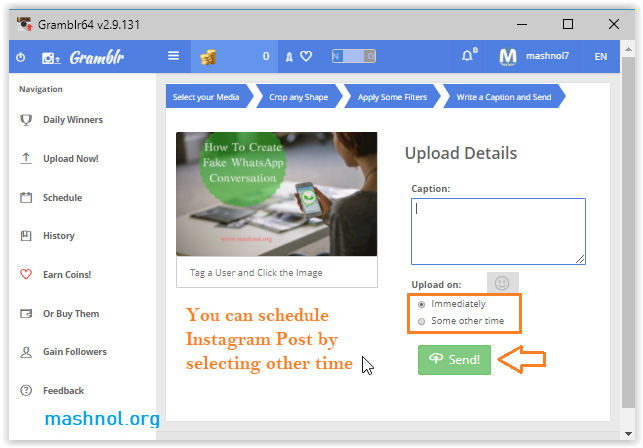Instagram becomes the popular platform for sharing photographs online. After the Instagram App version, it’s Web version also launched, so that users can use Instagram on their Computer or Laptop also. On web version, you can upload photos on Instagram only if you have touchscreen laptop or PC.
Top Tricks:
- How To Control Android Device Remotely From PC
- Download Instagram Photos and Videos on your Phone & PC
- How To View & Download Instagram Profile Picture [Full Size]
But, What if you have normal Computer or Desktop? You can only view the latest feed on the Instagram but can’t upload any pictures. Don’t Worry, here, you will get 3 ways to Post on Instagram from your Computer or Desktop system for both Windows & Mac OS. Let’s see in detail.
How To Post on Instagram from Your Computer
You can access Instagram on your Computer system similar to Its Mobile Version App, through a little trick with your Browser and also from using a third party software application for your Windows as well as Mac system. Let’s check out all the ways:
- Post on Instagram from your Computer using Google Chrome Browser
- Post on Instagram from your Computer using Firefox Browser
- Post on Intagram from your Computer using Gramblr [Third party tool]
Also Read: How To Connect To Locked WiFi Without Password [HACK]
Method #1. Post on Instagram Using Google Chrome Browser
Yes, you can post pictures on Instagram from Google Chrome Browser on your Computer system also, using Responsive Mode settings. This is the simplest method without using any third party tool or software. Just follow the step by step guide given below:
Step 1: First Open Google Chrome Browser on your Computer system and login to Instagram account on Instagram.com website.
Step 2: Now to open Chrome Developer Tools, either go to ‘3 vertical dot’ menu icon of browser window –> Click on ‘More Tools’ –> Go with ‘Developer Tools’, OR directly use short-cut key: ‘Ctrl+Shift+I’.
Step 3: Now Click on ‘Device’ icon from the Devloper Toolbar, as shown in the image given below or directly Enter short-cut key: ‘Ctrl+Shift+M’. You can select any device view from the option available on the Top of the device frame.
Once done, just refresh this web page, you will get all the options similar to Instagram Mobile App.
Step 4: To upload any Pictures, click on (+) icon from the bottom bar –> upload any picture from your Computer –> Click on ‘Next’.
Step 5: Finally, you have successfully posted on Instagram from your Computer.
Recommended: How To Retrieve WhatsApp Deleted Messages On Android/iPhone
Method #2. Post on Instagram Using Firefox Browser
Similar to Google Chrome browser, you can also use Responsie mode settings to update or Post on Instagram from Firefox Browser.
- Simply open Firefox browser and Login to Instagram account. After that click on ‘3 horizontal bar’ icon from Top Right corner –> Click on ‘Responsive Design Mode’ or directly use ‘Ctrl+Shift+M’ key.
- Now you can select Device to adjust the size of the viewport. Now you will get all the options similar to the Instagram Mobile App.
From here you can upload pictures on Instagram account as you do in your Smartphone.
Also Read:
- 4 Different Ways to Share Files From Android And PC
- How To Hack WhatsApp Account of Friend in 30 Seconds
Method #3. Post on Intagram using Gramblr [Third party tool]
Gramblr is a free desktop application that allows you to upload photos & Videos on Instagram from your Computer having Windows OS or Mac OS. Through Gamblr, you can also schedule your Instagram Post easily. Let’s see step by step guide:
Step 1: First Visit Here: Gramblr and Download it as per your OS & Install it on your Desktop Computer.
Step 2: Once installed, open this tool and create an account using your Email id. Also Enter Instagram Account details so that you can directly access your Instagram account within this application.
Step 3: Now you can see your Instagram account into this tool. To upload any Photo or videos, simply click on ‘Upload Now’ option from the left pan. You can also Crop or apply some filters before posting it.
Step 4: Finally enter the Caption details and Click on ‘Send’ button. You can also schedule your post from option ‘some other time’ and select the desired Date and time.
That’s All.
Now you know the methods to Post Photos and Videos on Instagram from your Desktop Computer with or without third party software application. Like it? Share your thoughts in the comments. Why not share this trick to your friends? Do it. Thanks.
You May Also Like:
How To Call Anyone From Unknown Number FREE [Unlimited]