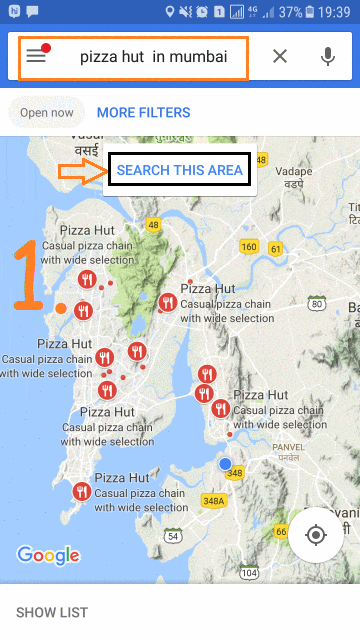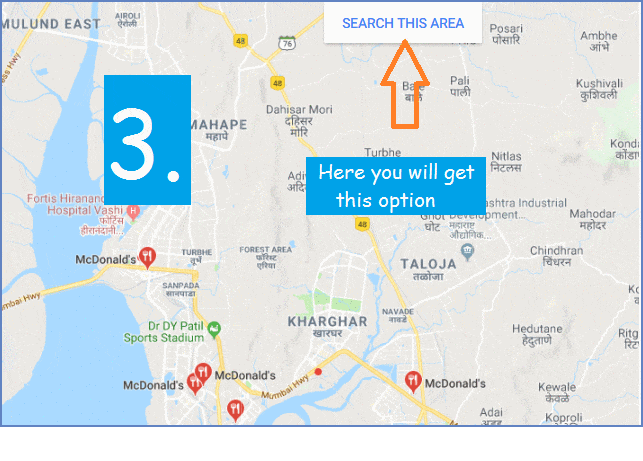Google Map is one of the trusted & useful GPS Tool to navigate to unknown places and to find out nearby restaurants, Hotels, Bus Stop or many more. Sometimes it happens that we are searching for any famous place or entity and it will show you at many places within your City Area. This can be sorted out using ‘Search This Area’ option available in Google Maps.
Do You Know?
- Spoof | Fake GPS Location On Your Android Device *[No Root]
- How To View Google Map Location History – Android | Desktop
It might be possible, you didn’t focus this hidden option on your smartphone. If any search result shows one entity in many places, then you can select a specific area in Google Map and then Tap on ‘Search this area’ option. It will show you the detailed search in that specific area. Let’s see how to do.
Search A Specific Area In Google Maps
This option is available only for Google Map Apps for iOS & Android users. By default, on Desktop version of Google Map, ‘Search This Area’ will not be visible to you. But, here we also explain how you can get ‘Search This Area‘ option in your Desktop/Laptop version of Google Map.
- Use ‘Search This Area’ In Mobile Apps
- Trick to Use ‘Search this Area’ in PC
1. Use ‘Search This Area’ In Android/iOS Apps
Step 1: Open Google Map app on your smartphone and search for any place or entity for which you will get many results.
Step 2: Now, just Zoom-in to a specific area in Google Map to which you are more concerned. ‘Search this Area‘ option will be visible to you as shown in GIF Image given below. Just ‘Tap’ on this option.
Step 3: When you tap on ‘Search this area‘ option, it will zoom in more with more details of the shown search results of that Area.
Must Read Article: How To Download Google Map to Use Offline
If this option is not visible to you, try to hover & Zoom-In, Zoom-out to a specific Area so that Google Map App will get understand that you are searching for a specific area. That’s It!!!
2. Trick to Use ‘Search this Area’ in PC
If you do the same thing in Google Map of your Desktop or Laptop, it will not give you such type of option. But, There is a trick of doing it. Do you know? How To open Mobile Website View in our Desktop system? Read Here, before moving further.
Now, you can easily select the OS such as Android, iOS and change the browser in one go. So, for doing this trick, select ‘Android/iOS’ Device and open Google Map in your system browser.
Search any place on Google Map and Zoom in to select any Area. Here you ‘Search this area’ option get appear for you, as shown in GIF Image given above. Now use it 🙂
That’s It!!! Guys, Optimize your Google Maps Search on any device, Android, iOS or in Desktop. Share your experience in the comment section below. You would also like to know:
How To Download Clip/Video From Website Online in HD (Ex : YouTube)