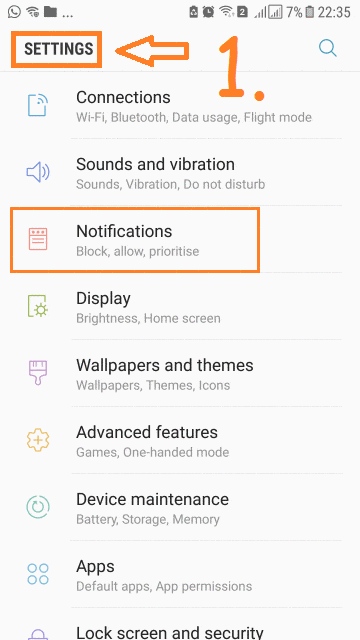Notification is one of the most powerful functions of Android OS. We generally have installed many apps on our Android device and maximum apps updates you by way of push notifications. Some of the Notification from some of the Apps are useful but what about others?
Also, Check Out:
- 5 Best FREE Online Tools to Transcribe Audio To Text
- Create WhatsApp Account Without Phone Number | SIM Card
Now it’s time to disable notification from some of the apps which you don’t use regularly, for example: Shopping Apps, Recharge Apps, Travelling Apps etc. It is also safe to disable Notification for these apps because you can manually open these apps to view the latest notification. Do you know, you can also block any App from Accessing the Internet, Read Here. Let’s check out how you can disable or stop Notification from any app on your Android Device.
Must Read Article: How To View Google Map Location History – Android | Desktop
DISABLE NOTIFICATION FROM ANY APP: ANDROID
Some of the apps provide a built-in function to Turn Off Notification, like: Facebook, Twitter etc. But You will not get turn off notification option in each & every app. Here this little trick comes out to be useful. Its only 2-3 steps away to Turn Off or Disable Notification from Any App, just follow the steps given below:
#1: Here we are explaining for Android Version 7.0, so the path may be different for another version of Android as well for the Device manufacturer.
In your device just Head to Android Settings –> Tap on “Notifications”. Here you will get the list of all Apps.
#2: To Disable or enable Notification for any app, just toggle the icon next to the app. If you want to do more specific settings, Tap on any App, for instance, tap on ‘Whatsapp’.
#3: In next screen for the selected app, you will get 3 options: “Allow Notification”, “Show Silently” and “Set as Priority”.
2nd & 3rd option will be shown only for those apps for which Notification is allowed. You can enable/disable as per your requirement.
#4. Here you will also get an option of “Advance Notification Settings” on Top Right Corner, as shown in Image no.2 on above GIF Image. Just tap on “Advance” and click on “Down Arrow” icon beside of “All Apps” to view the apps as per given options [ shown in Image no. 5 of above GIF Image].
So, It’s really simple to block notification from any App. If you Like this Article and want to get More Latest Tricks & Tips, Be Connected with us by subscribing our YouTube Channel & Facebook Page. You would also like to know:
How To Sign Out Gmail Remotely From All Device [One Click Trick]