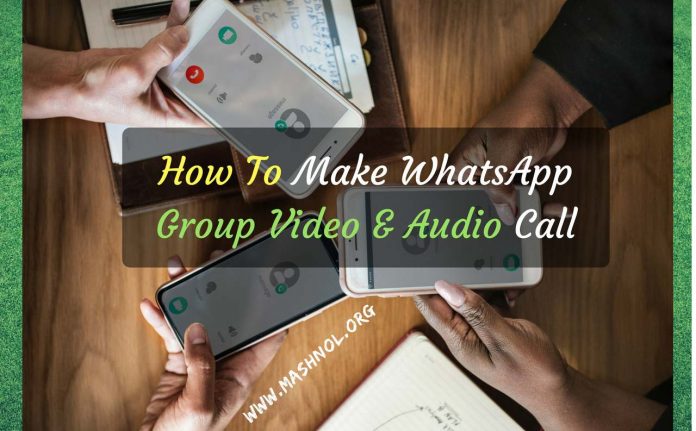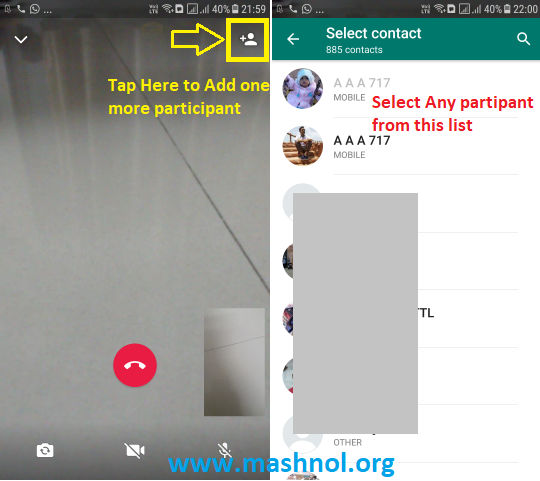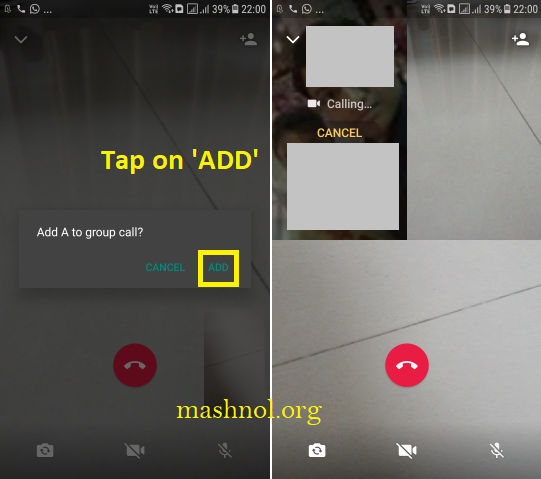WhatsApp working on its new feature and recently rolled out its most awaited feature: Group Video and Audio Calling. This feature is rolling out for all users (Android, iPhone & Windows). So, within a few days, every WhatsApp user can do Group or Conference Video and Audio Call.
Top Tricks:
- Top 40 WhatsApp Tricks and Hacks [2018]
- 5 Best Apps to Mass Unfollow on Instagram-[Android & iOS]
- How To Remove Ghost or Inactive Followers on Instagram
Using this feature you can easily make Video and Audio calls to more than one person simultaneously on your Android, iPhone or Windows device. To get this feature, you have to simply update your WhatsApp App from the respective App Store. Let’s see in detail how to make Group or Conference Video & Audio Call on WhatsApp.
- Do You Know? How To Download Paid Apps For Free on Android
Make WhatsApp Group or Conference Video & Audio Call
This feature of WhatsApp gonna compared or compete with Skype, Duo, Facetime etc. tools or apps that also provide Conference or Group Calling Feature. Let’s highlight some key points of this feature that every user should know:
- You can add up to four (4) participants in Group Video call.
- Only the person who initiated the call can add other participants.
- Only one person can be added at a time. So when third participants accept the call, after that you can add one more participants.
- As now everybody has WhatsApp, you can make Group Call with almost anybody on WhatsApp to whom you know.
Also Read: How To Recover Permanently Deleted Emails from Gmail
To make a Group Video Call, follow the simple steps as given below:
Step 1: First Update your WhatsApp App to the latest version from App Store.
Step 2: Open WhatsApp and Make a Video call to any of your Friend.
Step 3: Now you will get an ‘Add Participant’ icon on the Top right side of this Call screen. Simply Tap on this icon to add one more participant in WhatsApp call. Now select anyone from the appeared contact list.
Step 4: Now tap on ‘Add’ option from the pop-up box. Once this call will be accepted, the screen will get split into 3 Box featuring all 3 members of this call including you, as shown in the image given below.
That’s It. If you are not getting this feature on your WhatsApp, then don’t worry, just wait for a few days. This feature is rolling out worldwide and you will also get this WhatsApp Group Video & Audio Call feature on your Android, iPhone or Windows device soon.
You May Also Like this trick:
How to Create Fake Whatsapp Conversation On Android & iPhone