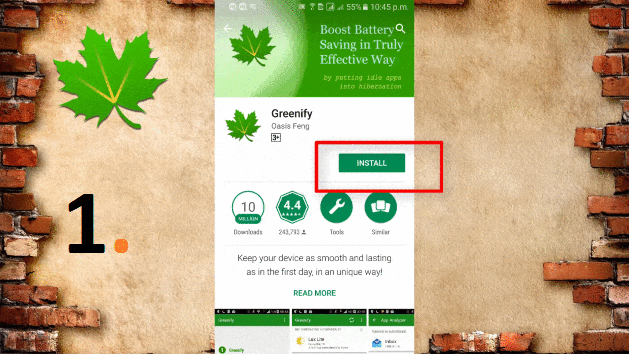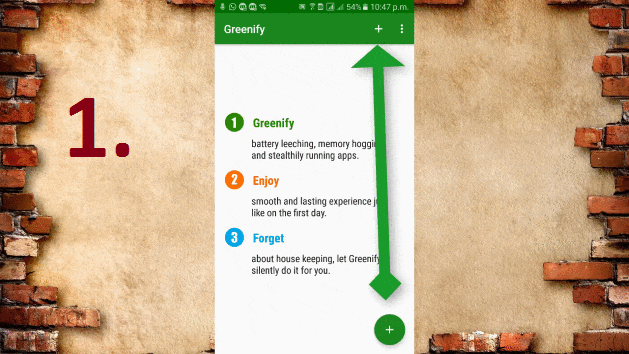Greenify Smartphones, become one of the most important things, on which we depend a lot on daily uses. We use Smartphones for Calling, Chatting, Social Networking Websites, Browsing, Music, Video…etc.. a long list goes on… For every purpose, a special app is available on our smartphone. Lots of apps installed on your Smartphone device make it slower & Battery hungrier. So, which is the best battery saver & RAM Booster App for your Smartphone?
❥ Must Check it Out: HOW TO HACK WhatsApp of Boy/Girl Friend Without Let Them KNOW
Every time, we use/open any App on our Smartphone, it will remain running in Background until you stop it manually. So It’s not feasible to Stop each & every app after its use manually. Here an ultimate APP, “Greenify” work for us.
Watch Live Video Tutorial
How GREENIFY Works?
“Greenify App” help you to Force Stop all the app running in the background which makes your device almost as smoothly and lastingly as it did the first day you had it!
In this App, you have the option to select the listed apps, which you want to Force Stop/Hibernate. There is both paid and free version available of Greenify App. Let’s take a look how to set it up:
Step 1. Go to Playstore & Install Greenify App.
Step 2. First Screen of this app “Welcome To Greenify”–> Go to Next. Here, you will get an option, if your device is “Rooted” or “Not Rooted” … Select any of the options as per your device.
In “Rooted” Mode you don’t have to do the complete setup, it will automatically set it up.
Step 3. In “Non-Rooted” Mode –> Next Screen is “Screen Lock Compatibility” if you are using fingerprint unlock or Smart lock on your device, just select it accordingly and go to NEXT.
Step 4. “Automatic Hibernation”, here you have to give the sufficient permission to this app, to work it perfectly. Go to “Accessibility Service” – Settings –>At the bottom turn on “Greenify- Automated Hibernation”. This allows this app to act/work automatically after the screen of your device goes off.
Step 5. “Device- Admin Permission” — Settings –>Here allow Greenify ti turn off the screen immediately after automated Hibernation, by clicking on “Activate”.
Step 6. Now click “Next” and again “Next” ( Experience During Hibernation), you will come to “Smart Hibernation” window, here you have to “Grant Permission” for Data Usage Access by allowing it. It’s Ready to work Now.
Step 7. In the Next window “Greenify”, Just click on the (+) icon to add the Apps, which you want to go into Hibernation Mode by this app after your device screen goes off.
Step 8. On the “above Box”, it will show the list of all the Apps running in the background, just click on (ZZZ) Hibernation Mode Icon and it will start its work and Force Stop all the Apps running in the background shown.
Also Read/Watch:[100% Working] How To Make/Use Single Name on Facebook Profile