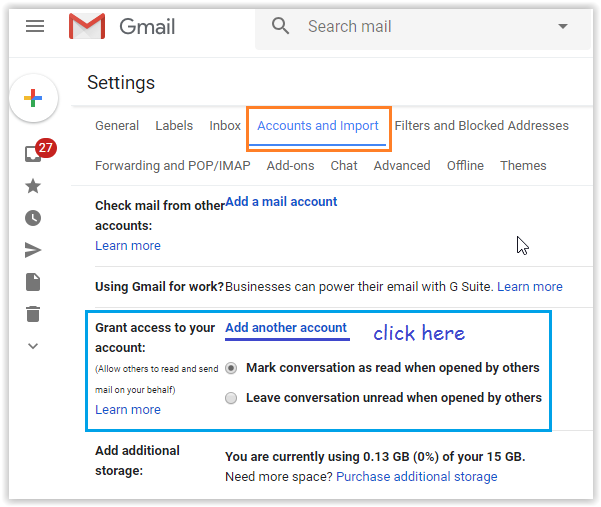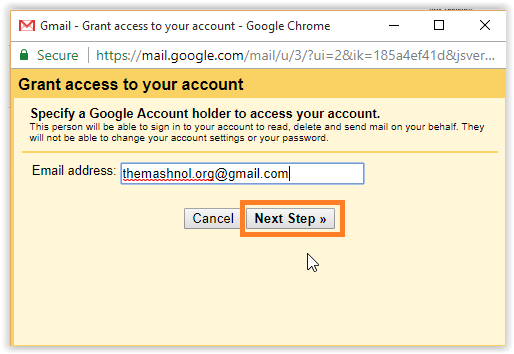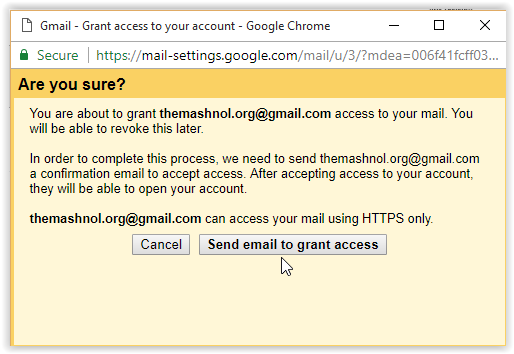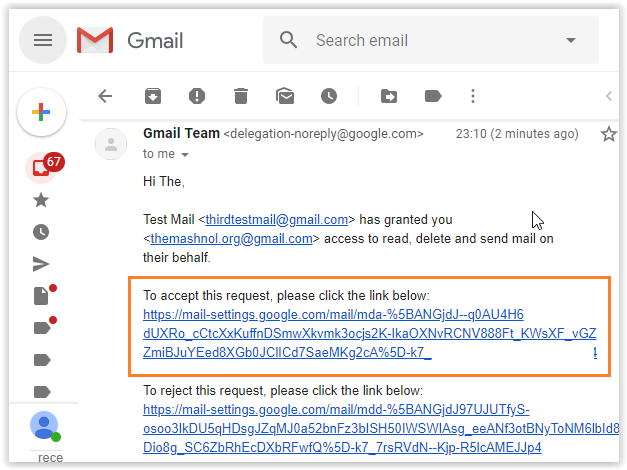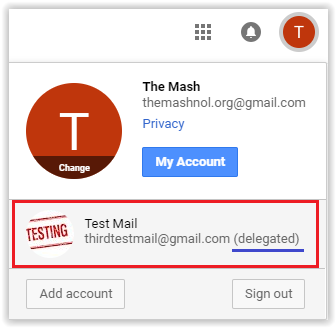Want to grant access to your Gmail account with your partner without sharing the password? Yes, In Gmail you can grant access to your account to any other person and that person can read, send, delete emails & manage your Gmail account on your behalf.
- Top Tricks:
If you don’t prefer to share your Gmail account password and also want to give access, this is the best option for you. Account Delegation in Gmail will help you for granting access to some extent and you can revoke this access anytime whenever you want in a single click. Let’ see how to delegate Gmail Account?
Gmail Delegation: Grant Access to your Gmail Account to Others
You can delegate your Gmail account to anyone who has an email address with “@gmail.com“, means that person must have a Google Account. Thorugh the delegated Gmail account, only emails along with basic settings can be managed. Main Account Settings will not be visible to the delegated Gmail account.
Just follow the simple steps given below:
Step 1: Open your Gmail account and click on ‘Gear icon’ from Top Right Corner and go with ‘Settings’.
Step 2: Click on ‘Accounts and Import Tab’. In the ‘Grant Access to your account’ section, just click on ‘Add another account’.
Step 3: In the pop-up window, enter the Gmail email address of the person to whom you want to give access to your account –> click on ‘Next Step’ button.
Step 4: In next window, click on ‘Send email to grant access’ button.
Person Getting Access to Your Gmail Account
Now a confirmation mail with a ‘Accept the request link‘ will be sent to that person as shown in below image:
After accepting this request that person will be having Access to your Gmail Account. It may take upto 30 minutes to delegate the access to that person. Once done, that person can see the delegated Gmail account in his Account list:
Revoking Delegate Access to Gmail Account
If at any point of time, you want to remove or revoke the delegated access to anyone, do follow the steps given below:
Step 1: In your Gmail accounts, Click on Gear icon –> ‘Settings’.
Step 2: In Accounts and Import Tab, under ‘Grant Access to your account’, you will get Email addresses of the persons to whom you have granted access.
Step 3: Just click on ‘Delete’ link next to email address and click on ‘OK’.
That’s It. Now Access has been revoked successfully. If that person is currently accessing your Gmail account, then they will be having access until the current session closed.
Must Read – Top Trick:
How To Send A WhatsApp Message Without Saving Contact