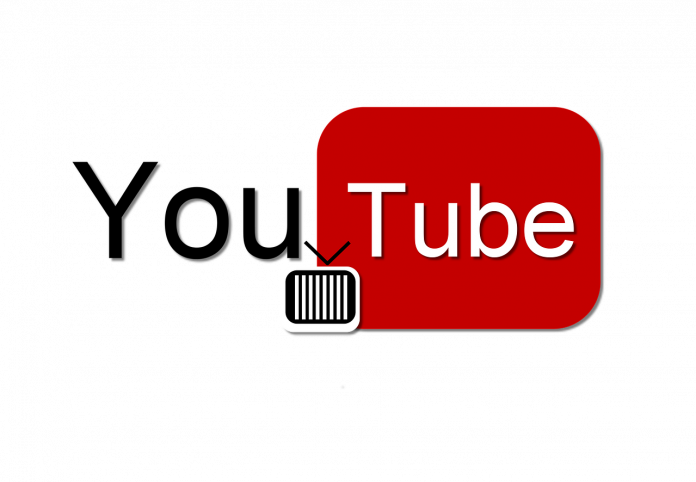There are YouTube channels for virtually anything, and not always going to have time to see everything you want. One solution is to watch videos faster, a function that YouTube has allowed you to do for a long time.
Top Articles:
- How to Unseen Someone’s Instagram Story After Viewing it
- How to Read Instagram Messages Secretly without them knowing
- How to Record YouTube Videos
On YouTube, you can change the playback speed to six speeds without counting the normal one: three in slow motion and three in fast motion. We tell you how to do it both on the YouTube website and in its mobile application.
YouTube speeds
Before getting down to business to change the speed of YouTube videos, let’s see what options it gives us to choose from, and that is that the use of numbers can be a bit confusing. There are a total of the following seven options:
- 0.25 – This is the slowest speed, at 25% of the original speed.
- 0.50 – It is slow speed, half the original speed.
- 0.75 – It is slightly slower speed, at 75% of the original speed.
- Normal – As its name suggests, it is normal speed.
- 1.25 – It is slightly faster speed, 25% faster than the original speed.
- 1.50 – It is fast speed, 50% faster than normal speed.
- 2 – It is the fastest speed, twice the speed.
How to speed up youtube videos
Follow these below-given steps to change youtube speed control:
Step 1. Go to any web browser and launch YouTube.
Step 2. Play the video of your choice.
Step 3. When the video loads you shall see a setting option indicated by a wheel icon on the below right side of the video. As shown in the image below:
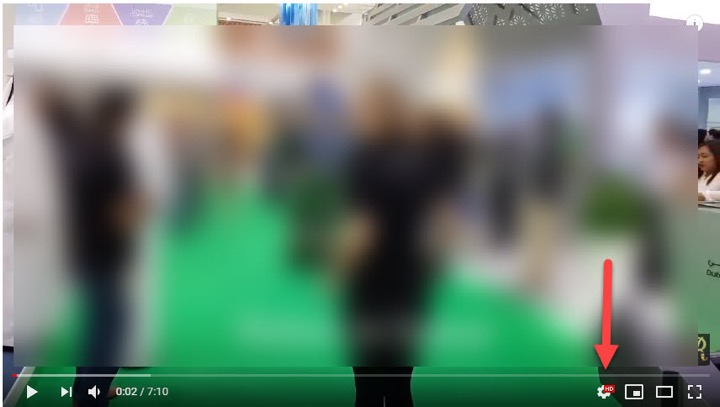
Read Also How to Block & Unblock an Email Address on Gmail
Step 4. Tap on that wheel icon. It will open a list of options from which you have to choose the “Speed’ option. As shown in the image below:
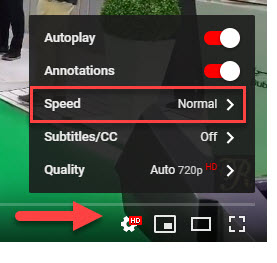
Step 5. After that, a new box will pop in the side panel of the video showing three different levels of available playback speeds to choose from.
Step 6. Remember you have to use the playback options found under the by default selected Normal speed choice tochange speed youtube videosto faster speed mode. As you can check in the image below:

Read Also How to Empty Trash in Gmail
Step 7. Once you have chosen the desired playback options of speed out of three given choices, you’ll notice the increase in the speed of that particular YouTube video.