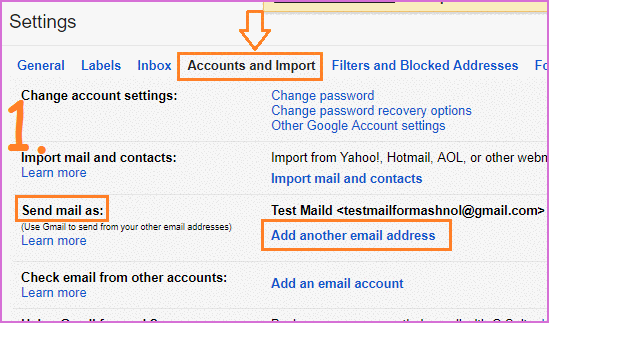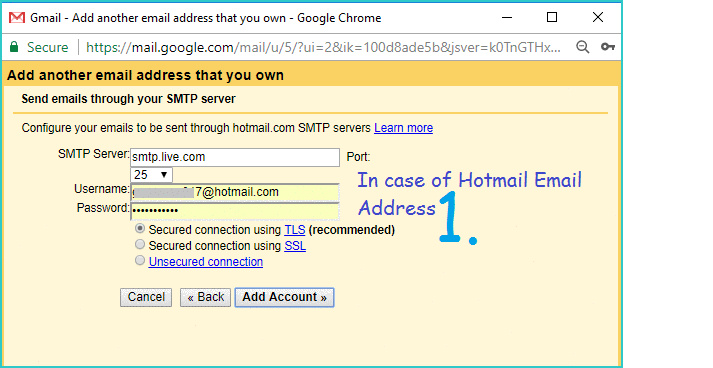In our previous article, we have explained the Part 1: how you can forward Gmail to another Email automatically? First Read Here. Here we will gonna explain the Part 2. If you are maintaining many email address and want to operate all your other email id from your main email id, you can do it with forwarding emails feature & Adding Another email feature in Gmail.
Also Read:
- How To Disconnect Facebook From Instagram In Seconds
- 4 Different Ways to Share Files Between Android And PC
Gmail provides you many features for ex: Undo sent Email, Sign Out Remotely in One Click, Forward Emails to another Gmail, Sign in Multiple Gmail Account simultaneously etc. Adding other email address is one of the best features. Let’s explore this feature of Gmail and see how you can add other email address to your Gmail account and use it to send email from any email address.
Send Email From Any Email Address
Here we gonna explain how you can add other email address such as it may be your another Gmail Account or Yahoo, Outlook, Hotmail account and later send email from these added Email address from your main Gmail Id. Let’s see how to do:
Step 1: Login to your Gmail Account; click on “Gear” icon from Top-Right corner and go with “Settings” option.
Step 2: In Gmail Settings, click on “Accounts and Import” tab and here you will get an option for “Send Mail as:”. To add another email address, click on “Add Another Email address” link.
Step 3: A Pop-up window will get open, just enter your another email address. If you are adding your another Gmail Account, then in next screen you will direct option for sending verification code, just click on “send verification code” button and you will get a code to that Gmail id.
If other than Gmail, then it will configure your email to send emails from SMTP servers, for this you have to Enter your email password –> click on ‘Add Account‘ as shown in GIF Image given below. Now, In next screen, click on ‘Send verification code’ button to get a confirmation code on that email id.
Step 4: Now you will receive an email with a confirmation code, use that code to verify your account. That’s It. Now, your another email address has been added to your Gmail account.
Also Read: 5 Best FREE Online Tools to Transcribe Audio To Text -2017 [ METHOD-3]
You can also set/remove the by-default Email Id, as shown in Image no. 5 of above GIF Image.
That’s It!! Now freely use your Gmail account for sending email from your other email addresses also. Enjoy 🙂 You would also like to know:
How To Hack WhatsApp Account of Friend in 30 Seconds