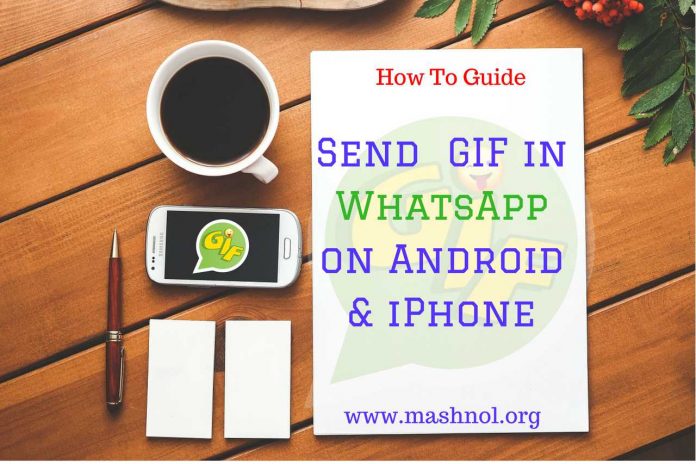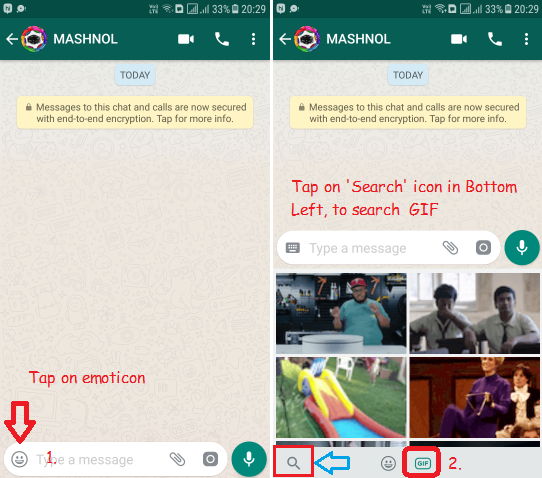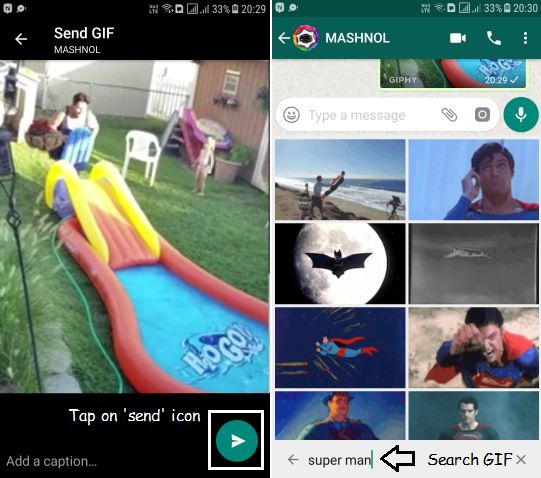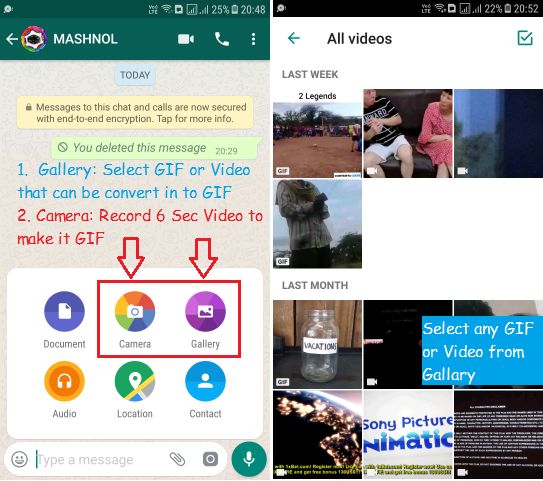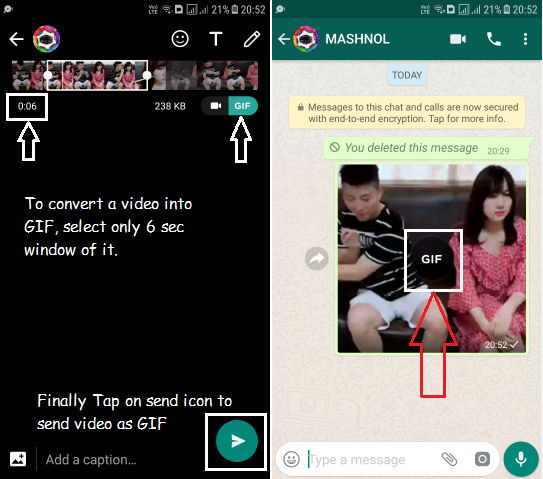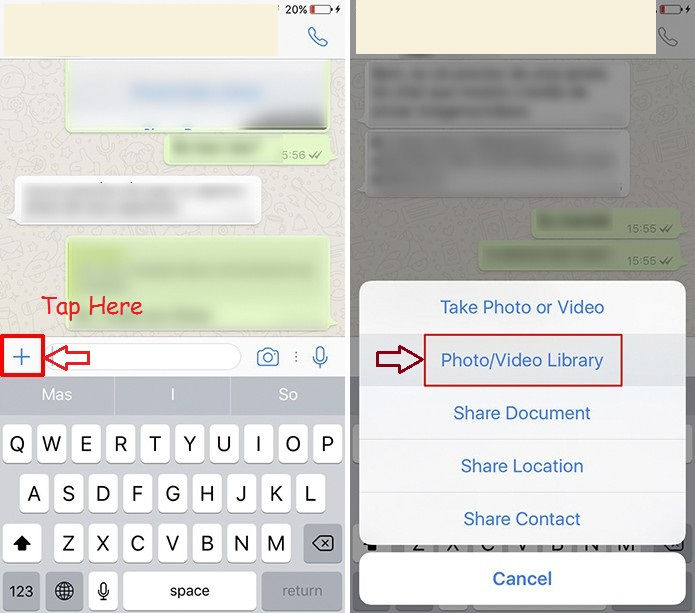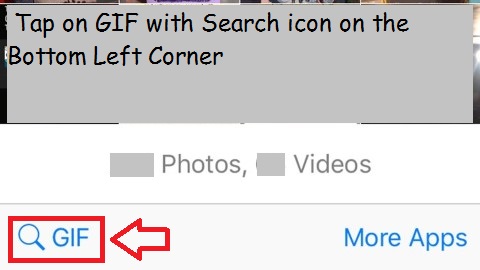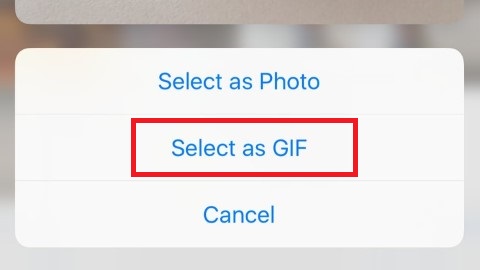Whatsapp gets delayed in launching the feature of sharing GIF Images in comparison to other social media services. Yes, finally we are allowed to send or share GIF images in WhatsApp on our Android or iOS devices. The best parts of this feature are that you can send video as a GIF Image and you can directly search GIF Images from GIPHY on your WhatsApp App.
Top Tricks:
- How to Create Fake Whatsapp Conversation On Android & iPhone
- How To Make Group Video & Audio Call on WhatsApp
Sending GIF Images in Whatsapp is as simple as you send any photo and video file, only if you know how to do it. This feature is a little bit hidden and it may be possible that you have not come across this feature until now. So, let’s check out how to send GIF Images in Whatsapp on your Android and iOS device.
How To Send GIFs in Whatsapp on Android and iOS
You may have many shared GIF images on your device, if not, then don’t worry, Whatsapp gives you two option to send GIF:
- Use the inbuilt search feature for GIF images directly from GIPHY website.
- Convert any video from Gallery or recorded video into GIF Image.
The steps are a little bit different in Android & iOS device. So, Let’s check out the steps to be followed to send GIFs on Android & iOS device one by one:-
- Don’t Miss: Top 40 WhatsApp Tricks and Hacks [Updated]
#A. How To Send GIFs in WhatsApp on Android Device
As explained above, Let’s see all the options to send GIF Images on Whatsapp:-
#1. Search for GIF’s via GIPHY on WhatsApp
Whatsapp gives you the facility to directly search random GIF within it’s App from ‘GIPHY’ website’s archive. To search for GIF’s on WhatsApp, follow the steps:
Step 1: Open any individual or Group Chat on Whatsapp and tap on emoji icon from Bottom left corner.
Step 2: You will see lots of emoji icon, just head to the bottom bar and tap on ‘GIF’. You will get lots of GIF Images with the most popular one at the top. These GIF images are pulled from the service ‘Tenor GIFs’.
Just scroll down to get more option. Choose any one of them to share it. OR, you may search for GIFs via GIPHY.
Step 3: To search for GIFs via GIPHY, just tap on ‘search icon’ appeared on the extreme bottom left corner and enter a search term. For instance, we have searched for ‘Superman’ and the results you may be seen in the below image:
Step 4: Choose any GIF Image and tap on ‘send’ icon to send it to your friend.
#2. Send GIF Images from the device Gallery
If you already have GIF Images on your device then you can simply share it just like you share other images or media file.
For this, just open the Whatsapp Chat window of your friend or any Group –> go to ‘attach’ icon –> Tap on ‘Gallery’.
Here You can see the Images with GIF mark on the bottom left corner. These are the GIF images on your device. Simply select one or more GIF Images and tap on ‘send’ icon to share it.
- Do you Know? How To Hide WhatsApp Images & Videos From Gallery
#3. Turn a video into a GIF on Whatsapp
You can also convert a video into GIF directly on WhatsApp. But there is a limit to the time duration of GIF Image – only 6 sec. Just follow the steps to send video as GIF image:
Step 1: Open Whatsapp Chat window and tap on ‘attach’ icon –> choose ‘Gallery’.
Step 2: From the Images and Videos, select any video that you want to share as GIF Image. You may also record video from ‘Camera’ then you can convert it to GIF.
Step 3: In case, the selected video duration time is more than 6 sec, you will not get the option to send it as GIF image. So, to send it as GIF Image, set the start & end bar from the timeline appeared on the top of the screen, to cover only 6 sec. Also, refer below image:
Once you get ‘GIF’ option, just below the timeline, tap on it to enable.
Step 4: You can also add text or emoji icon from the top. Once all done, tap on ‘send’ icon to share it your friend/s.
#B. How To Send GIFs in WhatsApp on iOS Device [iPhone/iPad]
Similar to Android, you can send GIF Images on your iOS devices, by searching online via GIPHY, converting video into GIF by trimming it to 6 Sec and already shared GIF Images saved on your device. Apart from this, you can also share GIF Images using ‘Live Photos’ feature on iPhone.
#Send GIF Images from Device/Convert Video into GIF
On your iOS [iPhone] device, open any Whatsapp Conversation then tap on ‘+’ attach icon from the bottom left corner –> go with ‘Photo/Video Library’.
Here you will get all the Photos & Videos on your device. You can select GIF Image if you have any, otherwise you can select any video file.
If you have selected any video file exceeding the duration of 6 Sec, then as explained above just trim it to 6 Sec from the timeline to enable the GIF option. Just tap on ‘GIF’ to send it as GIF image –> Tap on ‘send’ icon. That’s It.
#Search for GIF online via GIPHY on iPhone [iOS Device]
Similar to Android, you can search for GIF via GIPHY on your iPhone [iOS device] also. To get this option, simply open any conversation on Whatsapp –> Tap on ‘+’ Attach icon from Bottom Left corner –> Select ‘Photo/Video Library’.
Here simply tap on ‘GIF with search icon’ from the bottom left corner of the screen. Now you can search GIF for anything Like: Happy, Angry etc. and send it directly from here to that conversation.
#Send Live Photo as GIF in Whatsapp on iPhone [iOS Device]
This feature is working on iPhone 6s & it’s later versions.
To send a Live photo as GIF in Whatsapp, Open any conversation on WhatsApp –> Go to ‘+’ attach icon –> Select ‘Photo/Video Library’ from the menu.
Locate the Live photo that you want to share –> Hold 3D Touch with a swipe up from the bottom of the screen.
A menu will get appeared, tap on ‘Select as GIF’ –> Tap on ‘Send’ icon after doing necessary edits to the image.
That’s all about sharing or sending GIF Images in Whatsapp on your Android and iPhone (iOS) devices. Share this post with others.
An Awesome Trick Only For You:
3 Apps To Send Auto Reply to WhatsApp Messages Without Root