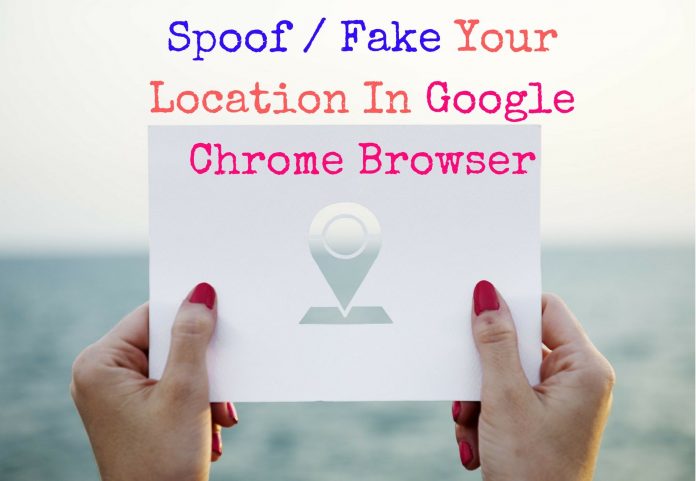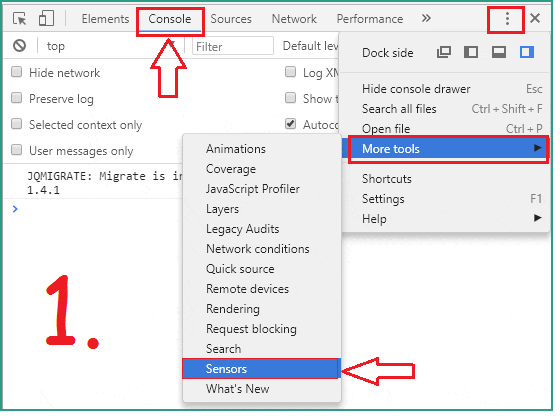Whenever you browse any website, some of the websites ask permission to access your location. So that they can provide service or product as per your location. You have 2 options: allow it or block it. In case, you want to give or provide your exact location or Fake location, then there is a way. Here you will get to know how you can Fake your Location/Change Geolocation in Google Chrome browser.
Also Read:
- How To View Google Map Location History – Android | Desktop
- A Simple Way to Turn Your PC Into WiFi Hotspot
Tracking location of mobile devices is very easy with inbuilt GPS. Earlier, In Desktop or Laptop system, approximate location can be traced out with the help of IP address. But not the exact location. But, in Latest HTML5 Geolocation API, websites can get your exact location using data from GPS, Your Device IP address, Wi-Fi Network. So, Just check out a demo of this Geolocation API: HTML5 Geolocation API.
Change Geolocation or Fake Your Location In Google Chrome Browser
If you using Google Chrome Browser, then it becomes very easy to change geolocation with Chrome Developer Tools. You can easily customize your geolocation coordinates and thus fake or spoof your real location. Let’s see how to do:
Step 1: First open any website to which you want to provide the Fake location. Now open Chrome Developer Tools, by using “Ctrl+Shift+I” key on Windows OS & “Cmd+Option+I” on Mac OS. Chrome Developer console will get opened in the browser screen.
Step 2: In the ‘Console’ Tab, click on ‘3 Vertical dot’ menu icon from extreme right–> Go to More Tools’ –> lick on ‘Sensors’.
Step 3: At the bottom of the panel, go to ‘Sensors’ Tab. Here, you will get the option to set Custom Location along-with some presets. For instance, we have selected the preset location of ‘London’ and it will automatically fill its Geo-coordinates.
In case, if you want to enter Custom Location, you have to enter the geo-coordinates (Latitude & Longitude) of that place. You can easily get geo coordinates of any place with Google Map with a simple trick, Read Here to know.
Step 4: Once you set fake location or change geolocation, now you can easily cross verify your location with https://html5demos.com/geo/ our fake location. In our case, you can see the result in Image no. 4 of above GIF Image.
Also Read:
- 2 Best Way to Download | Extract All WhatsApp Group Contacts
- How To Convert WhatsApp Voice Messages into Text [Transcription]
- How To Install Apps on Android Device Remotely
Note: In this way, you can fake your location for that particular website. Also, this will not gonna change your location permanently. So, every time you have to set location manually with Chrome Developer tools or You may use Google Chrome extension [for ex: Location Guard] to spoof location for any website.
That’s It!! Now, you can easily spoof/fake your location OR change geolocation in Google Chrome Browser without using any tool. Enjoy 🙂 You would also like to know:
How To Read WhatsApp Message Deleted Using “Delete for Everyone” [2 Methods]