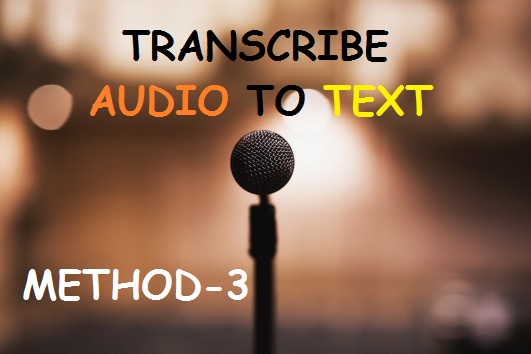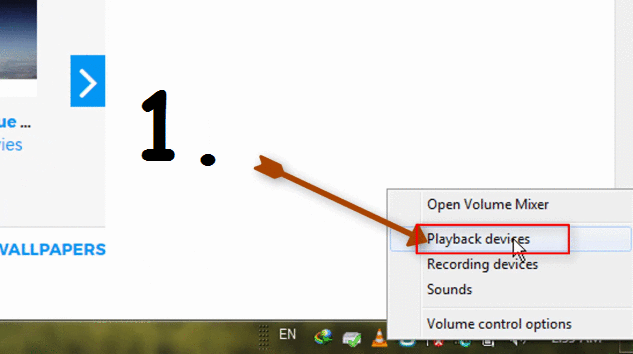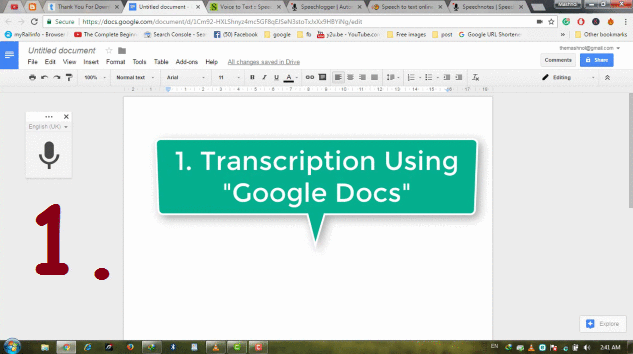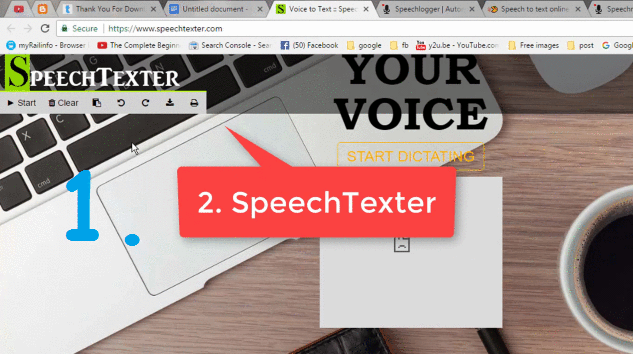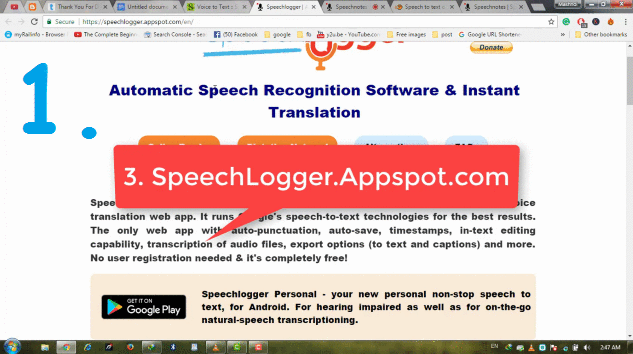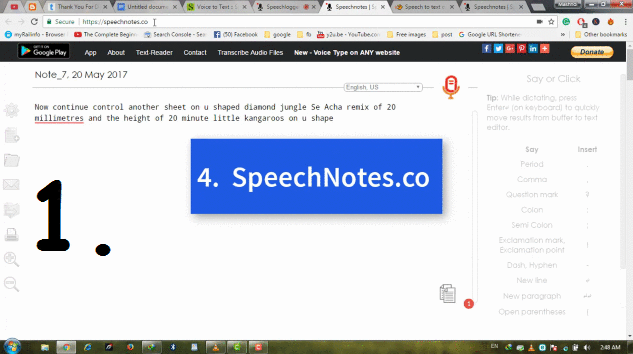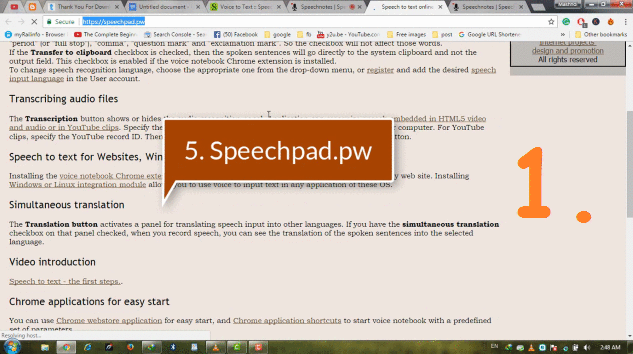Hello friends, In our Previous article we have discussed Two Methods To Transcribe Audio and Video Files to Text:
(i) Method-1: Best Free Way To Transcribe Audio and Video Files To Text
(ii) Method-2: Transcribe Audio Files to Text Using “Dragon Naturally Speaking” Software
If you have not read and watch, Click on above link to get it now.
In this article, we will tell you the Method No. 3 – Transcribe An Audio File to Text Using Online Tools. There are various Speech to Text or Dictation Tools available to convert your speech or audio to text. As if we want to transcribe our Speech or our Voice then we can use these online tools directly. But if we want to use these tools for our audio files than??
This Voice Typing or Speech to Text facility can be used for transcription also with the help of a tiny tool “Virtual Audio Cable”. So, Let’s see how we can do transcription with online tools. The following points are gonna be discussed:
- Watch Complete Video Tutorial
- How To Use “Virtual Audio Cable”
- “5 Free Online Tools/Website for Transcription”
3.1 Using Google Doc
3.2 Speech Texter
3.3 Speechlogger.Appspot.com
3.4 Speechnotes.co
3.5 Speechpad.pw
You must also like to know: 6 Best Free PDF To Word Online Converter Without Registration -2017 [METHOD – 1]
1. Watch Live Video Tutorial
2. How To Use “Virtual Audio Cable”
“Virtual Audio Cable” is the tool which allows you to transmit Audio Streams of one application to another Application. So, It works as a Virtual Cable which converts Output Audio of one application as “Input” Audio for another application.
We will use this functionality to transcribe our audio Files to Text. Just follow the steps to set up this tool:
Step 1: First Download: “Virtual Audio Cable” and Install it in your system, just like other applications.
Step 2: Once you have installed this tool, Right Click on “Volume” Trey icon –> Go to “Playback Devices” –> “Playback” Tab. In this, at the bottom, you will get a “Line1 ” – Virtual Audio Cable option. Just make it by default playback device, if not.
Step 3: Now, when you play any Audio in your system, you cannot listen to it using speakers. Later, If you want to listen audio through speakers, just make “Speakers” as “By-default” playback device. As shown in GIF Image given below:
3. “5 Free Online Tools/Website for Transcription”
Here, 5 such Free Online Tools/Websites gonna be discussed, using which we can do our transcription process. In all these the steps to be followed are same:
Step 1: Visit the website.
Step 2: Play Your Audio file in the background and Click on “Microphone” Icon/button shown on the home page of the website.
Step 3: Browser will ask your permission before allowing websites to access “Microphone”. Just allow it. After that, the process will start and you will get Transcripted data.
Also, refer to the GIF Image attached to each one & our Video Tutorial attached for more information.
3.1 Using Google Doc
“Google Doc” one of the Google product, allows “Voice Typing” function. So, Just go to “Http://Docs.google.com” and Sign In with your Gmail Account.
Now Create a New Doc File and Go to “Tools” Tab –> Click on “Voice Typing” or directly use “Ctrl+Shift+S”. A Microphone icon will appear, just click on it to start transcription.
3.2 Speech Texter
Speech Texter is one of the best online speech to text tool. we can use it for transcription purpose. Refer to below GIF Image to know Simple Steps to be followed:-
3.3 Speechlogger.Appspot.com
Speechlogger is one of the best speech recognition and instant translation tool. It uses Google Speech to Text Technologies which provides you best & instant result.
3.4 Speechnotes.co
SpeechNotes.Co is a Voice to text tool with more functions like “Comma;, “Punctuation”, “dot” etc. with voice command. Try it !!!
3.5 Speechpad.pw
Speechpad.pw have traditional look. It also provides you get transcription directly using “Audio Files”. you have to just choose an audio file under “Transcription” section and click on “Start Recording”. Just Refer to GIF Image:
Must Read/Watch:
HOW TO SECURE FACEBOOK ACCOUNT FROM HACKERS – MUST USE