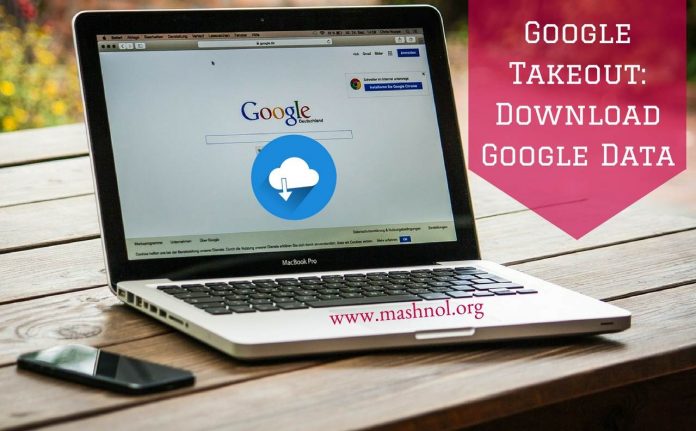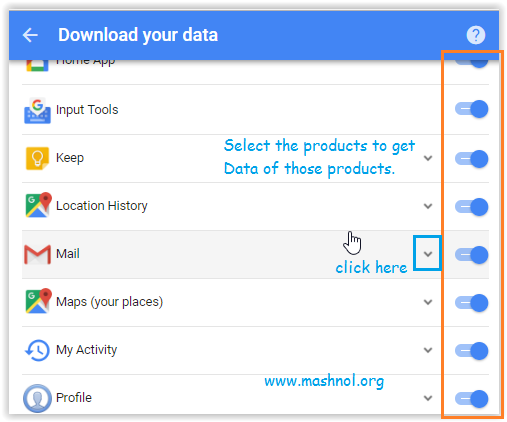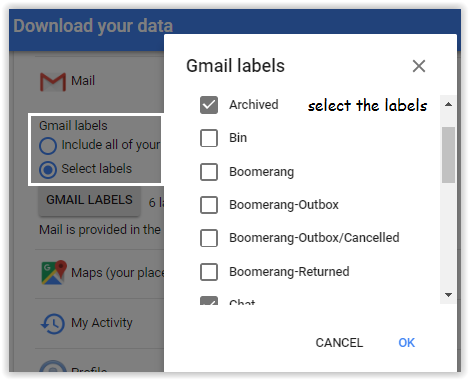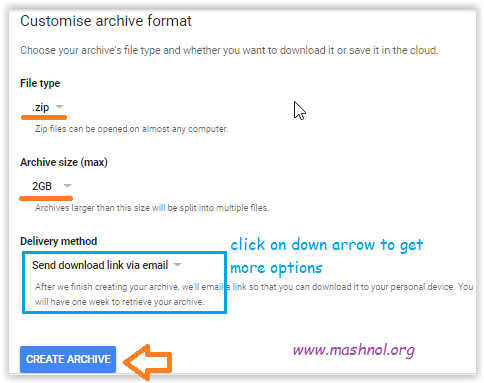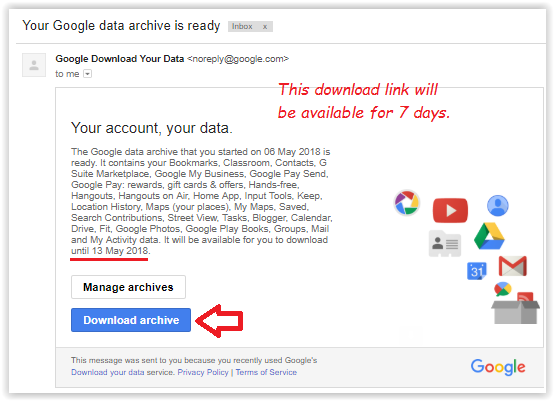Google stores a lot of information through your Google Account like, what you are surfing the Internet, your location, your interests and a lot more. Worried about if your personal data get leaked? Or Want to know what Google has about you?
Top Tricks:
- 3 Best Way To Bypass OTP Verification on Any Website | App [FREE]
- How To Send Colourful WhatsApp Messages In Cool Font Styles
You can download all your Google Data with all Google Products by using ‘Google Takeout’ Tool. Through this tool: ‘Google Takeout’, you can download all your Google Data / Download Google Mail Archive or Create a backup to cloud storage. Let’s just check out, how you can Download Google Data with Google Takeout?
Related Article: How To Sync Gmail With Microsoft Outlook [Easy Steps]
Google Takeout: Download Your Google Data
Through Google Takeout online tool, Google allows you to create an archive for all Google products and get this to your email or you can add this archive to Cloud Storage such as ‘Google Drive’,’Dropbox’ or ‘OneDrive’.
Let’s start the step by step procedure:
Step 1: Login to your Gmail Account.
Step 2: Visit directly: https://takeout.google.com/settings/takeout. Here you will a list of all Google Products and you can select or deselect these products to create your custom archive.
Step 3: In Every Google Products, you can select further through ‘Drop Down’ icon. For Ex: Click on ‘Drop Down’ icon next to Gmail and here you will get 2 options:
(i) Include all of your Mail (ii) Select Labels
You can choose as per your requirement.
Once you have done, scroll till the end and click on ‘Next’.
Step 4: On the next screen, just select:
- File type of archive ‘.zip’ or ‘.tbz’, prefer ‘.zip’ format.
- Archive size (max): If your Archive data will get cross this limit, then you will data in multiple files, prefer ‘2GB’ Size.
- Delivery Method: Here you can choose whether you want to download archive on your Computer System or want to save it in the cloud (Google Drive, Dropbox or Onedrive).
once done click on ‘Create Archive’ button and it will start creating Archive for all your selected Google data and send it via email or save it on Cloud, the choice you have selected.
If you have selected ‘Send download link via email’, then you will link to your Gmail, just click on ‘Download Archive’ button and all is yours.
In this way, you can have a backup or copy of all your Google Data. If you have any query, just ask in comments. Also, share this article with your friends.
You must also read this awesome Trick:
3 Apps To Send Auto Reply to WhatsApp Messages Without Root