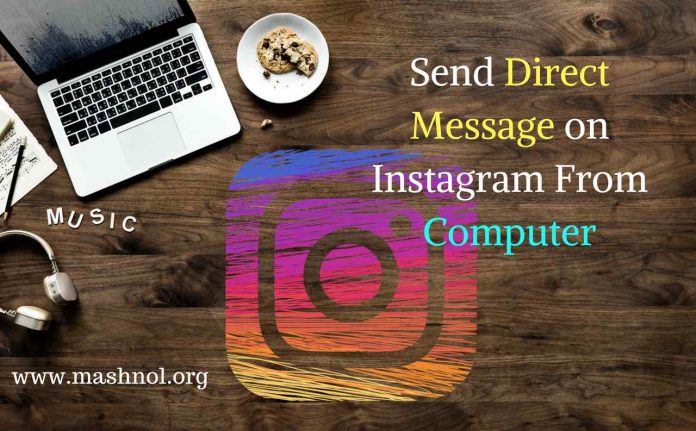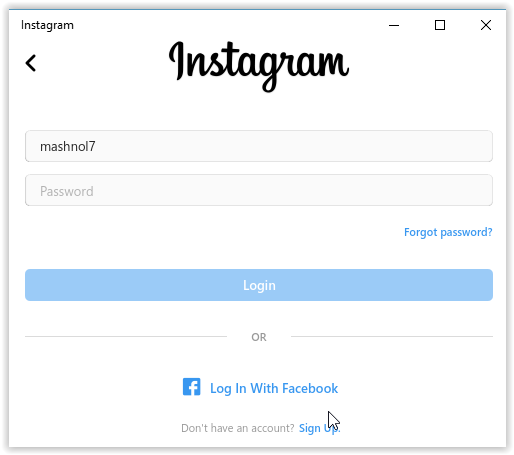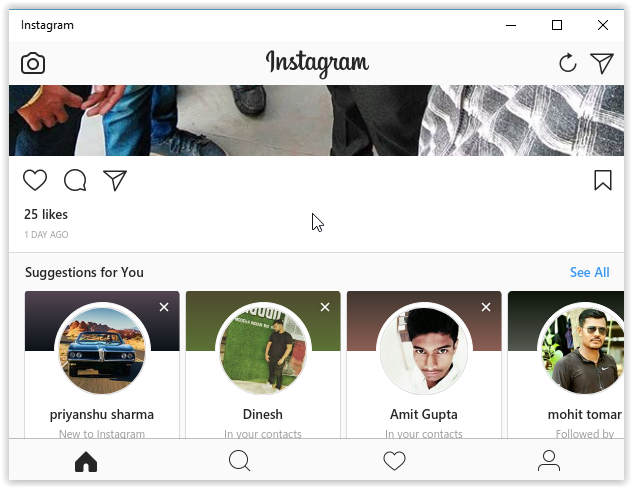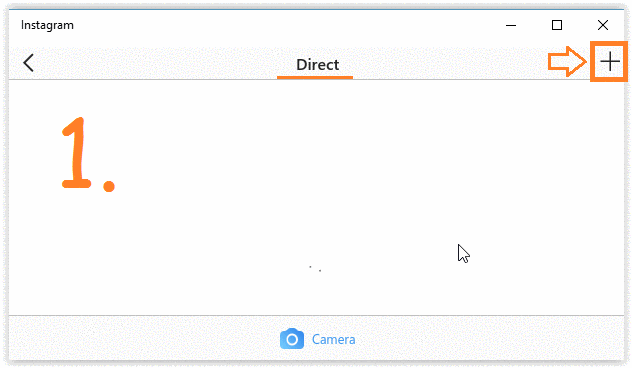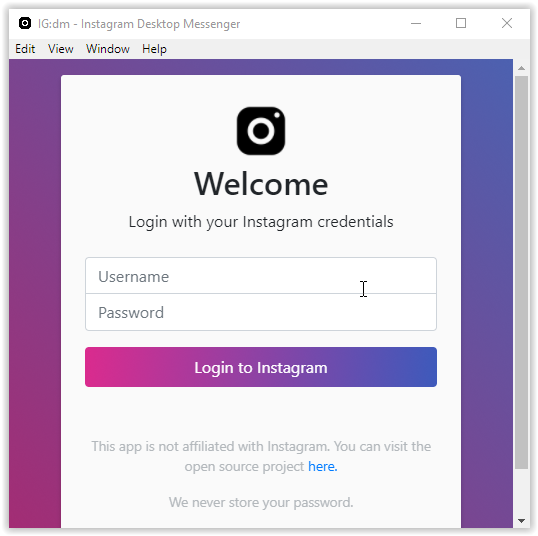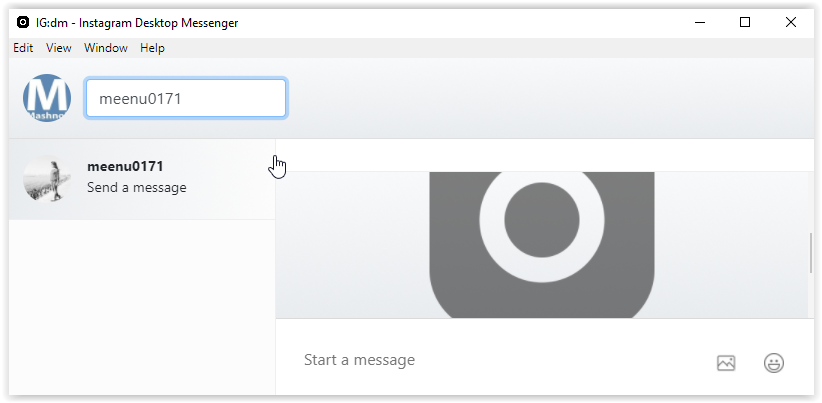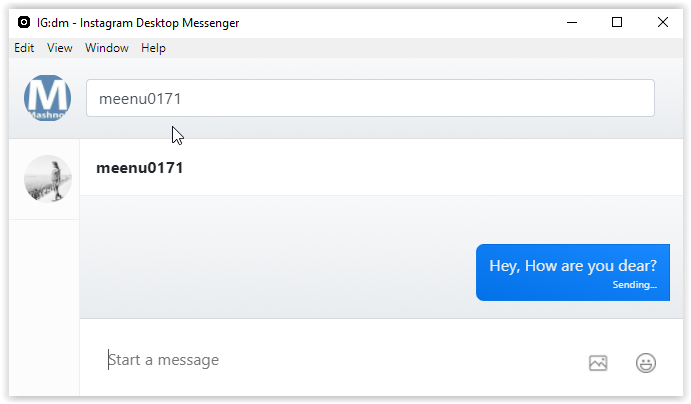On Instagram except for Sharing Photos and Videos, you can also send Direct Message to other users. This can easily be done through Instagram Mobile App. But chatting through a Computer system makes your task easier & faster. As you can easily open and Chat on Whatsapp from your Computer Browser using Web WhatsApp.
Top Tricks:
We have seen in our earlier article, how to Post on Instagram from Computer or PC, Read Here. But using that trick, we can not send Direct Message on Instagram. Don’t worry, You are at the right place. Here you will get 3 (three) different methods to send Direct Message on Instagram from your Computer or Mac system. Let’s check out:
- Also Read: How to Know Who Viewed My WhatsApp Profile?
How to Send Direct Message On Instagram
Direct Message option is available only on Instagram Mobile App. But using some tools and Windows Apps, you can access Instagram on Computer and also send Direct Message.
#1. How To Send Direct Message On Instagram Mobile App
You can see Direct Message icon on the Top Right Corner on Instagram Home Screen. So send Direct Message to anyone, follow the simple steps as given below:
Step 1: Launch Instagram App and Tap on ‘DM’ icon from the Top Right Corner.
Step 2: Then Tap on ‘+’ icon or directly search by IG Username –> Tap on the Profile to which you want to send Direct Message. 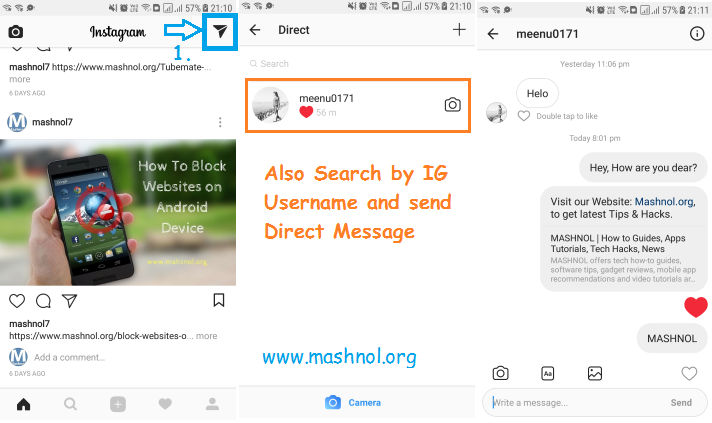
Step 3: Now Chat Screen will get opened, you can send or receive messages on this screen.
#2. How to Send Direct Message on Instagram From Computer or Mac System
Now, Let’s see the 3 Different Methods to send Direct Message on Instagram from your Computer or Mac System.
A. Send DM Using Windows ‘Instagram’ App
If you are using Windows 8 or above version OS, then you can take help of ‘Instagram’ App from Microsoft Appstore. Let’s see how to use Windows ‘Instagram’ App:
Step 1: Open Microsoft App Store on your Windows or Directly Get here Link: Microsoft Instagram App Link, and Install App.
Step 2: Once Installed, open Instagram App and Enter your Login credentials.
Step 3: You will get an interface similar to Instagram Mobile App. Now Tap on ‘DM’ icon from Top right Corner to send a direct message.
Step 4: Tap on ‘+’ icon to add the other Instagram User –> Select the Users and Tap on ‘Next’.
Now you can send Message along with Photos and Emoticons. You can also send Disappearing Message from this screen. This is the simplest way to send Direct Message from your Computer.
- Do You Know: How To Hide WhatsApp Images & Videos From Gallery
B. Send DM using a Desktop Application for Direct Messages
IG:DM is one of the best Free Desktop Application made for Instagram Direct Messages. This Desktop Application is available for Windows, Mac OS and for Linux Operating Systems. This application provides you complete environment like any other Messenger.
Just Follow the steps given below:
Step 1: First Download & Install: IG:DM application from its official website on your computer OS.
Step 2: Once Installed, Open this application and Login with Instagram Username and Password.
Step 3: Now search the Username of other users to whom you want send Direct Message.
Step 4: Select the User from the list and start sending Direct Messages. Using this application you can also ‘Quote’ the send or receive a message similar to ‘WhatsApp Reply’ function.
- Also Read: How to Fake your Location in Google Chrome
C. Send Direct Messages Using BlueStack App Player [Android Device Emulator]
Apart from above 2 methods, you can also use ‘Android Device Emulator’, for ex: BlueStack Player, MEmu .
Using Android Device Emulator, you can run all Android Apps on your PC or Laptop. So, You can also Install ‘Instagram’ App on your PC and use the Instagram app as you use on your Mobile Device.
This method is most widely used by people all around the world. Emulators are the easiest way to open Android-based service applications on our PC / laptop. One of the android applications that can be opened on a PC / laptop, of course, is Instagram.
By using an android base, we can access Instagram’s features thoroughly, one of which is the Direct Message feature which, in fact, cannot be opened on a PC / laptop. Here we will use an emulator called MEmu.
I chose MEmu because it is one of the best and lightest Emulators. Immediately, how to open Direct Message Instagram on a PC / laptop with an Emulator:
- First, you must first download the MEmu software here. I have provided a link for the offline installer in case it is needed later.
- Once downloaded, you immediately install it like you install other software.
- Then open MEmu Play and log in to your google account so you can use Google Play services.
- Login to your google account by opening Settings then selecting Account .
- Then select Add Account and select Google account. Then log in to your google account.
- After logging in with a google account, open Google Play, and download the Instagram application in it.
- After the Instagram application is successful, you download it, you just log in with your Instagram account.
- If you have successfully logged in, you can open DM Instagram like by opening DM Instagram on your Android device. Just click on the Direct Messages logo in the top right corner.
Simply you can Download ‘BlueStack App Player’ on your Computer and Set up this App using a Google Account, like you do on your New Android Device. Then Open PlayStore App and Install Instagram App on BlueStack App Player.
General Search Query asked:
If you are also looking for below-mentioned queries, then this is the complete article that can help you out;
| instagram messages on pc |
| instagram dms on pc |
| instagram messages on computer |
| can i dm on instagram from computer |
| how to dm on instagram on pc |
| instagram dm on pc |
| instagram messages on mac |
| can you send a direct message on instagram on the computer |
| can you dm on instagram on a laptop |
| instagram dm on mac |
| how to dm on instagram on mac |
| how to message on instagram pc |
| how to message people on instagram on pc |
| how to dm on instagram on computer |
| how to message on instagram |
| how to message someone on instagram pc |
| how to view direct messages on instagram on computer |
You may refer here Detailed Guide with Live Video Tutorial:
How To Run Androids App on Windows 10/8/7 PC
That’s All. Now you know best ways to send Direct Message on Instagram from your Computer or Laptop. If you are using Mac OS or Linux OS, then also you have a Desktop Application specifically for Instagram Direct Messages. If you know any other method, then Share it with others in Comments.
You May Also Like:
Top 30 Android Tricks and Hacks You Must Know