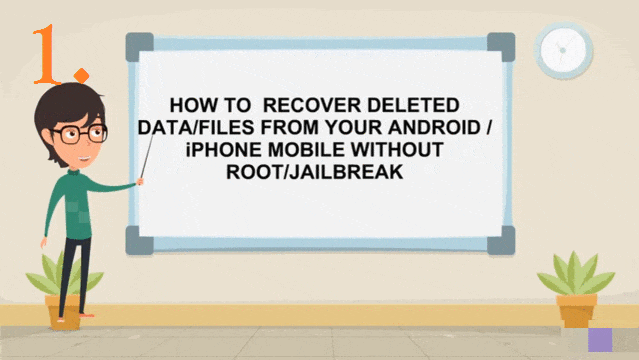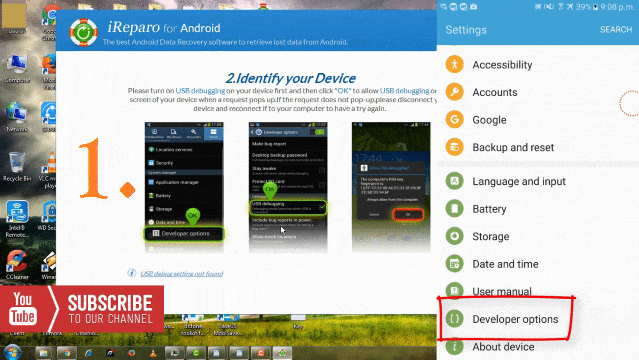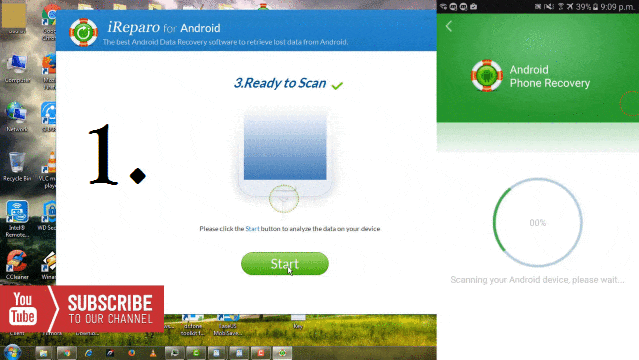IN many Instances, it happens that your important files/data get deleted by mistake. You have done Factory Reset or Cleared data to free up phone memory or any other reason. So, the question arises, when you need to get back the deleted/lost data, is it possible to recover deleted data Android without Root??
Read With Tutorial:
- GREENIFY- AN ULTIMATE RAM BOOSTER & BATTERY SAVER APP FOR ALL MOBILE USERS
- HOW TO HACK WHATSAPP OF BOY/GIRLFRIEND WITHOUT LET THEM KNOW
Yes, There are various tools available to recover data like Audio, Video, SMS, Call Logs, Contacts, Whatsapp Message etc. from your Mobile Device. But maximum tools that are available for this purpose require “ROOT ACCESS” of your Mobile Device. Do you feel Embarrassed, when you want to recover your important deleted data/files, and the software requires “ROOT ACCESS”?
Don’t bother about it, we are here with a Fantastic Tool that allows you to recover your deleted data from Android device without doing “ROOT” of your mobile device.
Also Read: How To Create Many Gmail Account Without Mobile Number Verification
One tool “Jihosoft Android Phone Recovery” – Best Recovery Software for Android Smartphones & Tablets, It offers users a simple and safe way to recover deleted/lost data/file like Audio, Video, Photos, Contact, SMS, Whatsapp Messages etc. from Internal Memory of your Android device.
Watch Live Video Tutorial
Step By Step Procedure to Recover Deleted Data
Step 1. First Download:Jihosoft Android Phone Recovery on your PC/Computer System and Download Trial Version of this software.
Note: To get Full version, Must Watch the Complete Tutorial, attached above.
Step 2. Open the software, and select specified File Type “Audio/VIdeo”, “SMS, Call Logs, Contacts” OR “Whatsapp Message”, you want to recover using this software.
Step 3. Now, You have to connect the Device to your PC/Desktop, from which data to be recovered.
Note: In your Device, you have to ON option of “USB Debugging” for this software to get access to Internal Memory of your device. So, let’s See, how to do it:
Step 4. In your Device, First, you have to enable “Developer options”. For this, go to Settings –> At the bottom “Software Info” –> Build Number, Click 7 times on it. and Developer option will be enabled.
Step 5. Now Go to Settings–> Developer Options—> USB Debugging, here click on Cog icon to “On” it. As shown in Image below.
Step 6. As soon, this software will get identify your device, it will start connecting it. It will give you an option to “Create a Backup”, for this a window will pop up in your Mobile Device, Just create a password and click on “Back up My Data”.
Step 7. Now, this software is ready to recover your data. Click on “Start” button, it will start analysing data on your device. after some time, it will scan the required data for you, and show you, as shown in Image no. 3 of below GIF Image.
Step 8. Now, Click on “Recover” button, and create/select the folder in which you want to save the recovered data.
Step 9. It will start to recover & save the required deleted data in the selected folder. As you can see in Image No. 7 of above GIF Image.
Step 10. A popup box will open after the recovering process will get finished. Click on “Yes button” to open the selected folder, in which the recovered data is got saved.
That’s IT !!! Now you can see, your data “Call logs”, “Contacts”, “SMS/Message”.
You must Also Check it Out:
HOW TO REVEAL HIDDEN PASSWORD BEHIND ASTERISK FREE WITHOUT ANY TOOL