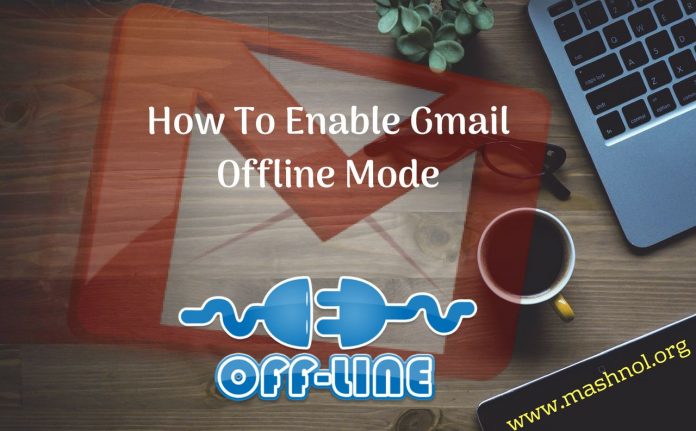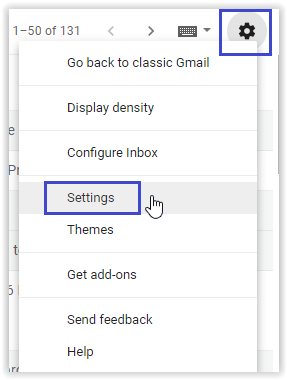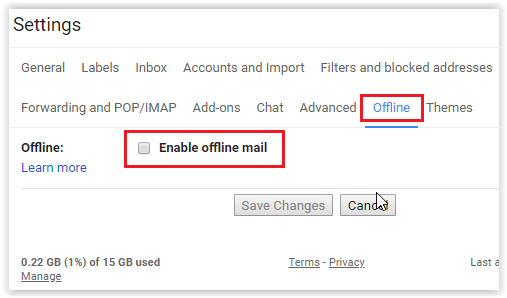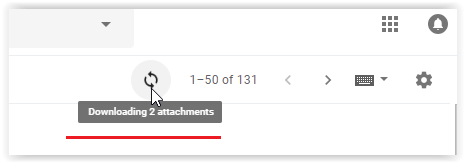Recently, at Google I/O 2018, Gmail has been re-designed and various new features have been added to it. We have already discussed its new Confidential Mode to send self-destructing emails, Read here. In this article, let’s learn one more awesome feature: Gmail Offline Mode.
Top Tricks:
On your Mobile device, you have Gmail App to access All emails offline without having an active internet connection. For your Desktop, you have Gmail Offline Chrome App but this in-built offline mode will gonna replace it. In this offline mode, you can read all inbox emails, queue emails for sending etc. Let’s see how you can enable Gmail Offline Mode and use Gmail without an Internet connection.
How To Enable Gmail Offline Mode?
This feature is available with New Gmail, so you have to switch to New Gmail look first. If you have not done this, then simply Go to ‘Gear Icon’ –> Click on ‘Try the new Gmail’.
Once done, now you are ready to enable Gmail Offline Mode, just follow the simple steps given below:
Step 1: Login to your Gmail account and click on ‘Gear icon’ in the top-right corner –> Go with ‘Settings’.
Step 2: Now just click on ‘Offline’ settings and select the checkbox to ‘Enable Offline Mode’.
Step 3: Here you will get more settings to do. You can sync emails with or without attachments for last 7/30/90 days. Also, select the option whether you want all data on your computer after logging out from that system or not under ‘Security’.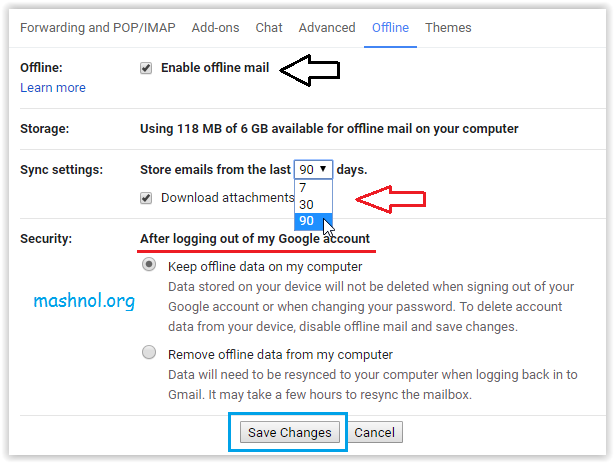
Step 4: Finally, once you have done all settings, Click on ‘Save Changes’ button at the bottom to save these settings.
Now it will start downloading all emails as per your settings to your system. You can also see ‘Sync’ icon showing that the process of downloading emails is going on.
Now Gmail offline is live for you. You can view or access all your Emails or message with all the attachments and also compose new emails and add them to sending queue (outbox). Next time whenever it found an internet connection, all these emails will be delivered automatically.
To get one more awesome Trick, Click Here:
3 Apps To Send Auto Reply to WhatsApp Messages Without Root