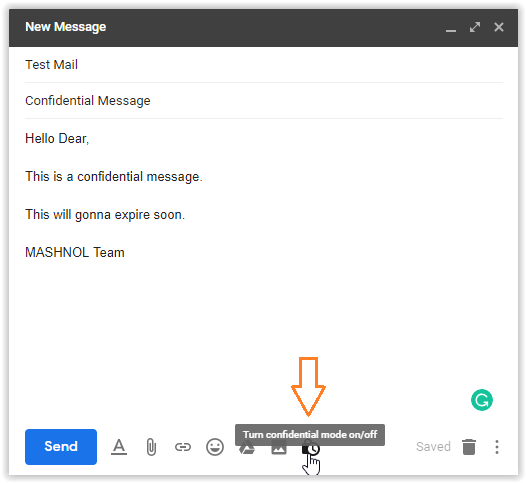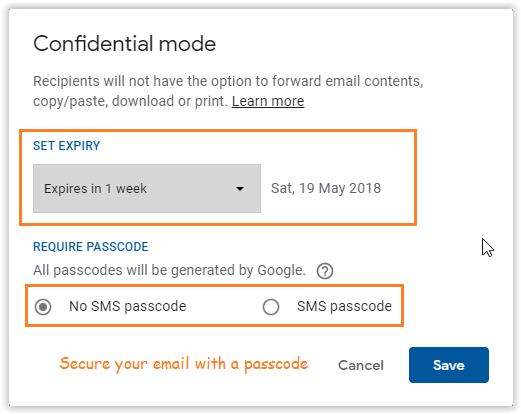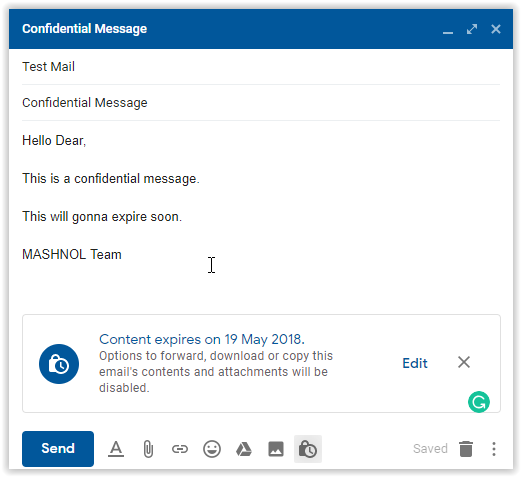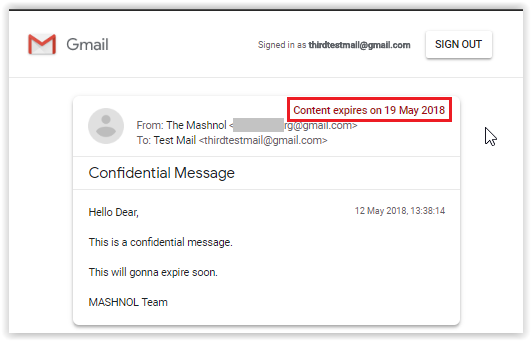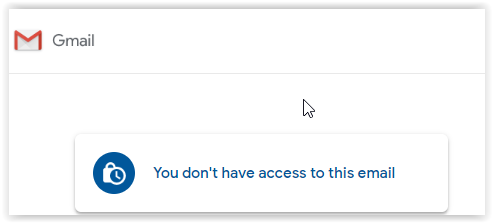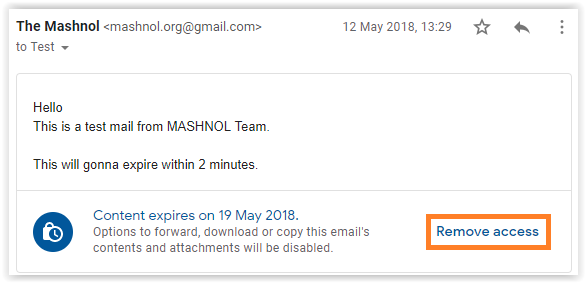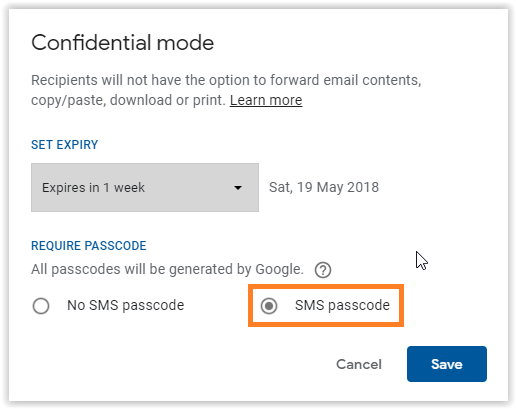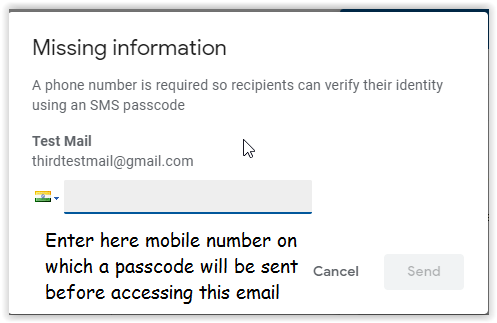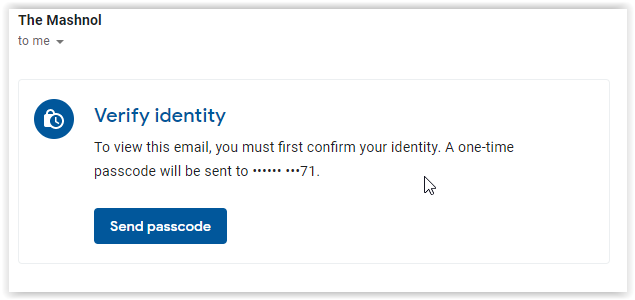Recently Google has rolled out many new features in Gmail. Sending Self Destruct emails is one of the attractive features. Earlier we can also send Encrypted email or Self Destruct email using third-party Add-ons. Now its become default part of Gmail.
Top Tricks:
- How To Download Shutterstock Images Free Without Watermark
- How To Remove Password Protection From Adobe PDF Files
This feature rolled with the name of ‘Confidential Mode’. At the time of composing an email, you will get a timer lock icon from where you can enable ‘Confidential Mode’. One more interesting thing that you can also secure this encrypted email with SMS Passcode. Looking Interesting? Let’s check out in detail.
Also Read: How to See Saved WiFi Password in Android Device*[Non Rooted]*
Gmail: Send Self Destruct Email with Confidential Mode
With this new feature along with sending self-destruct email, you can also secure this email with an SMS Passcode. Here let’s understand the whole process one by one:
#1. Send Self Destruct Email With Confidential Mode [Set an Expire Timer for content]
#2. Remove Access or Destruct this Email Before the Set Timer
#3. Secure Email With SMS PassCode
Steps are pretty simple and straightforward. Just follow the steps given below:
Note: First you have to enable New Gmail, for this Go to ‘Gear’ icon from the top right –> go with ‘Try the New Gmail’.
#1. Send Self Destruct Email With Confidential Mode
Sender’s View:
Step 1: Login to Gmail account and compose an email.
Step 2: At the bottom bar of Compose Email window, Click on ‘Timer Lock’ icon to manage Confidential mode.
Step 3: From the appeared screen, you can select the expiry date & time and also add an extra layer to secure this email with ‘SMS Passcode’ (see #3 below).
Step 4: Click on Save button and Finally Send this composed email.
This confidential email cannot be downloaded, forwarded or copied from the recipient.
Recipient’s View:
The recipient will get this email as ‘Confidential’ email and when the recipient will open this email to see the contents, he/she will also get the expired time of this content.
After this expiration time completes, the recipient will get the view like this:
Do you know? 2 Simple Way to Change/Spoof MAC Address In Windows 10/8/7
#2. Remove Access or Destruct this Email Before the Set Timer
The best feature of this feature is that even after sending this email you can control the set expired timer. It means, if any time you want to remove access from the recipient, you can do it in a single click.
To do this, Open the sent mail and click on the ‘Remove Access’ Link. It will immediately remove the access from the recipient.
Recommended: How To Retrieve WhatsApp Deleted Messages On Android/iPhone
#3. Secure Email With SMS passcode
If you have doubt, the recipient account can be accessed by another person, then you may add an extra layer of security by just adding an ‘SMS passcode’.
To set this, Click on ‘Timer Lock icon’ from the Compose mail screen and choose the ‘SMS passcode’ option, as shown below and click on save.
When you click on ‘Send’ this composed email, then you have to enter the number on which the code will be sent & the recipient has to enter this code to access this email content.
Now when the recipient opens this email, he/she have to verify identity with one-time passcode sent to the number entered by the sender.
This is all about Gmail new Confidential email feature. Now, you don’t have to use any third-party add-on or utility to secure your sent email. This feature covers all aspects. Share it with others to aware more people about this.
Must Read-Top Trick: How to Know Who Viewed My WhatsApp Profile?