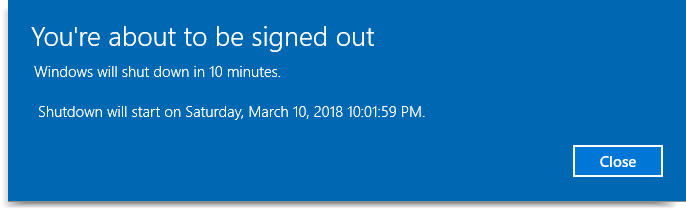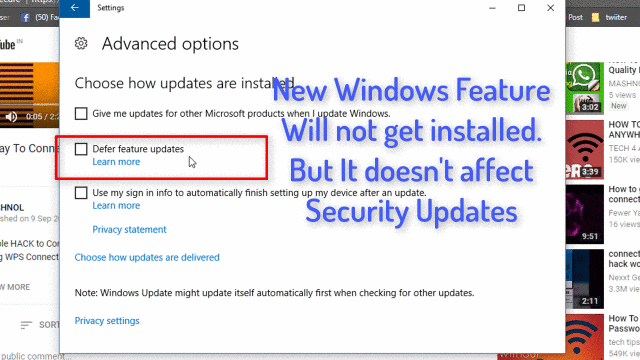Till now, we have shared a lot of Tips &Tricks for Whatsapp, Facebook, Chrome Browser, Android, Gmail, Computer etc. These Tips & Tricks may help us and make our work easier. We do our maximum work on Computer and that’s why this article should read by everyone.
Recommended:
In this article, we gonna sum up all Computer Tips & Tricks and a list of 32 TOP Computer Tips & Tricks is prepared and given below. Just Read and get full detailed article using the link given for each trick. Let’s started.
TOP 31 Cool Computer Tips & Tricks
#1. Set Automatic Shutdown Timer in Windows 10/8/7 OS
Let’s consider the case, “you are going to the outside and some task is running on your Computer” OR “It’s your time to sleep, but you can’t stop the ongoing task/process in your computer”. In such cases, you might require an automatic shutdown timer, which will automatically shutdown your computer after a specific time period.
To Get step by step detailed guide for 3 simple methods: Click Here
#2. Learn How To Create Task in ‘Task Scheduler’ in Windows
Windows OS has many awesome inbuilt features, and surely we don’t know all of them, for ex: ‘Windows Task Scheduler‘. Task Scheduler provides the facility to launch any program or script at the pre-specified time or after a specified time period/interval. It may help you to create a custom defined task and to execute them as per your requirement.
To Read Complete Guide: Click Here
#3. How to Access Restricted Folder in Windows: Access Denied Error
Window sometimes doesn’t allow to access your own data and show access restriction error i.e. “Access denied”. So if you are facing this problem then this tip will gonna help you.
Access denied is mainly due to limited authority or conflict with the ownership of the folder. This can be sorted out with the administrator rights of the system.
To Read Complete Article: CLICK HERE
#4. Learn How To Send | Share Self-Destructing File Online FREE
Sharing any key information or data online may not be secure because once you have sent it to the recipient, you have no longer control over it. Here the concept of “Self Destructing file” comes. In this article, we will share how you can share or send self-destructing file online free.
Self-destruction means that information will get automatically deleted after a particular time period, no. of clicks, no. of downloads, whatever the condition available. Here you will get one of the best FREE Online Secure Service launched by Mozilla: “Firefox Send”.
To Read detailed step-by-step guide: CLICK HERE
#5. How to Start Any Browser In Incognito | Private Mode By Default
Private Browsing in one of the best options in all the Browser, as in private browsing history, cookies, passwords will not get saved. like, “Incognito Mode” in Google Chrome and “Private Mode” in Mozilla Firefox & Internet Explorer. To Open the Incognito or Private browser window, you have to go through the main browser.
In case, you always like to browser in Private Mode then how it will be good if you can start any browser in Incognito or Private Mode by default. YES, it is possible with a simple trick.
To Read Complete Step-by-Step detailed Guide: CLICK HERE
#6. How To Fix Chrome Memory Leak Issue | High RAM Usage?
If you have opened 10-15 Tabs in your browser, it may take about 1-1.5 GB RAM of your system. It may sluggish, freeze or hang your computer system. Ultimately it will hamper your work every time. Here we will discuss for Google Chrome Brower. Here you will get the way to save upto 95% RAM of your computer system.
Read Complete Detailed Guide: CLICK HERE
#7. Learn How To Disable Startup Programs In Windows 10 OS
Whenever you boot or start Windows OS in your system, some system program or utility and software applications start automatically in the background. If these programs or software helps in your working methods, then its okay, otherwise, these programs may slow your system because every running program eats RAM of your system.
To Read Complete Article: CLICK HERE
#8. Learn How To Add Program To System Startup In Windows 10|8|7
Some Windows utility programs and software applications configure themselves to start automatically whenever system boots or start. Now if you want some specific program/software, files or folder should also start whenever you start or boot your Windows system, then how we can add such programs or files to Startup List?
To Read Complete Article: CLICK HERE
#9. 3 Simple Ways To Show & Hide Hard Drive In Windows 10/8/7
We used to hide or password protects our files & folder in our System so that no other one can access it. If there so many files & folders then it is not a smart way to hide or lock each & every file & folder. One good option is that you can move all these files & folders in a drive and hide that drive from your computer.
Get Step-by-Step detailed Guide: CLICK HERE
#10. How To Find WiFi Password On Windows 10/8/7 [All Saved Network]
All of us must have noticed that whenever you connect your Windows OS to any Password protected WiFi Network, it will get stored or saved and next time it won’t ask you to enter the password for the same network. So, here you will learn how you can find Network Security Key In Windows 10/8/7 OS of all saved WiFi Network?
To Read Complete Article: CLICK HERE
#11. Learn 3 Ways To Stop Windows 10 Automatic Update
Unlike Old Version of Windows, Microsoft has made mandatory to install updates in Windows 10 OS. Windows 10 will automatically receive the Update having new features along with latest security patches and download & install them into your System. Somehow, Windows 10 PRO users have the option of delaying features updates but if you are a Windows 10 Home user, then there is no direct option for you so that you can stop Windows Update.
There are 3 Ways to Stop Windows Automatic Updates:
Method 1: Stop Windows Update Using Local Group Policy Editor [gpedit.msc]
Method 2: Stop Windows Update Using Registry Editor [regedit]
Method 3: Stop Windows Update by Editing in “Update Settings”
#12. FREE Download Adobe Acrobat Reader & Photoshop CS [FULL] Officially
Adobe has developed many awesome softwares like Acrobat Reader, Photoshop etc. As most of the softwares are for Mac as well as Windows OS, these are more popular than any other. If you want to use these softwares then you have to definitely pay for it.
Now, what if you can download these tools Full Version in FREE officially?
To Read Complete Detail Guide: CLICK HERE
#13. Create Your Own Run Command In Windows 10/8/7
Almost every Windows OS user is aware of the Run command. Run Command allows you to access or open files & folder with just a click by using short commands, for example: cmd for Command Prompt, Calc for Calculator or much more. But these short commands are a few only for systems folder & applications.
Just Imagine, if you can create such short commands to open any file, folder or application which you access frequently?
To Get Detailed Guide with Video Tutorial: CLICK HERE
#14. Best Way To Display Android Screen On PC/Mac OS
Do you want to display screen of your Android Device on Big Screen of PC or Mac OS? Yes, on many occasion we do feel to watch some photos, files or any Video on Computer System. Am I right? This concept of sharing Android Screen with PC is called as “Screen Mirroring” or “Mirror Cast”. Here you will get the Best Way to Display Android Screen On PC.
To Get Detailed Guide with Video Tutorial: CLICK HERE
#15. How To Block Websites In Windows 10 or Mac OS
Do you want to Block Websites in Windows 10 or Mac OS? There may be many reasons for blocking some websites. Like, you may not want kids in your home get access to Naughty websites or you want to block any URL that distracts you from your work.
Here you will get the simple way through which you will be able to Block any Website In Google Chrome Browser of your Windows or Mac Operating System.
To Get Detailed Guide with Video Tutorial: CLICK HERE
#16. How To Control Android Device Remotely From PC
Wirelessly controlling or managing your Android device from PC allows you to do many operations like transfer files, access installed Apps and Send SMS, BackUp and much more. This has now become easy with one of the Wonderful tool:“AirDroid-Delight Your Multi-Screen Life“.
To Get Detailed Guide with Video Tutorial: CLICK HERE
#17. How To Download Any Website to Browse Offline Using HTTrack
Internet is Source of all types of Information you want. Any information regarding anything you can easily get over the Internet on various Websites. So, some website is so resourceful that you may linger online on that website.
What if, you are out of your area where you have not active Internet Connection, but you want to read those websites anywhere, anytime and in any condition. So, How it will good if you can have that part/complete website in your system or local drive, and you can access it without Internet connection i.e.Browse Offline.
To Get Detailed Guide with Video Tutorial: CLICK HERE
#18. How To Download Torrent File With IDM [More Than 1 GB] FREE
The speed of any torrent depends on its Seeds & Peers. If any torrent file doesn’t have required seeds & peers than it may slow the speed of downloading apart from your Internet Speed. So It’s a good idea to download files through IDM using various online torrent Clients.
Online Torrent Clients do Cache of your torrent file on their server and then allow you to download the same with your favorite Download Manager. Let’s see how you can Download Torrent File With IDM.
To Read Complete Article: CLICK HERE
#19. Top 4 Way To Access Blocked Websites [With/Without Proxy, With VPN]
Some Websites are blocked for various reasons, it can be in School, Collge, office or it can be Geobased location. For accessing these websites, the basic concept used is by blocking the IP Address for a particular Area or location. So, if we able to change IP address or able to access by using other IP address, then Who can Stop us to access any website. There are 4 ways using which you can access blocked websites and surf the web anonymously.
To Get Detailed Guide with Video Tutorial: CLICK HERE
#20. Recover Files From Virus Infected Device [USB Drive, Memory Card]
Have you ever lost your data on Hard Disk, Memory Card or USB Device (Pen Drive) etc. due to some Virus attack??? This sudden loss of your important data may hamper your work & affect your work in some way if you don’t know the way, how to recover files/data infected with Virus.
There are various recovery tools available to get back the hidden or lost files, like EaseUS data recovery software or much more. But, Here, we will discuss the basic solution to get back your data without downloading or using any third party tool or software.
To Get Detailed Guide with Video Tutorial: CLICK HERE
#21. How To Open Mobile Websites On PC – User Agent Switcher
In our Mobile or Tablet etc, we have an option to “view in Web Version”, but in our Computer/Desktop, we didn’t have an option to view as a Mobile or Tablet user. So, In this article, we will see, how we can Open Mobile Websites in PC Browser (Chrome/Firefox). In some website, you will some extra features in Mobile version than Desktop Website.
To Get Detailed Guide with Video Tutorial: CLICK HERE
#22. How To Copy And Paste Multiple Items Using Clipboard Manager
In Windows, you can copy & paste a single item at a Time. Sometimes Copying & Pasting multiple items e.g. Text, Images of any other objects from a source location to destination location becomes a very tedious task.
How it will be good for us, if we can overcome this limitation of windows and can do multiple text Copy and Paste in a single shot using Clipboard Manager. It will save your time & effort whenever you want to do multiple tasks of copying & pasting. Here Get the best Clipboard Manager to make this task easy.
To Get Detailed Guide with Video Tutorial: CLICK HERE
#23. 4 Different Ways to Share Files Between Android And PC
Want to transfer/share files between Android and PC? There are some traditional as well as some method by exploring the latest technology to share files between your Smartphone to PC system.
Here, You will get 4 (Four) Different ways by which you can transfer/share files from one device to another, including the traditional ones to the latest ones.
To Get Detailed Guide with Video Tutorial: CLICK HERE
#24. Remote Desktop Access In Windows 10/ Mac [Free]
Remote Access to any computer is one of the most useful features which have been used by many in IT company. Using Remote Desktop Access Windows 10/8/7 or Mac, we can access other computers or allow another user to access your computer securely over the Internet.
If you are working as a Team, that time, this feature will provide you with your availability from one physical location to another.
To Get Detailed Guide with Video Tutorial: CLICK HERE
#25. 3 Ways to Run WhatsApp In Windows PC Using Browser & Application
Initially, WhatsApp can be opened only in Android Devices by downloading its FREE app available at Google Play Store. But, later Whatsapp has added a certain feature like “Whatsapp Web”, using which we can download or run WhatsApp In PC Windows10 or Mac platform.
Here, we will tell you the 3 ways using which you can run & use WhatsApp in PC Windows 10 or 8 or 7 and Mac platform.
To Get Detailed Guide with Video Tutorial: CLICK HERE
#26. How To Run Androids App on Windows 10/8/7 PC
YES, There are various Android Emulators available through which we can Run & Use these Apps on our PC/Laptop. Some of the Android Emulators are Paid and Some of the Trial version available. Here, we will tell you the one of the Best trusted & most used “Android Emulator” widely.
To Get Detailed Guide with Video Tutorial: CLICK HERE
#27. How To Reveal Hidden Password Behind Asterisk Without Any Tool
Sometimes, Its happen that we forget the password but save the day due to the browser save password function/facility. If we want to know the password hidden behind the “*” (Asterisk), then how we can do it??
There are various online tools, browser extension, apps etc. available for this purpose. Here, we will tell you a very simple trick through which you can reveal the hidden things behind the “Asterisk”.
To Get Detailed Guide with Video Tutorial: CLICK HERE
#28. How To Create Undeletable and Unrenamable Folder In Windows
By creating an Undeletable and Unrenamable Folder you can secure your Folder in your Computer System. Here We gonna share 2 ways to create a new Undeletable or Unrenamable Folder & also how you can make any existing folder which cannot be deleted or edited from any type without Your permission.
To Read Complete Guide: CLICK HERE
#29. Learn How To Find the IP Address of my Router?
If you want to change or update any settings of your Router for ex: Change the password, change Router name etc., you have to access your router settings. You can easily access your Router Settings if you know the IP Address of your Router.
All the routers have default IP Address to access it. Most of the Routers have 192.168.0.1 or 192.168.1.1 as Default IP Address. But in case you don’t know the default IP address of your Router OR you have changed it and forget it later? Then also you can find the IP Address of your Router.
To Read Complete Step By Step Guide: CLICK HERE
#30. Learn How To Remove Personal Information From Files
Files that are created, modified or edited contain personal information in form of Meta Data. These Metadata of any file can reveal about you, for example: A Document File, A Camera Photo, this photo may have details of the Device used, Title, Author name etc. So, if you gonna share these files with anyone it is wise to remove personal information saved to protect your privacy.
To Read Complete Step By Step Guide: CLICK HERE
#31. How To Backup and Restore Windows Registry [Without TOOL]
Registry is a hierarchical database that store information & settings of your Windows Operating System. Registry saved information in form of Key and value.
By changing the Key’s values, we can edit functionality of the various system as well as software programs. But, before changing or editing in any part of system registry, it is highly advised to take a backup of complete or part registry that you are dealing with. As one wrong minor change can affect the functionality of your Windows OS.
To Read Complete Step By Step Guide: CLICK HERE
#32. How To Add Microsoft Pdf Printer To Windows 10 OS
PDF is most favorable document format for all type of devices i.e. from Computer OS to Mobile OS. So, If you want to save any web page or document file in PDF Format, then you may sometimes be stuck because some of the browsers & document format allow you to save in PDF format but not all. Here, you will get how to add pdf printer to windows 10 in just simple steps.
To Read Complete Step By Step Guide: CLICK HERE